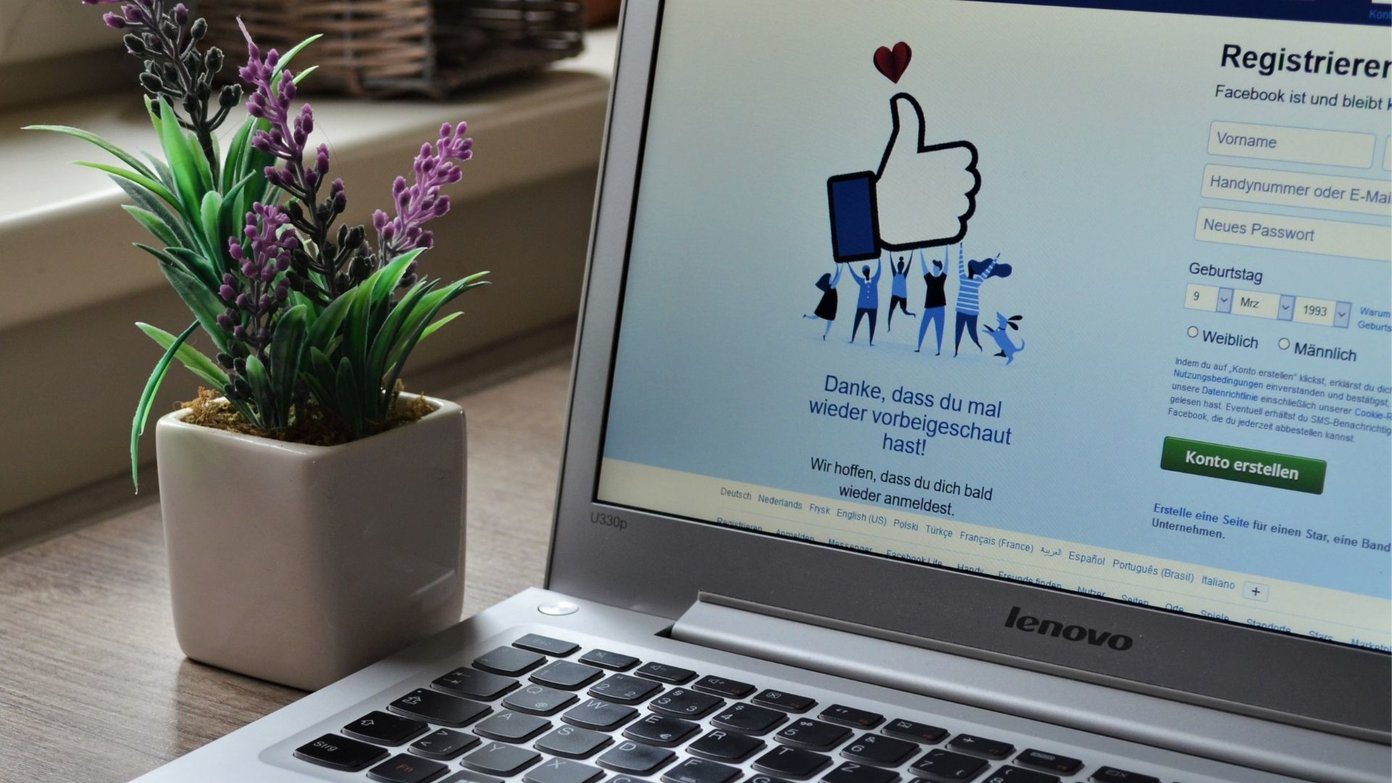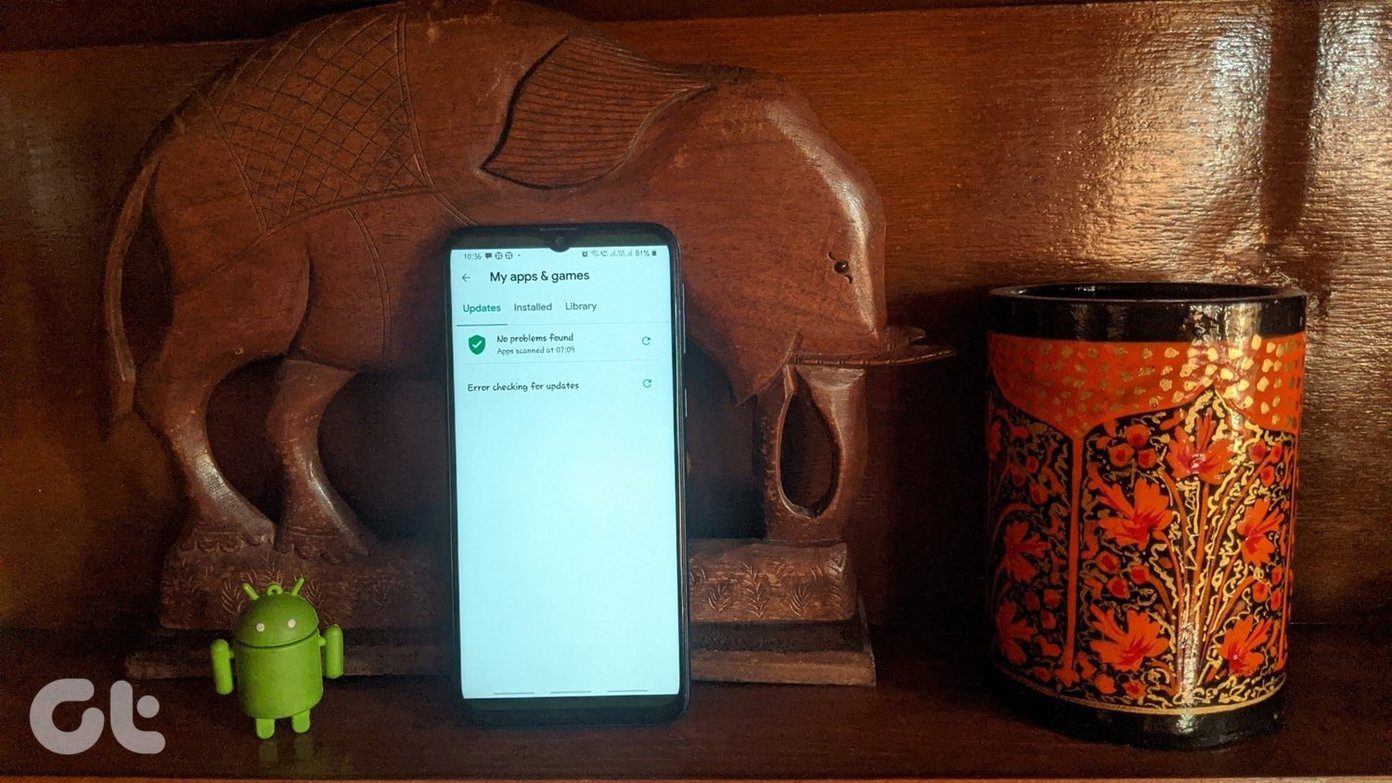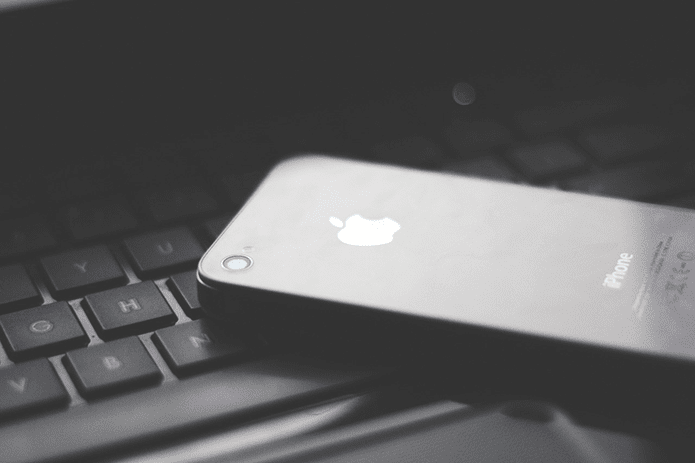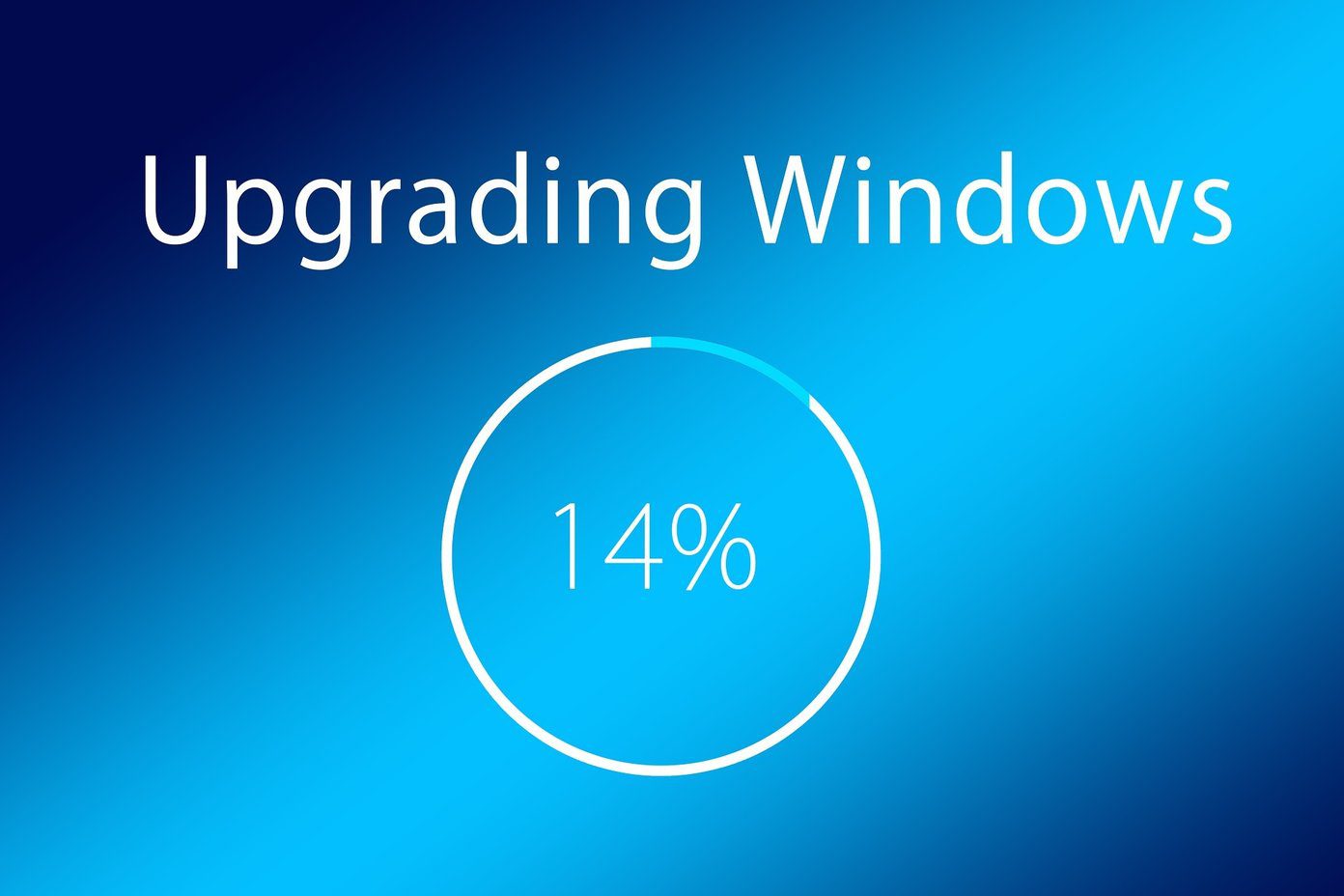However … there’s a slight problem. Usually, you just tap the Clear History and Website Data option and be done with it. But what if the entire option is grayed out? Not ideal if you don’t want someone else to know what you’ve been up to, right? To put any concerns to rest, there’s nothing wrong with your iPhone or iPad. It’s happens due to an iOS restriction imposed on Safari that blocks adult-related content and certain specific websites. Chances are that you set it up and forgot about the whole thing later on. Regardless, you can re-enable the Clear History and Website Data option by lifting the said restriction, but that requires an input of your Restrictions passcode in the first place.
Lifting the Restriction
As the issue is related to an iOS site restriction, you need to temporarily lift it before you can begin using the Clear History and Website Data option. So, let’s see how you can do that. Step 1: On the Settings screen, tap General, and then tap Restrictions. Step 2: To proceed, you need to insert your Restrictions passcode, which is NOT the usual passcode that you use to unlock your device. Step 3: Scroll down the Settings screen, and then tap Websites under the Allowed Content section. Step 4: On the subsequent screen, you should find either the Limit Adult Content or Specific Websites Only options enabled. To lift the restriction, you need to enable the All Websites option. Step 5: Once you’re done, exit the Restrictions panel, and then tap Safari within Settings. You should now find the Clear History and Website Data option enabled. After clearing your history and site data, simply go back to the Restrictions panel to re-impose the site restriction if you want to.
Only Deleting Website Data
If you only want to delete locally cached data and cookies to resolve site-related issues or free up storage space while keeping your browsing history intact, then you really don’t need to lift the site restriction to be able to do that. Yes, the Clear History and Website Data option is grayed out, but notice that Advanced option just below it? Tap it, and on the subsequent screen, tap Website Data. You should now find a list of sites that have certain amounts of data cached locally. Simply tap Remove All Website Data, and you should be good.
About Resetting the Restrictions Passcode
You aren’t really supposed to mess with the Restrictions passcode if you didn’t set it up in the first place. However, there might be instances where you just enabled the site restriction and forgot the Restrictions passcode altogether. If that’s the case, then resetting it’s going to be a major pain! Getting rid of the Restrictions passcode requires a complete restoration of your iPhone or iPad via iTunes, and to make matters even worse, you lose all your data in the process since you can’t just restore to a previous backup either. This is due to the fact that the Restrictions passcode is also restored along with previous data, so you need to set it up as a new device when prompted during the restoration procedure. Once again, you LOSE all your data, so make sure to fully sync your contacts, notes, photos, documents and other data to iCloud before you proceed. Also, consider creating a backup to your PC via iTunes as a safeguard just in case you run into any problems syncing stuff back from iCloud. Even then, you still lose locally stored data. Hence, take appropriate action to back them up before proceeding. If you have no prior experience performing complete iOS system restores, then I really don’t recommend that you do it yourself since the entire process is too risky. Instead, consider taking your iOS device to the local Genius bar or let an Apple Authorized Service Provider do the job for you instead.
Consider Using Another Browser
Hopefully, you remembered your restrictions passcode and got your browsing history cleared up easily. If you share your device with your children or other people, then this issue should become a regular occurrence since Safari’s private tabs don’t work with the site restrictions in place either. Hence, consider using a dedicated privacy-focused browser such as Firefox Focus for instances where you want some privacy. It’s insanely lightweight and removes your browsing data in a flash. And even better, you can uninstall the browser easily before handing over your device to someone who shouldn’t have unrestricted access to the Internet. The above article may contain affiliate links which help support Guiding Tech. However, it does not affect our editorial integrity. The content remains unbiased and authentic.