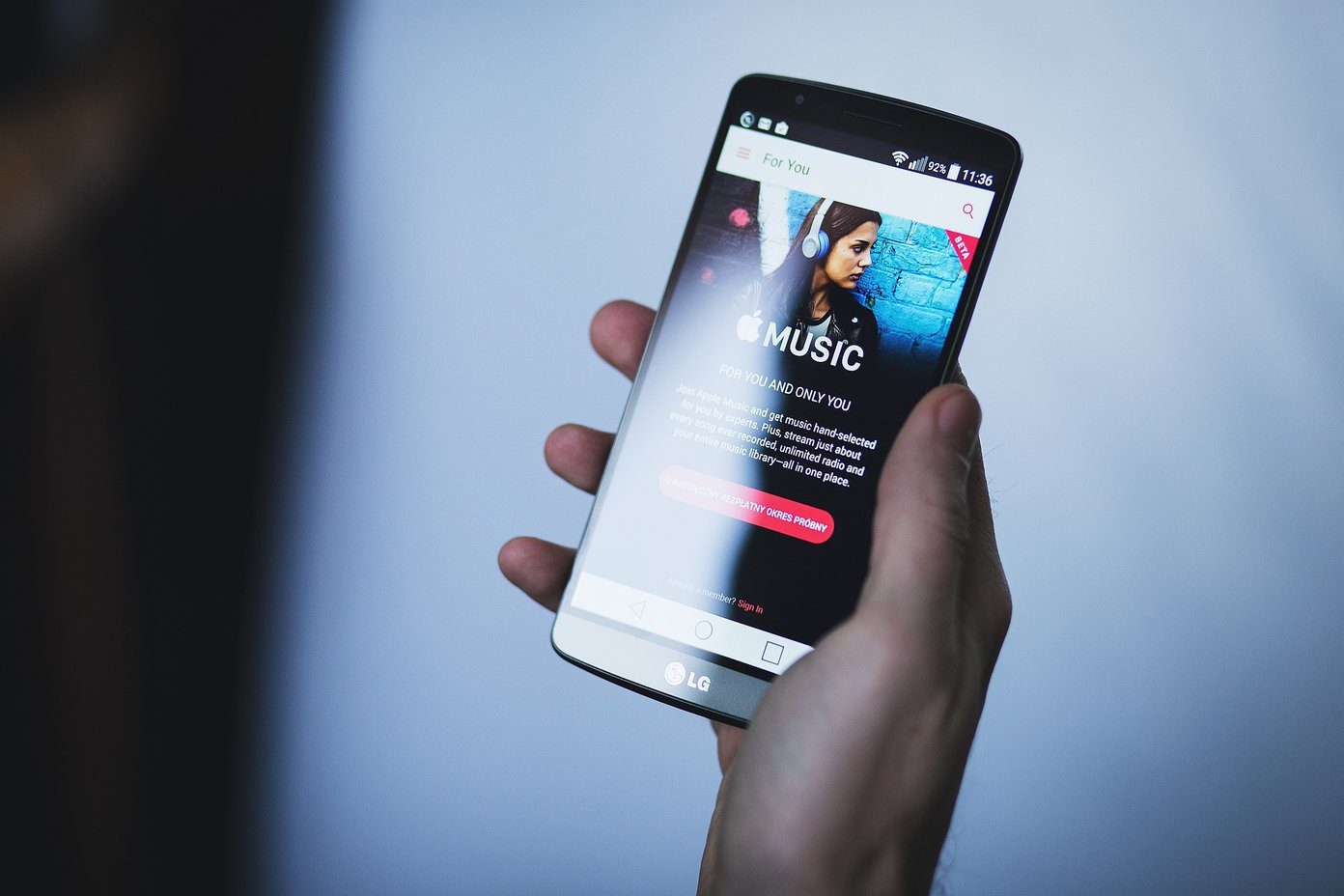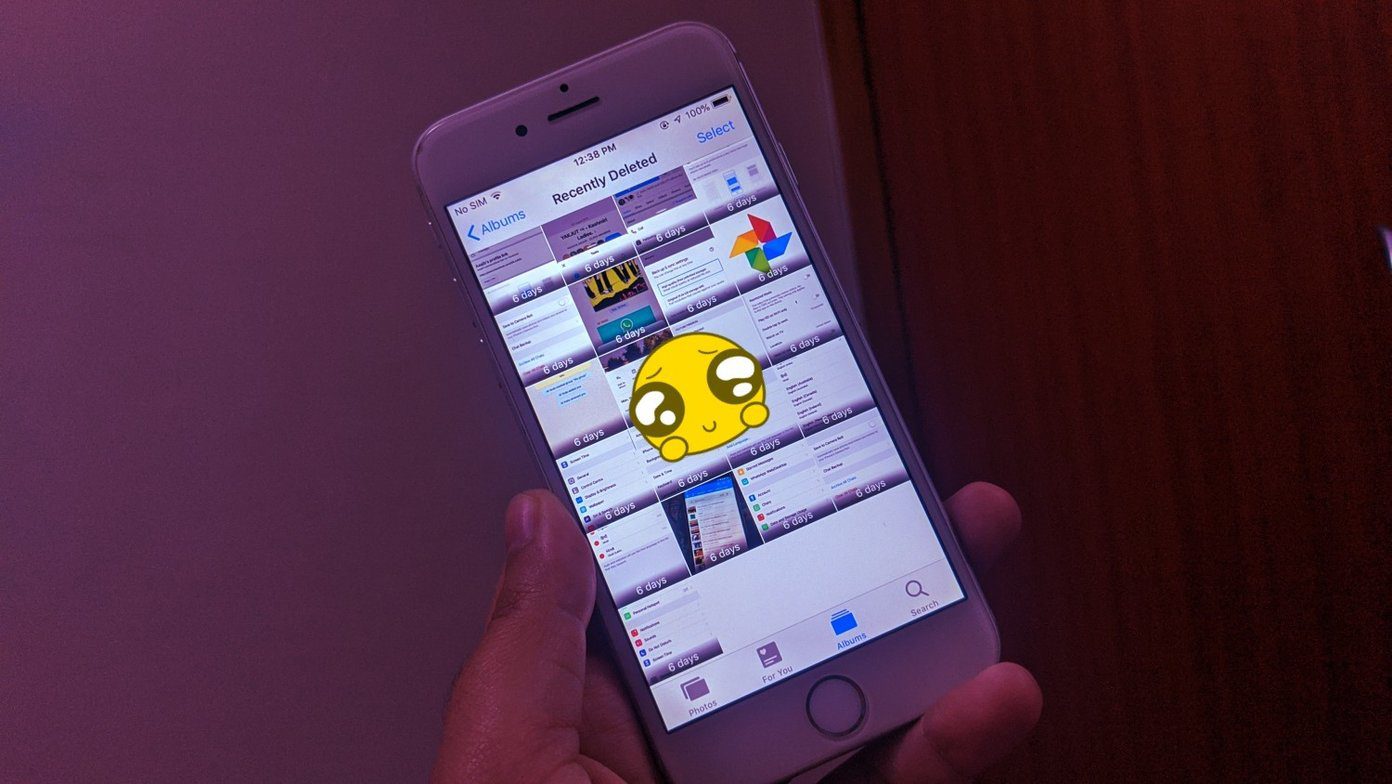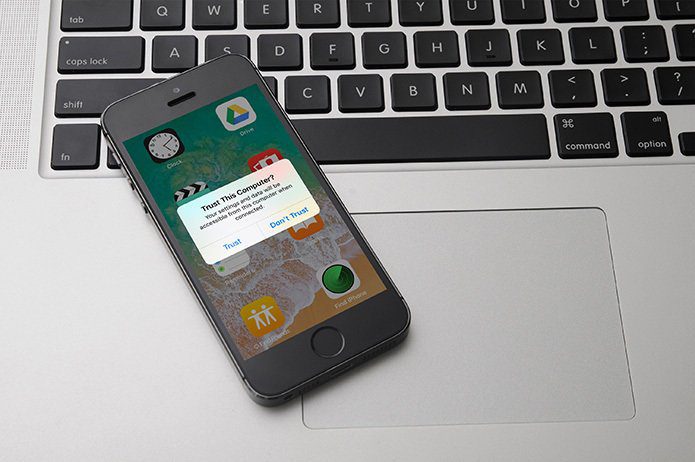Imagine you have fired up iTunes intending to sit back and relax to your favorite track. But instead, you are greeted with a lengthy ‘The song cannot be played because you are not signed into Apple Music’ error message. Not cool. And bafflingly, this happens when you are already signed in with your Apple ID. The ‘You are not signed into Apple Music’ error can show up at any time, and effects either your entire music library or just specific tracks or albums. And it adamantly sticks around and won’t go away even after quitting and relaunching iTunes. But just like any other iTunes-related error, the issue is fixable rather easily. So, let’s take a look at several fixes that can help you do that.
Update iTunes
The first order of business is to go about updating iTunes to the latest version. Newer updates always carry bug fixes, and it’s best to apply them first before doing anything else. If you are running the desktop version of iTunes, type ‘Apple Software Update’ into the Start menu, and then click Open. If a new update for iTunes appears, install it. Also, make it a point to update any other software by Apple — iCloud, for example — while you are at it. If you use the Windows Store version of iTunes, then you might have the latest version running already since all Store apps are updated automatically. But if you’ve disabled automatic updates, open the Windows Store, open the Store menu, and then click Downloads and Updates. On the subsequent screen, click the Download icon next to iTunes to update it manually. Did updating iTunes make the ‘You are not signed into Apple Music’ error go away? If not, time to move onto the other fixes.
Sign Out/Sign In
A rather simple fix involves signing out, and then back into iTunes. To do that, click Account on the iTunes menu bar, and then click Sign Out. Afterward, exit the application, relaunch it, and then sign back in via the Sign In option on the Account menu. After iTunes finishes syncing with your account, try playing a track. It most likely should work without the resultant error message. Otherwise, continue with the next fix.
Show in Apple Music
Forum chatter indicates a rather strange fix that involves forcing a track to load in Apple Music. That fixes the problem for any other tracks that trigger the ‘You are not signed into Apple Music’ error as well. To do that, click the three-dot icon next to any song from within your Library, and then click Show in Apple Music. The track will then load under the Browse tab. Check if you can play it without any issues. If so, the error will likely go away when playing it via the Library the next time around.
Remove Download
At times, the issue is restricted to the downloaded tracks or albums only. In that case, simply remove any one of the downloaded items (click three-dot icon next to an item and then click Remove Download), and then attempt to stream it. If the track or album plays fine, then re-download the item, and you likely won’t face the issue again. Doing this once also tends to fix the error throughout iTunes, so you don’t have to delete every downloaded track or album to patch things up.
Remove From Library
Another strange fix involves removing a track from your library and then re-adding it. That seems to resolve whatever issue it is that prevents iTunes from recognizing that you are signed into Apple Music. To remove a track or album, simply click the three-dot icon next to the item, and then click Delete From Library. Search for the track or album, add it back to your library, and then try playing it.
Run as Administrator
Often, Windows applications malfunction due to conflicts with permissions related to associated files and folders. And a rather popular fix that resolves such issues involves running a program as an Administrator. However, you can only perform this on the desktop version of iTunes. To do that, simply right-click the iTunes shortcut icon, and then click Run as Administrator. Most likely, you’ll only have to do this just once to resolve the ‘You are not signed into Apple Music’ error. If you have to resort to running iTunes as an administrator each time you want to play a track, you can configure the program to open with elevated rights automatically. To do that, right-click the iTunes shortcut, click Properties, and then check the box next to Run as Administrator under the Compatibility tab.
Delete Subscription Cache
A corrupted subscription cache is another — albeit rare — reason for the ‘You are not signed into Apple Music’ error to show up. And usually, deleting the subscription cache works wonders at resolving the issue. The subscription cache is a special folder that contains varying amounts of temporary data related to Apple Music downloaded over time to make your overall experience smoother. Deleting this folder will force iTunes to re-download any data that might be corrupted. To delete the folder, insert the following path into a Run box (press Windows+R), and then click OK: On the File Explorer window that shows up, right-click and delete the folder labeled SubscriptionPlayCache. Load iTunes afterward, and the program should re-create the folder from scratch. And hopefully, resolve the ‘You are not signed into Apple Music’ error for good.
Switch iTunes Version
If you are using the desktop version of iTunes and the tips above didn’t work, consider switching to the Windows Store version. While you won’t gain any new features, the latter carries less bloat and features slightly improved performance. And the move may resolve the ‘You are not signed into Apple Music’ error as well. Switching to the Windows Store version is largely automatic, and all your current data and songs will be migrated automatically during the installation procedure. Fire up the Windows Store, search for iTunes, click Install, and sit back while everything is done for you automatically. At the end of the procedure, simply sign in with your Apple ID, and you should be good to go.
Sit Back, Chill Out …
Hopefully, you’ve now resolved the ‘You are not signed into Apple Music’ error message. It’s an irritating issue at best, but nothing serious. And you most likely fixed things up before even reading halfway through. But regardless, Apple needs to get their act together and fix these trivial issues and random bugs for good. Any other suggestions or tips that you want to share? The comments section is right below. Next up: Did you know that you don’t have to use iTunes to stream your Apple Music on a desktop? Here are three alternative ways to do just that. The above article may contain affiliate links which help support Guiding Tech. However, it does not affect our editorial integrity. The content remains unbiased and authentic.