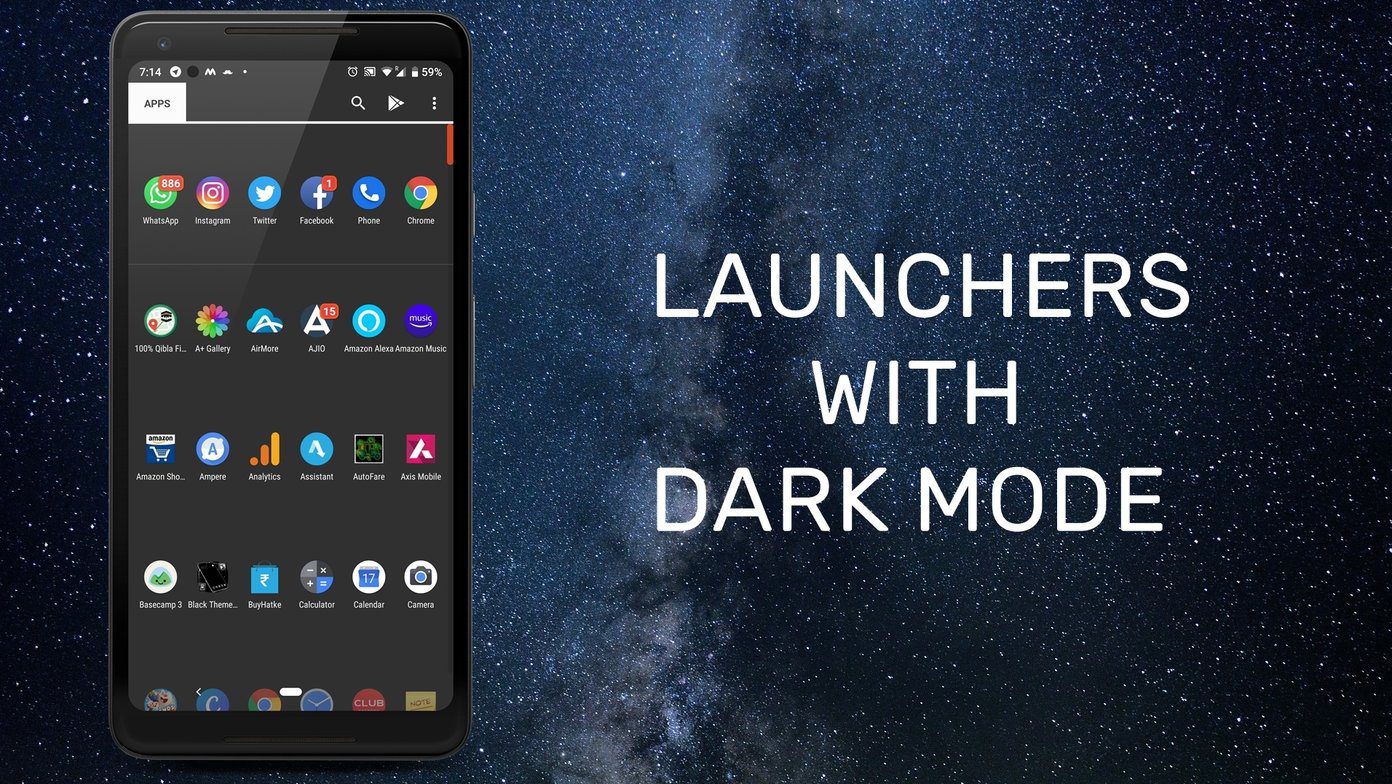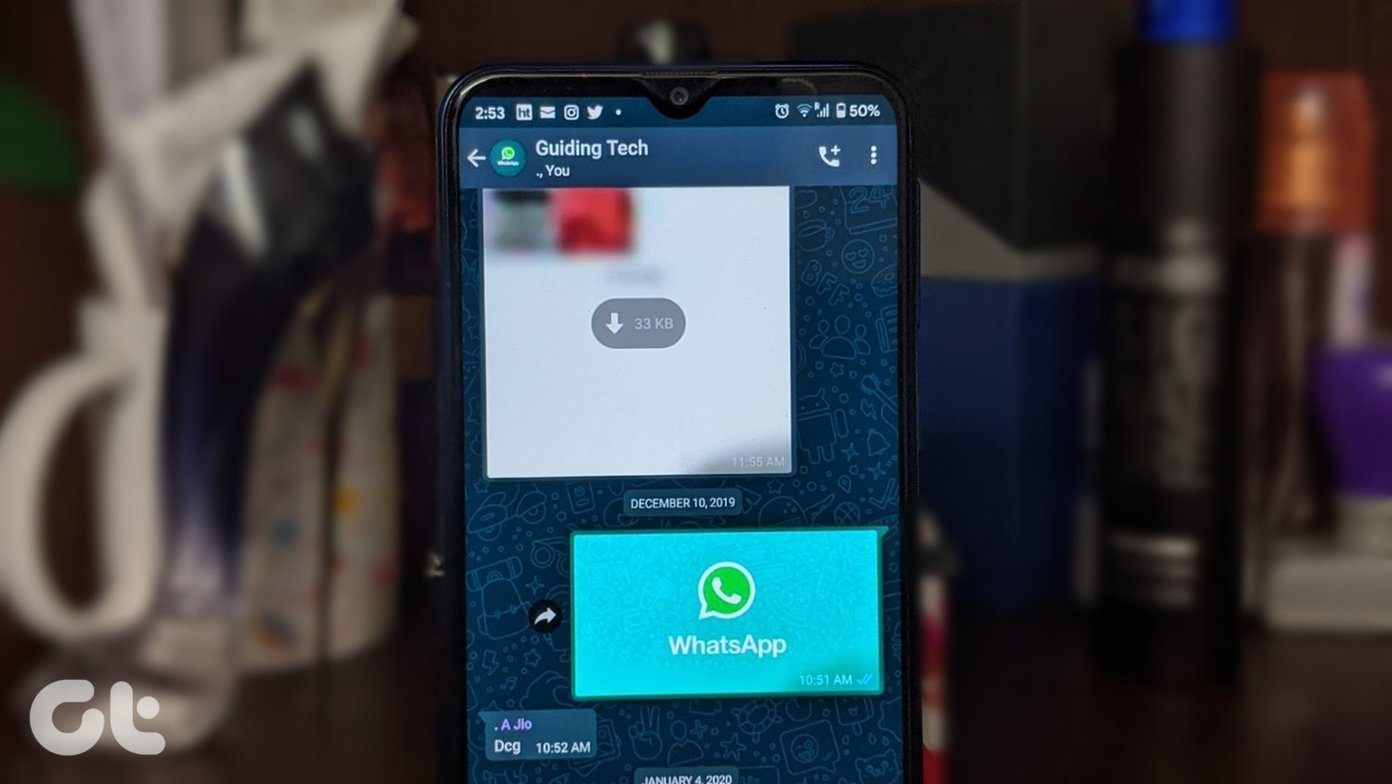However, that comes with a few trade-offs. For one, it works mostly on the home screen and native apps. That means frequently used Android apps like Chrome and Firefox still appear white. Popular apps like YouTube, Snapseed, Pocket Casts or SMS Organizer allow you to switch on the dark mode. Meanwhile, Chrome or Firefox do not have a built-in setting. Luckily, there are a couple of ways to get dark mode for Firefox on Android. Let’s see how to get it done.
1. Through the Reading Mode
This is one of the easiest and the simplest method. You don’t have to depend on any third-party add-ons. Many times, add-ons just stop working either due to updates or in some cases, they throw a 404 error. To enable dark mode on Firefox, we will take help of the Reading Mode. Reading Mode is similar to Chrome’s Simplified view. It removes the color, style, and layout from the web pages for better readability. All you have to do is open a website of your choice and tap on the Reader View icon at the address bar. This will immediately transfer your page’s looks and layout. Now, all you have to do is tap on the Aa button at the bottom-right corner, select Dark and Ta-Da! This is a one-time setup, and unless you uninstall the app or reset your device, the setting should hold for that particular website. Apart from these settings, you can change the fonts and font size as per your liking. On my OnePlus 6T, the sepia mode didn’t seem to work as expected. However, you can give it a try on your phone. If you are not happy with the outcome (on some pages), all you need to do is tap on the Reading mode icon. I loved this method for its simplicity and ease of use. It’s a one-tap solution which plays a big part in saving your phone’s battery life as well as your eyes.
2. Add-on: Dark Mode
Switching on the Reading Mode for every website is not a cup of tea. You would rather want everything automated, and third-party Firefox add-ons are your best bet. The one aptly named Dark Mode should be your first destination. It’s a no-frills app that provides a basic reading experience. After enabling the add-on, it will start to transform all your pages instantly. To install it, tap on the three-dot menu and select Add-ons > Browse all Firefox Add-ons. Now, search for Dark Mode, and hit the Add to Firefox button once you locate it. Having done that, tap on the three-dot button > Dark Mode to activate it. This add-on gets the basic job done, i.e. darkening Firefox. However, it doesn’t have any customization tricks up its sleeves. It has an option to change the color of the screen to True Black, Coffee Black, or Orange Black. However, I couldn’t get it to work on my Android Pie device. Other than that, Dark Mode gives you the option to enable or disable the add-on, and that’s pretty much it. So, if you are looking for customization options, you can give the following add-on a shot. Visit Dark Mode Add-on
3. Add-on: DarkReader
DarkReader is one of the few add-ons which does more than it advertises. This nifty add-on packs a bunch of customization options including the one which lets you set the dark mode for a few specific websites. Once enabled, it immediately inverts the color of the screen. The good thing about DarkReader is it applies a system-wide theme across Firefox, giving you one of the best dark mode experiences. It’s my go-to extension for Chrome on my desktop. As we mentioned above, it has a bunch of customization options. For instance, if you’d like the Google home page to remain white, enter the said URL in the ‘Not invert listed’ list. To access this list, tap on the three-dot button, select DarkReader and enter the URLs under Site List. The reverse is also true. If you want DarkReader enabled on your most-frequented sites by default, you can enter the URL under the ‘Invert listed only’ list. What’s more, you can also fiddle with the brightness and contrast. To temporarily disable DarkReader, go to the Add-on page, tap on the said add-on and hit disable. Visit DarkReader Add-on
Enter the Darkness
I love dark themes. Both the browser and explorer on my Windows 10 machine have been painted black. I would have been on cloud nine if Android apps like WhatsApp and Instagram came with their dark themes. And hey, I am not exaggerating. Did you know that staring at bright screens is the perfect recipe for sleep disorders? The above article may contain affiliate links which help support Guiding Tech. However, it does not affect our editorial integrity. The content remains unbiased and authentic.