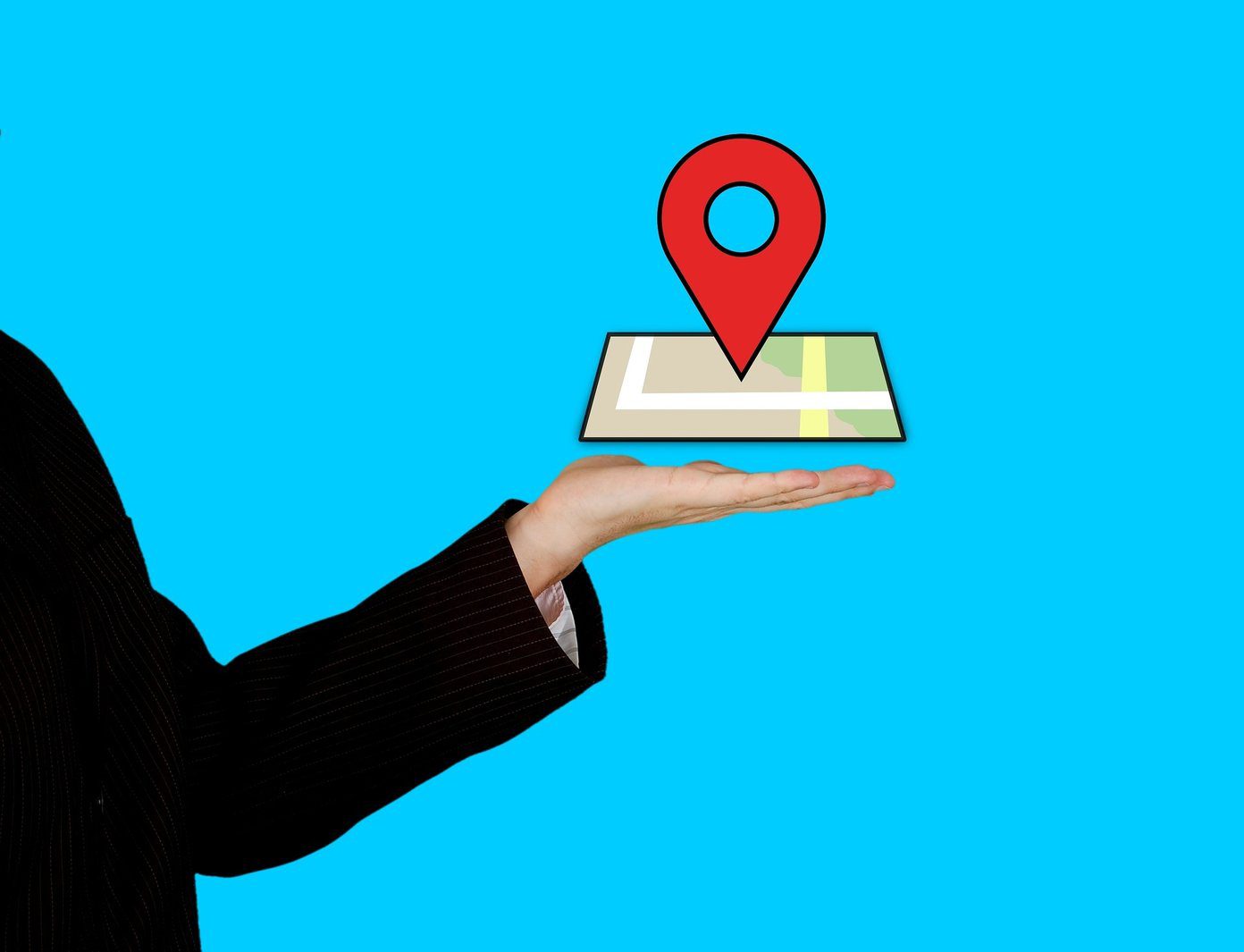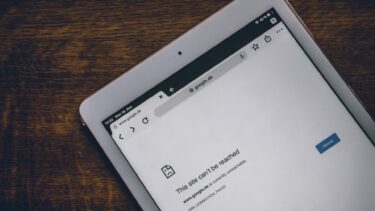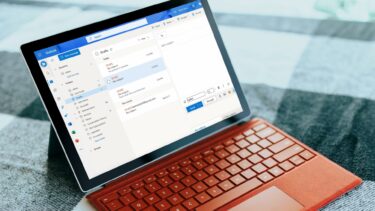custom ROM to gain features you normally wouldn’t have access to. Something like MIUI offers you a taste of iOS like interface and powerful features for your Android phone. But there was one small functionality that has always been missing from Android. For as long as we can remember, iOS had dictionary built right in. So no matter which app you were using, if the text was selectable, you could highlight it, tap define and a definition would pop up. Google later implemented a similar system in its Google Play Books app but it never went system wide. Now though, WordLookup is here to provide you a similar solution. There’ve been other apps and tricks which provided similar solutions in the past, but WordLookup is the easiest of them all. All you have to do is download WordLookup from Google Play Store (free) and you are all set to go. No need to download a repository or a database.
How To Look Up A Word With WordLookup
Once you have WordLookup installed, the process of getting a definition is straightforward albeit a bit longer than the iOS counterpart. Step 1: Highlight the word you want to look up. Step 2: Click on the Share button. Step 3: Select WordLookup from the sharing menu – it will be the first option. Step 4: Now wait for WordLookup to search for the world from its database online. After which the text with definition will popup at the bottom of the screen for a couple of seconds. Read it and you’re done. If you feel the pop-up disappears way too fast (which it does), you can open up WordLookup app and select Popup Display Length. From here you can switch from Normal to Long or Very Long depending on your needs. Options to choose a number of definitions and Text-to-Speech is also available. Cool Tip: We have previously discussed two offline dictionary apps for Android, a floating dictionary and how to use Dictionary.com in the offline mode. So, plenty of choices.
Your Word?
What’s your preferred way of looking up a definition? Do let us know in the comments below. The above article may contain affiliate links which help support Guiding Tech. However, it does not affect our editorial integrity. The content remains unbiased and authentic.






![]()