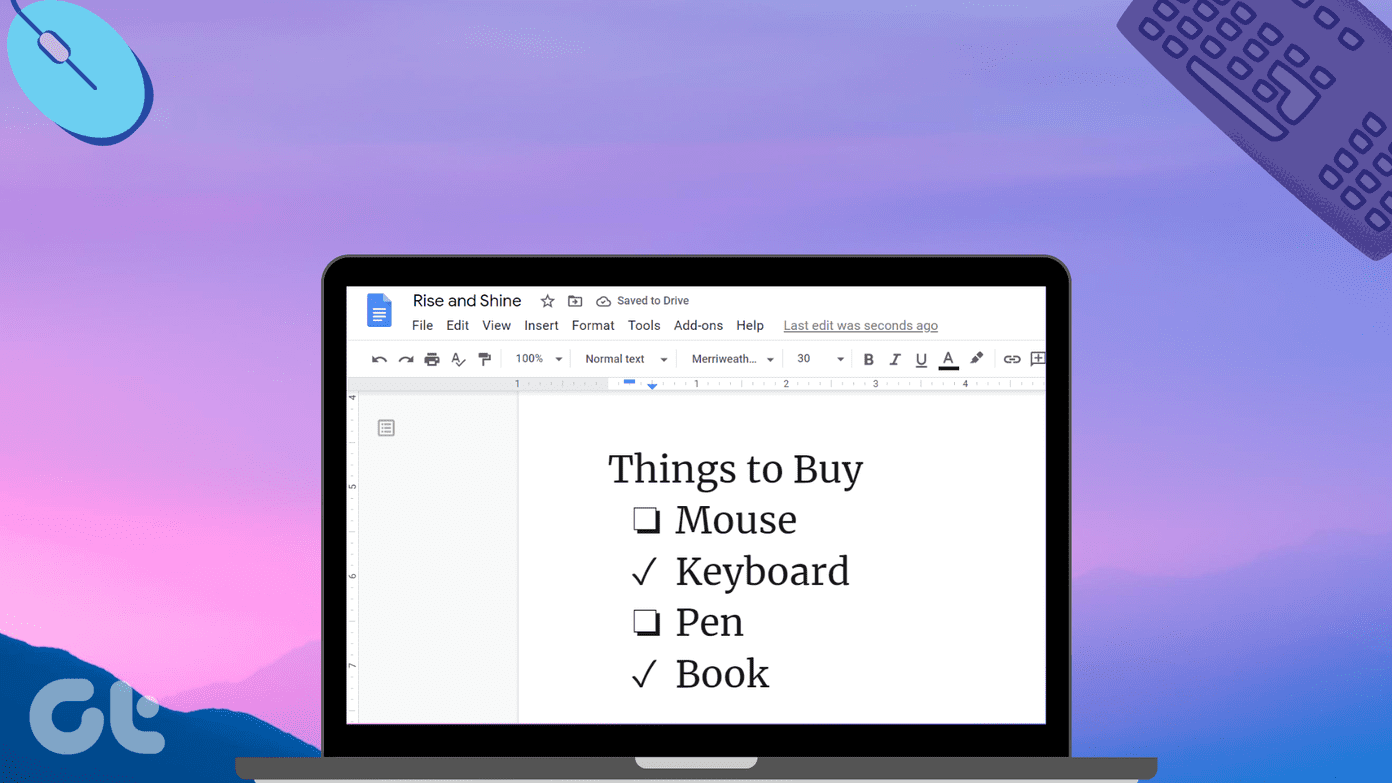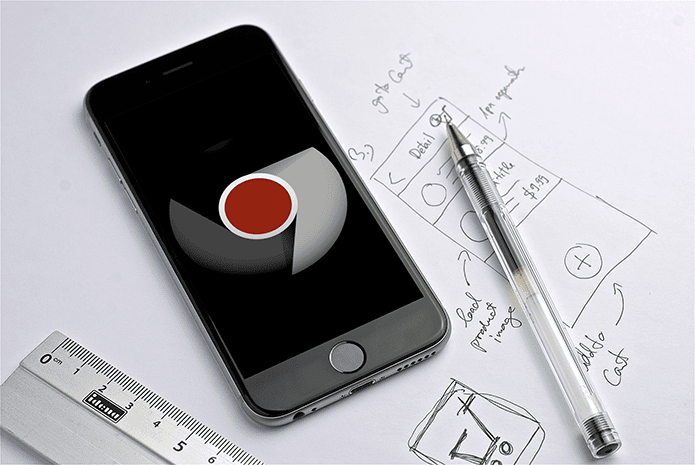But you got bored of it. I know I did! You want something else, like your own name instead of GOOGLE! That would be cool. After all, aren’t we obsessed with ourselves? If you want to customize Google Logo with your name, there are two ways to do it. We will explore both of them so you can choose the one that works for you.
1. Use a Site
This is probably the easiest way to do it. Just visit Goglogo website (linked below) and you can begin the customization process immediately. Goglogo will let you design your own search engine. You then have to bookmark the page and use it as your default homepage instead of Google’s. The steps are simple. Just enter your name or anything else you want to see and choose your preferred style below in the second step. I selected Google Style which is the default. Visit Goglogo While it works and the search bar is functional, I wasn’t really impressed. Search results were displayed differently and functionality was limited. Goglogo is suitable for people who are looking to have fun and need a temporary solution. Also, I was concerned about my search data getting compromised because I am not using Google directly. What we need is a better solution. A way to customize and edit the default Google homepage so we can get the best of both the worlds. Like an addon?
2. Use an Addon/Extension
There is an addon for Firefox, also available as an extension in Chrome, called stylus that will help you customize your Google homepage to display your name instead of Google. I will be using Firefox for this guide, but the process remains the same for Chrome. Download Stylus and install it on Firefox by clicking the Add to Firefox button. Now open a new tab and go to Google’s homepage. Click on the newly-added Stylus icon to reveal a popup. Click on Find Styles. You will have to choose a style before you can edit it. What are Styles? Styles are basically themes that will change the way your Google homepage looks. Think of them as wallpapers. There are over 400 styles to choose from and you can go for any. I selected the Simpsons but was tempted to choose Mario first. Maybe I will use that one on Chrome. You will now see that the entire look of your Google homepage has changed, which is cool but we have more work to do. In order to make your name appear instead of Google’s, you will have to edit the css file. Click on the edit button that will appear right next to the theme’s name. This will open a new tab where you will see a lot of code. Don’t get overwhelmed if you are not a coder. I am not! The steps here are fairly simple to follow. Press CTRL+F inside the tab to launch the find tool and type ‘hplogo’ into it without the quotes. This will highlight all the tags with the keyword ‘hplogo’ but you are looking for the one that is followed by an image link URL. Now, you must create a new logo that resembles the original but with different text. It can be your name, company name, quote or a message. Anything that makes you happy. To do this, go to Festicide where you can create a new Your Name logo on the fly. In fact, you can use it to recreate any popular logo with your name or any other text. It’s an amazing tool. When you are done, click on the download button to save an image of your newly created logo to your local hard drive. Upload the image to any image sharing site like Imgur. I uploaded the image to my Dropbox folder which should also work just fine. Copy the image link. Go back to the tab where you were editing the source code and change both the Simpsons image URL with the one you just copied. Click on the save button in the left pane. Now open a new tab and go to Google.com and you should see your name, your logo, instead of Google in all its glory. The search will work just like always because you have simply changed the logo and not using a different site. Stylus offers a number of themes and Festicides will help you recreate many popular logos. You can combine them both to completely redesign your homepage from scratch. If you want the plain old white background or any other background that is not available in Stylus, you can do that too. Go back to the edit screen and this time, search for the word ‘background’ in the code. Find the code lines that have an image URL link in them. Replace that image link with the white/customized background image link and you are done. Go have some fun. If the design of the background that you have chosen is conflicting with the search results, making it difficult to view the text and links in the search results, you can disable/enable it quickly using a shortcut in the addon. Visit Festicide
What’s in the Name
Everything. If not then why are big brands spending millions to build a brand? To me, it was oddly satisfying to see my name on the search engine’s homepage. Next up: Using Firefox? Want to arrange the tabs vertically? Read the guide below to learn more. The above article may contain affiliate links which help support Guiding Tech. However, it does not affect our editorial integrity. The content remains unbiased and authentic.