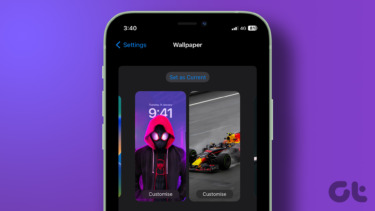No one wants those things out in public and the best way would be to hide the notifications from the lock screen and make your smartphone private.
Notification Content on Android
Hiding the sensitive notification content option was introduced with Android Lollipop and was much required after Android adopted iPhone-like feature to pop these notifications directly on the lock screen. The phone asks you the question if you would like to hide content in notification when you set up your device initially. But if you missed out the settings there, it can be found under Sounds & notification settings. Here, scroll down to the Notification section and you will find an option that When device is locked. Just tap on it and select the option to Hide sensitive notification content. That’s all. Next time, you will get notification from the apps, but the content will be hidden on the lock screen. If you tap on the options App Notification, you will see a list of all the apps installed on the device. Here you can block any of the apps from notifying you or even make it a priority that brings it top of other notifications and makes sure you don’t miss out on them. Note: The placement of these settings might differ depending upon the UI you are using on your phone. The one I showed you works on a majority of the devices. But things might be a little different for EUI, MIUI and you might find separate settings named as Notification where you will find these settings. If you are not able to spot those settings, I recommend you drop a question in their help forum and wait for them to tell you where those settings are hidden.
Hiding Notifications on iPhone
There are two ways in which you can control the content of the notification on an iPhone and the first one is to go through the settings of each individual app. For example, apps like WhatsApp and Facebook Messenger give you the option to hide sensitive content from the lock screen. There are many apps that support this feature and you just need to look for the option. For messaging, you can just turn on the Do Not Disturb option for the particular thread. You can also mute the notifications from iPhone settings. Just look for the app you wish to disable the notification and turn off the Show on Lock screen option. The only downside is that the option if disabled from here you will not get any heads up on the lock screen. You will just get the notification sound and everything, along with the name of the app, will be hidden from the lock screen. Therefore, always look for the first option to mute notification content before choosing the built-in settings.
Conclusion
So that was how you can hide the notification content from apps on an Android and iPhone’s lock screen and save yourself from embarrassment. The option will not work on Android if you are using any 3rd party lock screen app, but there must be settings available in the app to manage that. If you need any help always remember that we are just a comment away. SEE ALSO: How to Disable Lollipop Heads Up Notification and Get Back Ticker Notifications The above article may contain affiliate links which help support Guiding Tech. However, it does not affect our editorial integrity. The content remains unbiased and authentic.