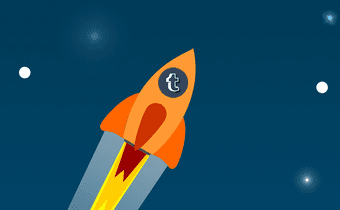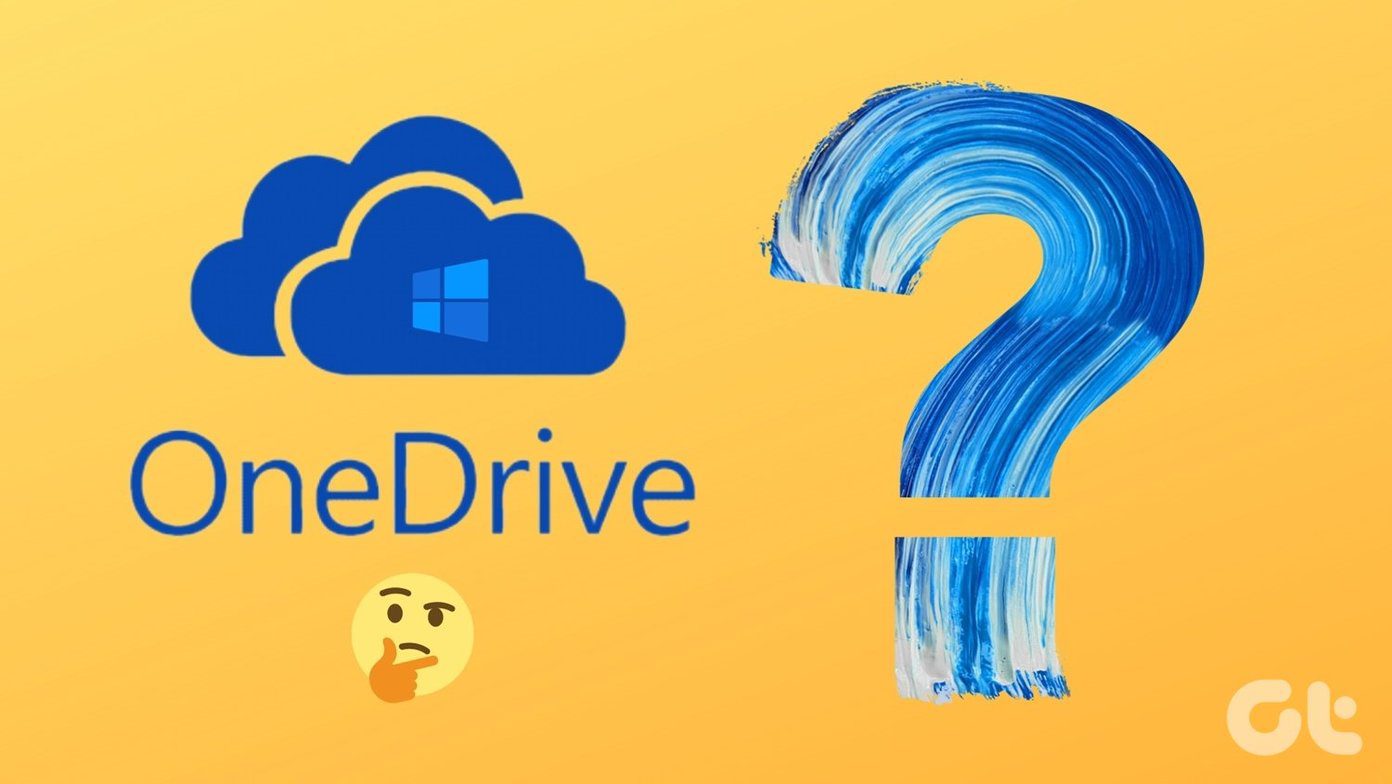However, the feature isn’t without its downsides. Taking criticism can be a hard pill to swallow, not to mention the various vulgar and inflammatory attacks that can result from gung-ho Tumblr users. But there’s no option to completely deactivate the feature should the occasion arise, which kinda sucks. Tumblr does allow you to at least manage who can reply to your posts to a certain degree, though. While that’s not as good as completely disabling the feature, it still offers a massive degree of flexibility. And even if things get out of hand, you do have the ability to delete unwanted replies immediately. So, let’s take a look into the various reply management settings available at your disposal, and how you can get to them via the desktop or the Tumblr mobile apps.
Your Reply Settings
Tumblr provides up to three different settings that you can use to manage exactly who can reply to your posts. While these options are pretty much self-explanatory, they work somewhat differently between primary and secondary blogs. So before we head over to where these settings are actually located, let’s briefly go over what each does for you. Everyone Can Reply – The default Tumblr setting that’s the most inclusive where just about everyone with a Tumblr account can reply — unless of course you’ve blocked them. If your Tumblr blog has been marked as NSFW, however, Tumblr users with the Safe Mode setting turned on cannot reply to your posts because, well, they can’t see them in the first place! Tumblrs You Follow and Tumblrs Following You For a Week Can Reply – A moderately inclusive setting where any Tumblrs that you follow, as well as other Tumblr users following you for at least a week, can reply to your posts. However, that applies only to your primary blog. If you choose this setting for a secondary blog, only active blog members or Tumblr users following the blog for at least a week can reply. Quite understandable since secondary blogs can’t follow other blogs. Only Tumblrs You Follow Can Reply – The least inclusive setting that restricts all your followers from replying to posts. Only Tumblrs that you actively follow can have a shot at replying. If it’s a secondary blog, only members can reply, which amounts to pretty much disabling all Tumblr replies.
Where They Are Located
The Replies management settings aren’t universal, hence you need to apply them separately for whatever Tumblr blogs that you own. Remember that they function slightly different between your primary blog and other secondary Tumblrs.
Desktop
Step 1: Click the Account icon, and then select Settings on the drop-down menu. Step 2: Select the blog that you want to change the default reply permissions for. Step 3: Use the pull-down menu next to Replies and select the appropriate permission setting. A green-colored Saved notification should show up briefly on screen to indicate that your setting has been saved successfully.
Android
Step 1: Click the Account icon on the dashboard. Next, click the gear-shaped Settings icon. Step 2: Click General Settings, and then click Replies. Step 3: Tap the Everyone Can Reply option under the username of the particular blog that you want to manage. Next, simply use the radio buttons next to any of the available Replies management settings to perform the required changes. You are good to go.
iOS
Step 1: Click the Account icon, and then select a blog — doesn’t matter what you select for now since you can choose a specific blog later. Step 2: Click the gear-shaped settings icon, and then select General Settings. Step 3: Click Replies. Step 4: Tap Everyone Can Reply under the blog that you want to modify. Step 5: Select an appropriate reply permission setting. A checkmark should indicate the you’ve selected the one that you want.
Deleting Unwanted Replies
Even after performing some serious tweaks to your Replies management settings, you can’t expect the nicest of responses from everyone. If someone posts an overly rude or inflammatory reply, you can delete it in just a snap of your finger. Let’s see how.
Desktop
Step 1: Place your cursor over the offending reply, and then click the Ellipsis icon — the three dots — that shows up. Step 2: Click Delete Reply on the context menu. That was fast, wasn’t it?
Mobile
Just tap and hold over a reply, and then tap Delete Reply on the pop-up menu to delete the reply ASAP.
Feels Good, Doesn’t It?
While the Replies feature is awesome when it comes to visitor engagement, pleasing everyone is next to impossible. Fortunately, you have a bunch of settings to moderate things, plus the trusty Delete and Block options to deal with tricky situations. Or you can consider turning off your activity status to prevent certain users from vying for your attention! So, are these options sufficient? Do you think Tumblr should add more management options? We’d love to hear, so do drop in a comment. The above article may contain affiliate links which help support Guiding Tech. However, it does not affect our editorial integrity. The content remains unbiased and authentic.