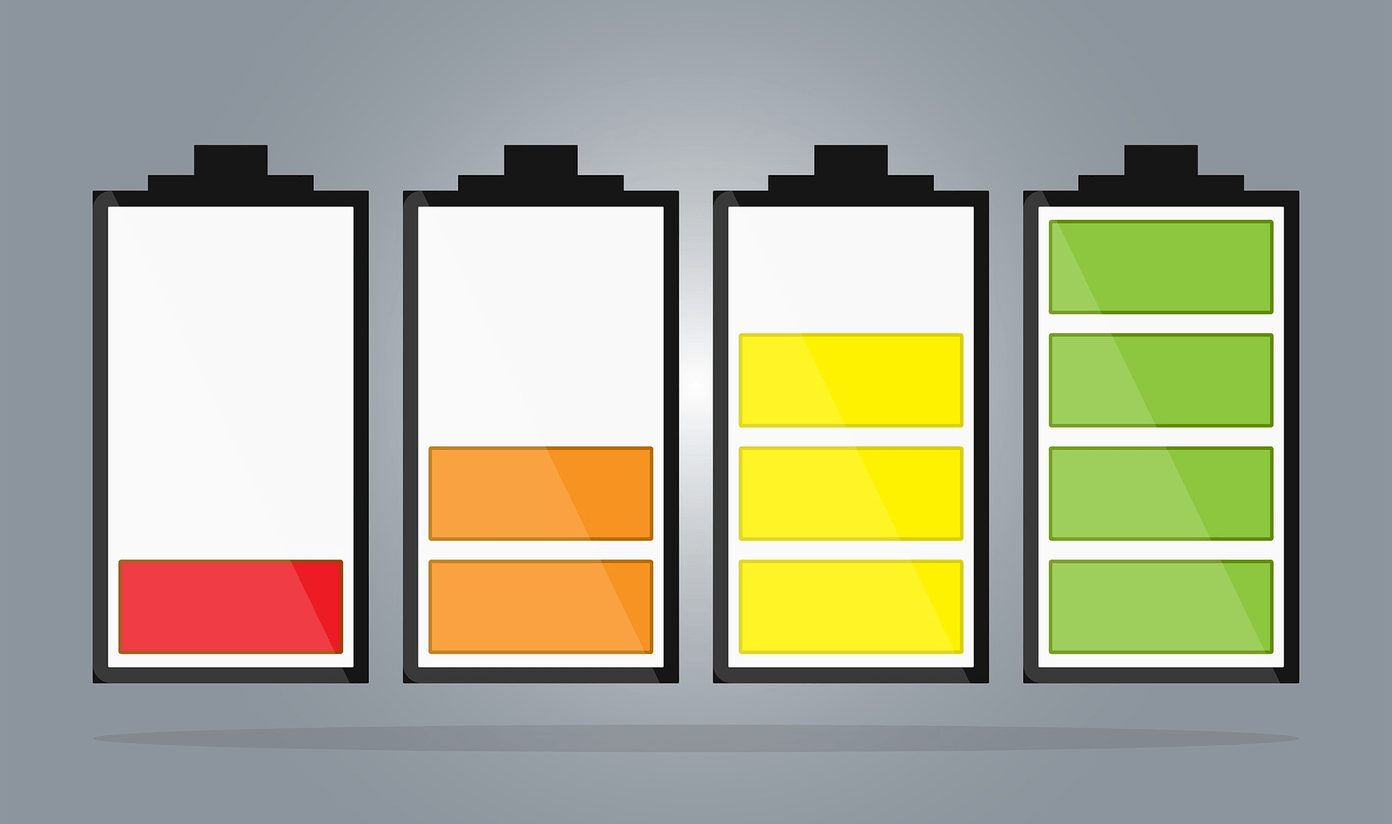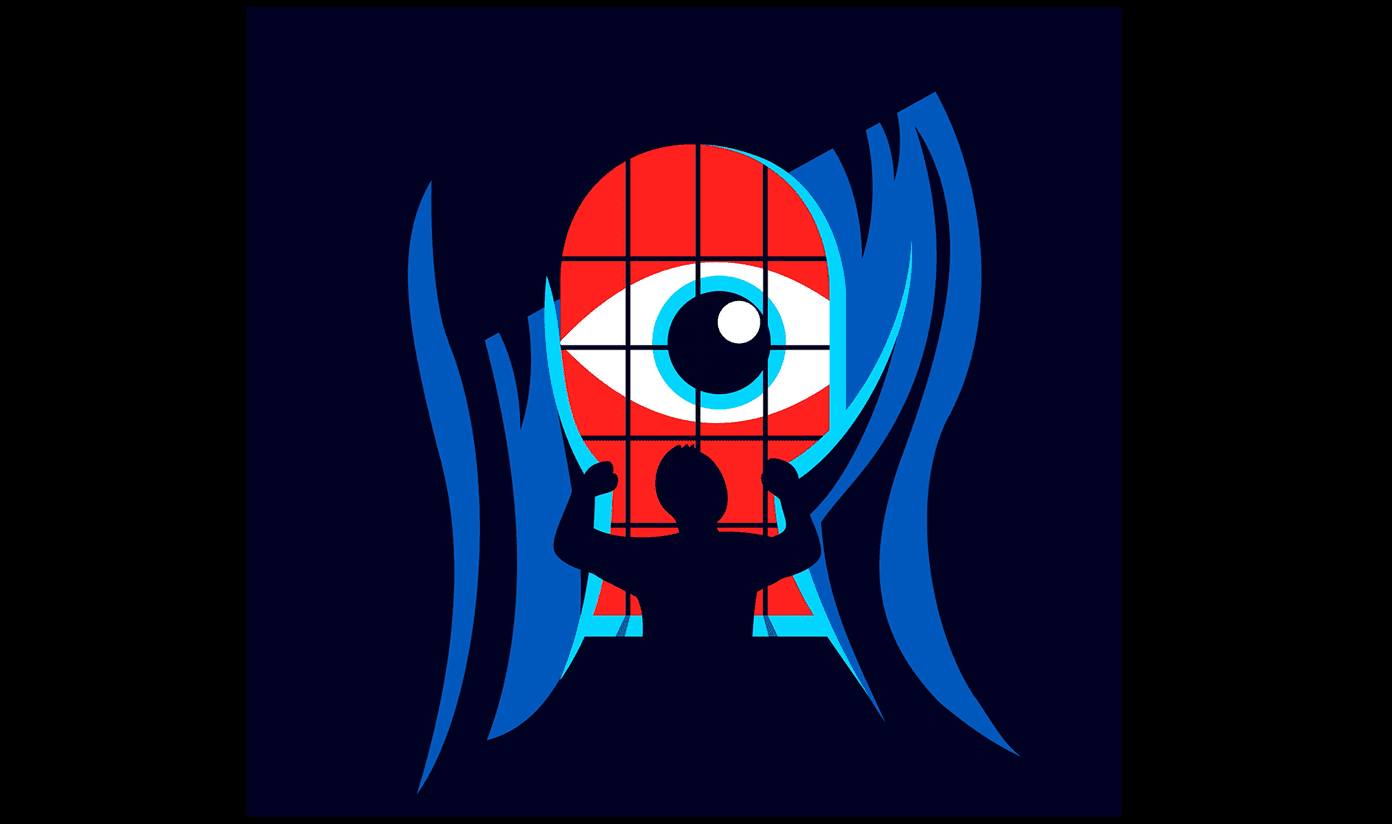Today we’re taking things up a notch by giving you a couple of ways of opening the website you’re already browsing, in a private tab.
Incognito Mode, Engaged
Both Chrome and Firefox have private browsing modes. Chrome calls it Incognito and Firefox calls it Private Mode. But these work in a separate window and transferring tabs to and fro isn’t easy. To open an Incognito window in Chrome, click the hamburger menu button and select New Incognito Window (keyboard shortcut: Ctrl + Shift + N). In Firefox, click the hamburger menu button and select New Private Window (keyboard shortcut: Ctrl + Shift + P). All the great keyboard shortcuts: Check out our guide for the best keyboard shortcuts for popular services. Both Chrome and Firefox will also let you open a link directly in a new Incognito window using the right-click menu. Usually, you need to do the copy-paste dance every single time. Highlight the URL, copy it, launch private mode and then paste in the link. That’s tedious. There’s gotta be a better way. There are times when you quickly need to open the current tab in private mode. This is when the deed of opening the page has already been done, but damage control never hurts. In these situations, the extensions below will come in handy.
Chrome
Incognito This! is the most versatile option available. If you thought it wasn’t possible to add 12 different settings for switching a tab to Incognito mode, well, you’d be wrong. What about on Android?: Learn how to directly open links in private browsing mode on Chrome or Firefox on Android. But you can avoid all of that if you want. By default, clicking the extension icon will launch the current tab in Incognito mode while closing it in the current window. Another way is to go to the URL bar and type in Incognito and press the Tab key. If you want to customize how the extension works, right-click the extension icon and click Options. Here you’ll find options for things like switching over the entire window to Incognito mode, enabling a keyboard shortcut, clearing the original page from history and deleting cookies.
Firefox
Firefox already has an option in opening any link in a Private Window using the right-click menu. But what about the page you’re already on? Open in Private Browsing Mode add-on makes it possible. Once the add-on is installed, right-click in an open part of the page and click the Open this page in Private Browsing Mode option.
Do You Use Incognito Mode Often?
Do you think private browsing is a helpful security tool? Do you use it often? Share with us in the comments below. The above article may contain affiliate links which help support Guiding Tech. However, it does not affect our editorial integrity. The content remains unbiased and authentic.