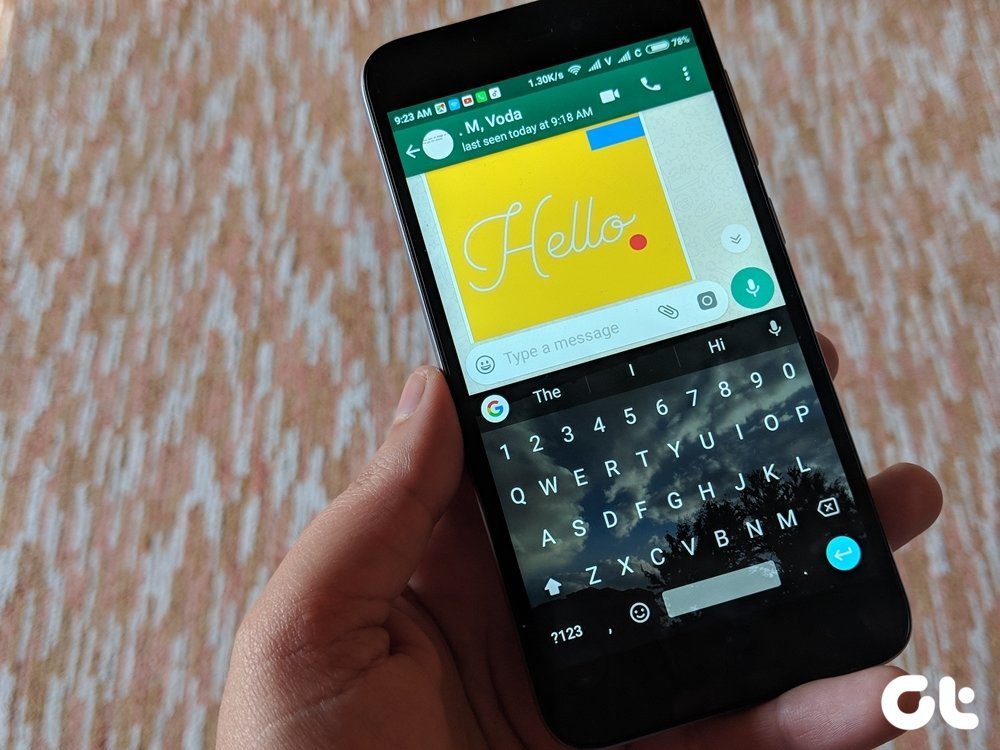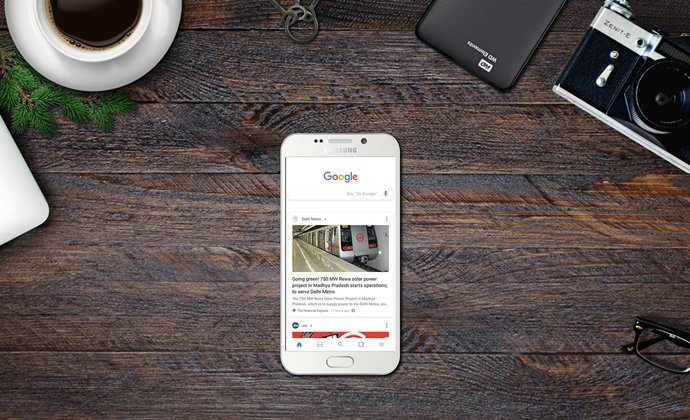How To Use Background Burner
Background Burner from Bonanaza is a simple website where you can upload your picture and they will try and burn out the background as much as they can. If you like, you can touch it up yourself later. The tool is free to use but you’ll have to log in to download your image. Step 1: Go to the website and drag in your image or select one from the file explorer. Step 2: You’ll see a, frankly amazing, progress bar where a dragon will emerge from the uploaded photo spewing fire from its mouth that only burns backgrounds. Step 3: Once the process is over, you’ll be left with a couple of choices. The chances of you getting a perfect image here are slim. But you’ll get something pretty close to perfect.
Touching Up Burned Images
The website’s engine has done its job. It burned the background as much as it could. But that’s all a fire spewing dragon and code could do. For it to be perfect, you need to take matter into your own hands. And you thought you’d never be superior to a fire spewing dragon. After choosing the best image, you’ll be presented with an editor. On the left you’ll find the image as it is, and on the right, how it will look after the background is burned out. The preview on the right has live updates so you can see how the changes you made look instantly. From the toolbar above, use one of the red brushes and start coloring over the background part you want to burn out. If you make a mistake and burn out the foreground instead, worry not. Use the undo button to reverse the last filling. For more control, choose the green brush and color over the foreground parts and they will be restored. A couple of minutes of fine tuning should get you a good enough result. Again, remember, this is a free online tool. Not a hundred dollar image editing software like Photoshop.
Objectification Is Easy
Manipulating objects, especially the ones with sharp edges is a lot easier that manipulating humans in images. But thanks to the touch up tool, it is possible. I had to spend more time working on the edges when removing background from a human photo but it was worth it (as you can see below). After you’re done editing, you can download the image as a PNG with a transparent background (so that you can easily put it on other images and create hilarious pics like the ones in Bonanza’s Hall of Fame), or you can use JPEG and get better color reproduction by losing the transparent background for a white one. The above article may contain affiliate links which help support Guiding Tech. However, it does not affect our editorial integrity. The content remains unbiased and authentic.