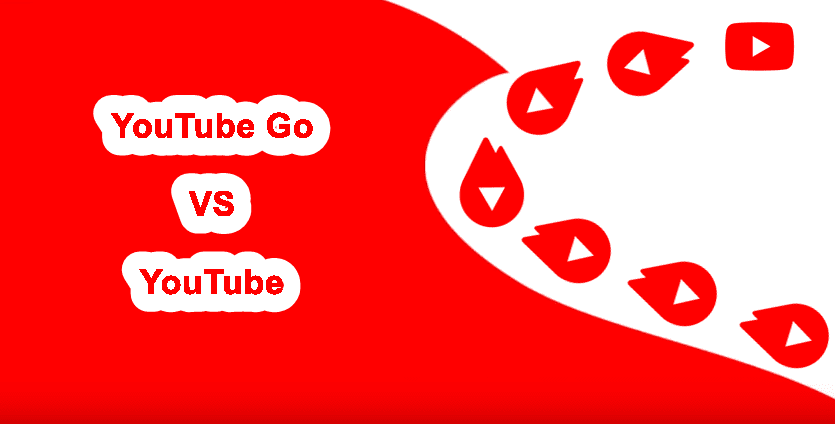A patchy Wi-Fi connection can prove to be a real bummer if you’re streaming a TV show or playing a high-end game. After all, a laggy game or a blurry TV show is not anyone’s idea of a perfect weekend. Though this method can be remedied to an extent if you remove unnecessary devices from the network, but these are generally short-term fixes. If you’re looking for long term fixes, the best option is to prioritize the network traffic through your router. So, if you own a router such as the Asus RT-AC68U that have the Quality of Service (QoS) settings, you are in luck. These settings let you prioritize network traffic as per your wish. What’s more, you can even set a minimum or maximum bandwidth limits for the connected devices on your network. And to add to it, setting up the Asus RT-AC68U for uninterrupted gaming and Netflix streaming is not rocket science. It’s easy, and you can revert to an old one whenever you want. But before we down to it, let’s see how QoS works.
What is QoS and How Does it Work
In a usual scenario, routers handle internet packets on a first-come-first-serve basis. So if you have a file download going on at the same time you’re trying to stream a show on Netflix, chances are that the Netflix data packets will be queued up for the router to process later. That is especially true during HD streaming where the app or the mobile requests for plenty of data packets (high-quality video and audio). Unfortunately, the router can’t handle all of that at the same time if you don’t have a fast enough connection. As a result, you get either a low-quality streaming or a blurry image. QoS-enabled routers let you get over this obstacle by allowing you to prioritize the inbound and outbound traffic. So, if Netflix is on top of that priority list, then you will have a glitch-free viewing experience. In short, you can enjoy uninterrupted gaming episodes or Netflix bingeing sessions as the router saves a bit of the total bandwidth for the app/preset of your choice. When it comes to the Asus RT-AC68U, it offers you three QoS settings: Adaptive QoS, Traditional QoS, and Bandwidth Limiter. While Traditional QoS lets you control the inbound and outbound traffic via user-defined parameters, Bandwidth Limiter enables you to put explicit control on the bandwidth of the connected devices. In our case, the weapon of choice will be Adaptive QoS. It is easy to configure and includes presets for gaming, audio & video streaming and file transfers. Now that we have explored the basics let’s get down to setting up Adaptive QoS on the Asus RT-AC68U.
Setting up the Asus RT-AC68U for QoS
Step 1: Log in to the router using your admin username and password. Once done, select Adaptive QoS on the left menu. Step 2: This will open up the Bandwidth monitor. Next, click on the QoS tab, and toggle the switch On. You’ll be presented with three different options now — Games, Media Streaming, Web Surfing. If you are looking to configure the router for a particular vertical (either gaming or media streaming), select any one of the buttons and hit the Apply button. You can also go a step further by clicking on the Manual setting. This will let you throttle the upload and the download bandwidth. Do note that the router automatically detects the traffic for gaming platforms like Steam, Xbox, Diablo, or media streamings for YouTube, Netflix, Vimeo, etc. Step 3: If you are looking for the best-of-both-worlds kind of setting, click on Customize. Now all you have to do is drag and drop the presets as per your choice. As you may have guessed, the preset at the top gets the most priority, and the priority decreases as you move down. Once done, hit the Save button and you should be done.
Additional Things to Check for Netflix Users
When it comes to uninterrupted Netflix streams, do check your broadband connection speed as well. As per Netflix, you should keep an eye out for these numbers,
0.5 Mbps – required broadband connection speed1.5 Mbps – recommended broadband connection speed3.0 Mbps – recommended for SD quality5.0 Mbps – recommended for HD quality25 Mbps – recommended for Ultra HD quality
At the same time, do check the Playback Settings of your Netflix app. To do so, go to More > Account and tap on the Playback Settings card. Next, choose one of the options that best serve your purpose, and that’s about it.
Bring on the Popcorn
The Asus RT-AC68U packs many features that make it one of the best routers out there. With it, you can have a detailed report of the download and upload activities of the connected clients. At the same time, you can check the apps which are consuming the maximum data (Traffic Analyzer). My router has so far stayed true to its promise, and I can watch all my favorite shows without any issues or interruptions. Next up: Did you know that you can set up the Asus RT-AC68U as a repeater? Read the following article to find out how. The above article may contain affiliate links which help support Guiding Tech. However, it does not affect our editorial integrity. The content remains unbiased and authentic.