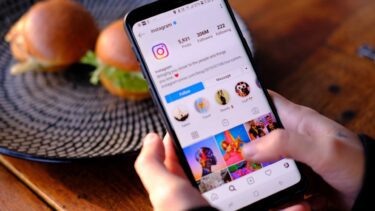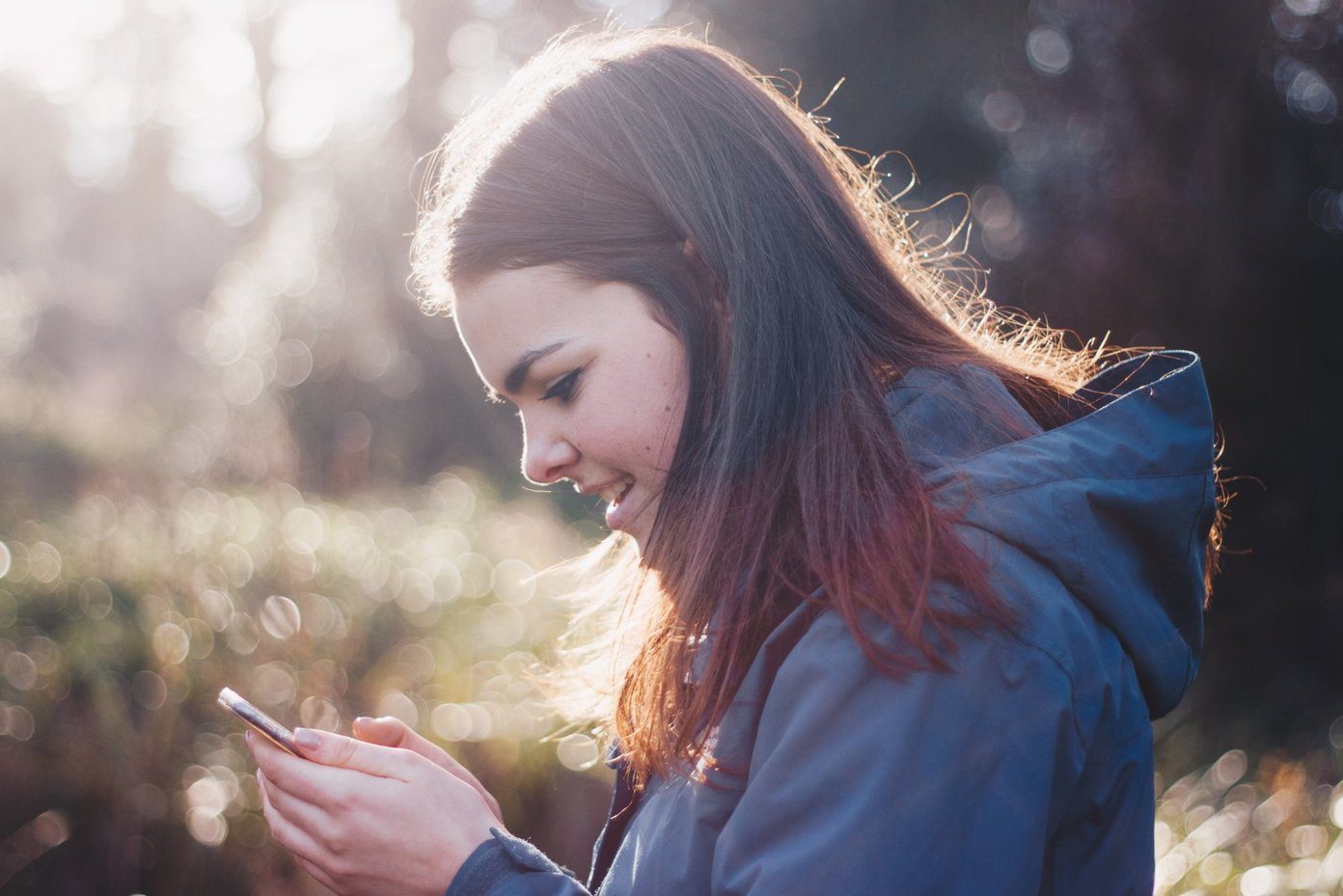But hey, it’s 2017 and creating workarounds has never been easier and quicker. So, since Facebook doesn’t let you download videos from within the app to your phone, we will borrow the feature from a different app and create a workaround. And that seems to be the only workaround, at least for now. The app of the hour is FB Video Download Free which as you might have guessed, lets you download Facebook videos directly to your phone and then share it on WhatsApp. So, without further delay, let’s get started.
FB Video Download Free — A Brief Overview
The FB Video Download Free uses a smart workaround method to go around the Facebook constraint of downloading videos. It’s a light weight app which not only lets you save the videos offline but also has a neat file manager which lists all the saved videos. It has a few shortcomings though. For instance, you’ll have to hunt through your Facebook Feed to spot the video which you might have seen on the Facebook app.
How to Set It Up?
Setting the FB Video Download is simple, all you need to do is sign in to Facebook, just like on a web browser. Having done that, tap on the download icon on the upper left corner and give the necessary Android permissions. When you have located the video, tap on the video (preferably the middle section) and select download. Depending on the speed of your network connection, the video will be downloaded to your phone storage or SD card. So, now all you need to do is launch the WhatsApp app and share the Facebook video to your contacts. That’s about it.
Alternative App
Though FB Video Download does its job pretty well, it has its own drawbacks. For one, it doesn’t let you pick the storage location manually or to choose the number of concurrent downloads. An app which goes by the name of HD Video Download for Facebook overcomes this issue admirably.
Setting Up FB Video Download
FB Video Download is a simple app with an easy process for managing the downloaded Facebook videos. Once you have logged in using your FB credentials, tap on a video to activate the playback bar. Having done that, a tap on the download icon is all it takes. Set up the name as per your choice, save it and then share it on WhatsApp. Simple!
Parting Thoughts
So, the next time you see an interesting on Facebook — be it a Tasty video or a funny cat video — just don’t share it with your Facebook friends. A simple trick is all it takes to share a Facebook Video on WhatsApp. Given the fact that video marketing is one of the core focus for Facebook now, the future will get interesting with more impressive videos making their way to Facebook. See Next: 8 Things to Know About Facebook’s Revamped News Feed The above article may contain affiliate links which help support Guiding Tech. However, it does not affect our editorial integrity. The content remains unbiased and authentic.