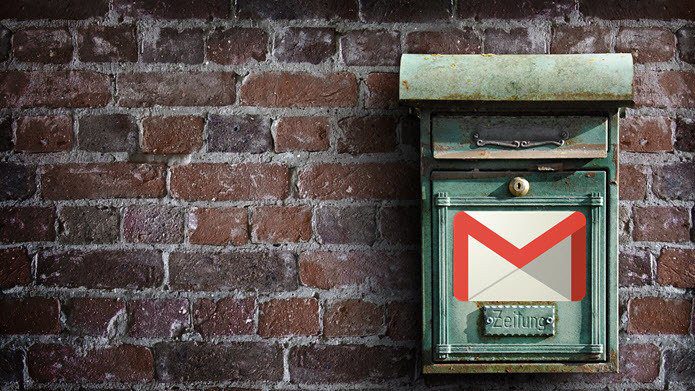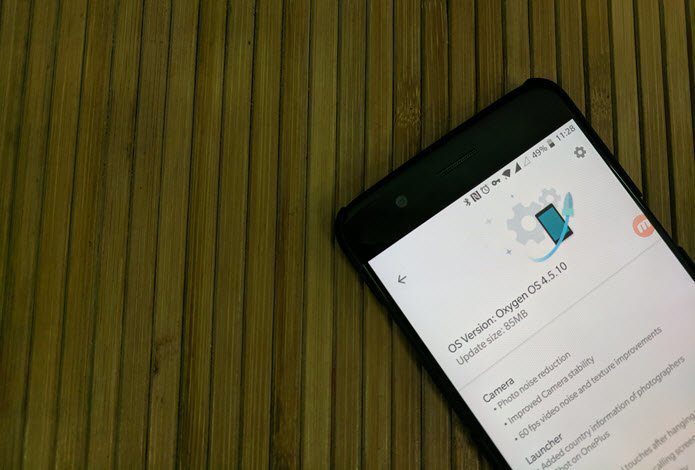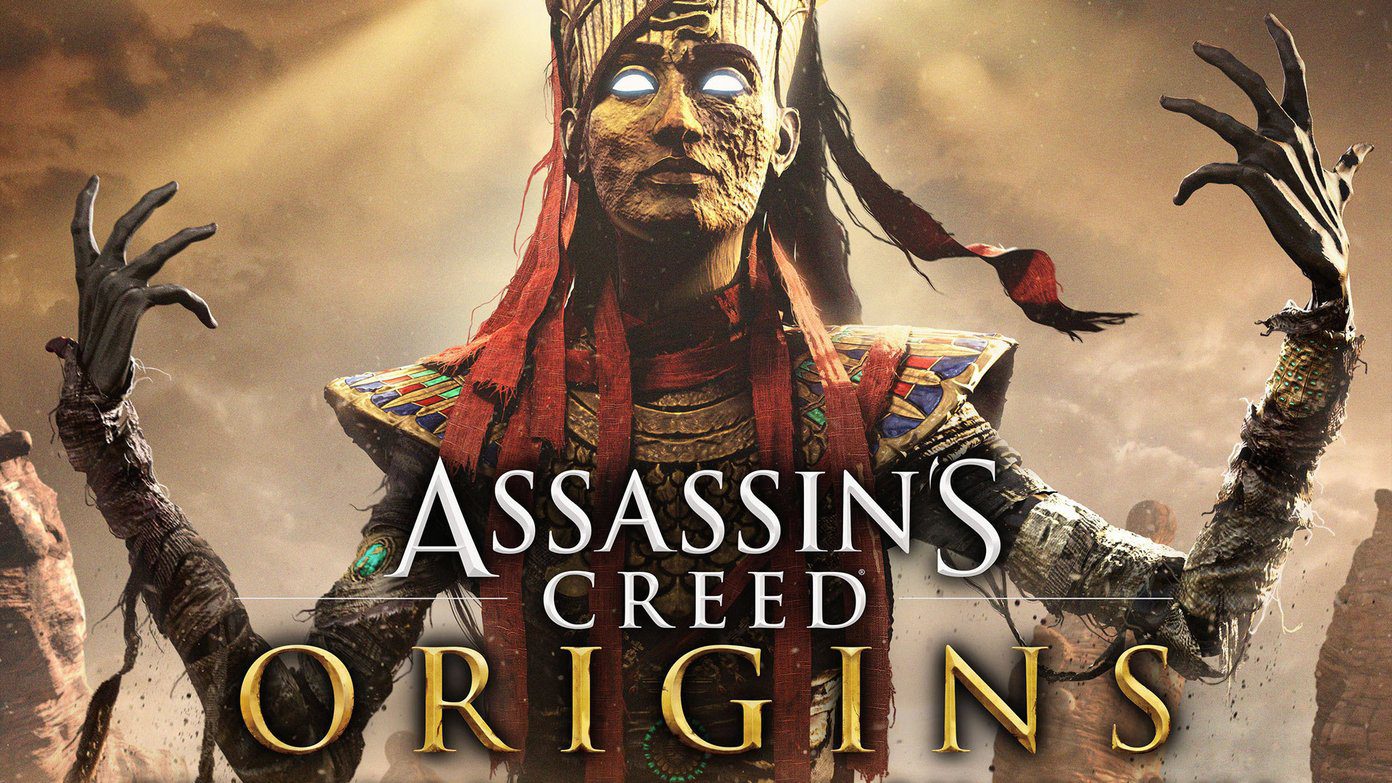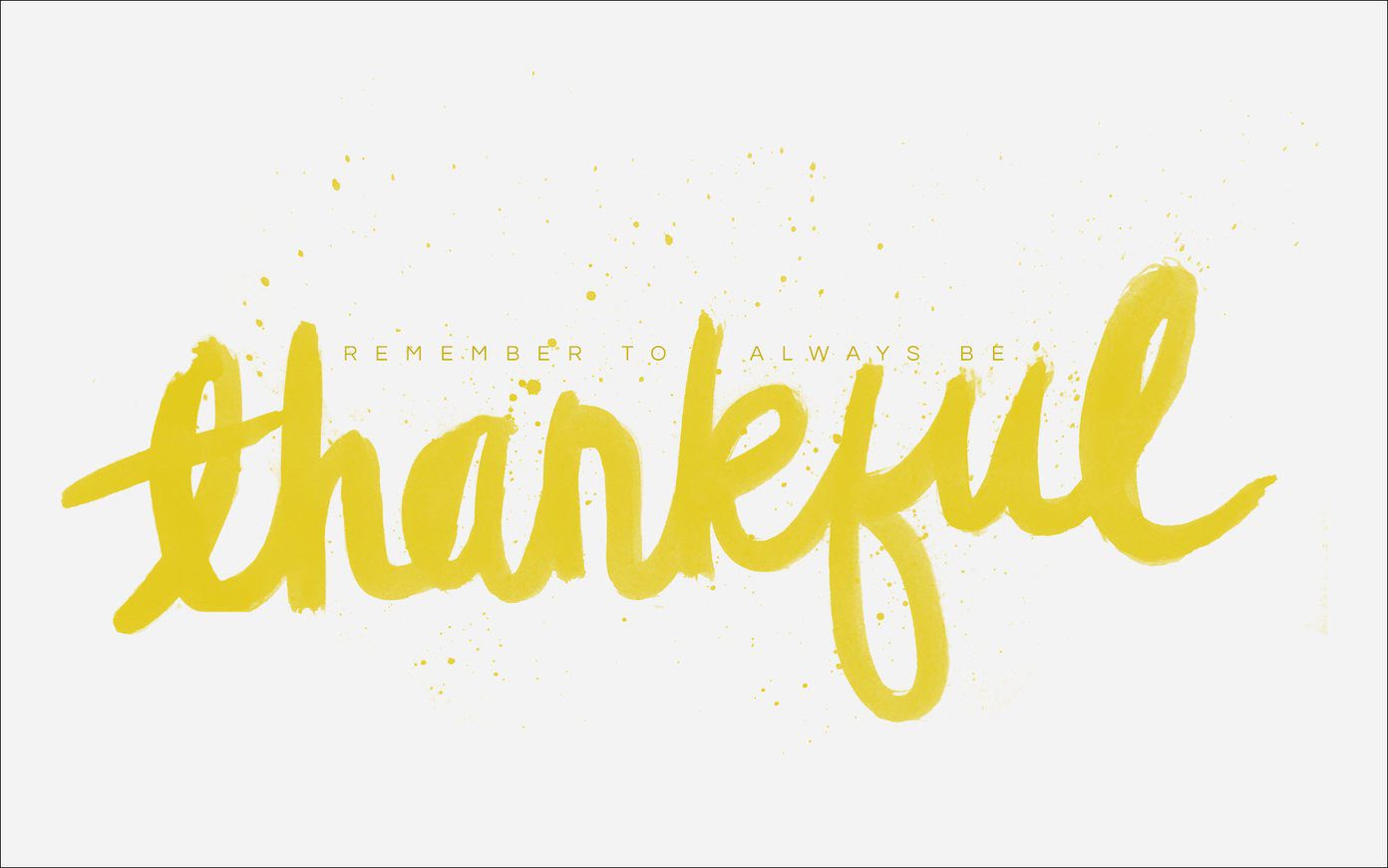That’s Not How You Say It
When you hear Siri mispronounce a name, try to correct it immediately. Tell it “That’s not how you say it.” Siri will then ask “How do you pronounce the name?” Then it will listen for your pronunciation. After it hears the name, it will thank you for the correction. It then offers three samples based on what it heard. Listen to all three and select the correct pronunciation. If Siri still gets it wrong, pick Tell Siri Again. After a few times it’s likely to get it right.
This is How You Say It
When you train Siri on the iPhone, it still may not get it right. That’s true if your accent is a bit hard to understand. You can help Siri by giving it the phonetic pronunciation of the name. For example, I have a friend named Peony, but her name is pronounced “penny”. Siri always messes this up. You can add a phonetic name on any device. On the iPhone, select the contact and pick Edit. Then scroll down to the bottom and tap add field. From there you can pick a phonetic first name or last name, depending on which name Siri has trouble pronouncing. Siri understands the word penny pretty well, but I could also put in “pen e”. Not sure how to pronounce it? Check out our guide to websites to pronounce names correctly (including phonetic spellings).
Use a Nickname or Title
Siri is stubborn and eventually you might have to give in on pronunciation. That’s where a nickname comes in. Just like adding a phonetic name, edit the contact and select add field. Scroll down to the bottom and you’ll see Nickname. That’s where you can give the person a slightly different name without changing the original contact info. Along with a nickname, a job title might help Siri find the name you want. That field is also available in the add field section. This doesn’t have to be the title on their business card. Use the field for how you might call the contact. I have my accountant, housekeeper and barber in that field. Have some fun! I use nicknames sometimes to express my opinion about some contacts. I’m a Doctor Who fan, so I name my spouse the companion. It sounds better to say ‘Please call the companion.’
Get Relative
One of the fields in every contact is related name. This is the section where you specify how contacts are related. This lets you ask Siri to “call Mom” when you tell Siri who your Mom is. To set this up, select a contact and tap Edit. Scroll down and select add related name. On the left side, tap the relation description (in this example mother). iOS will give you a list of potential relations like mother or partner. If none of those fit, you can add a custom label. Once you select the relation, tap the circled i and find the person who fits that description. In this case I’ll pick my Mom. If it all looks correct, tap done. From then on you can refer to that person by the primary contact’s relation to that person, like “call my spouse” or “call my brother.” With a few workarounds and training, you can teach Siri to understand and sometimes even pronounce a name. The above article may contain affiliate links which help support Guiding Tech. However, it does not affect our editorial integrity. The content remains unbiased and authentic.