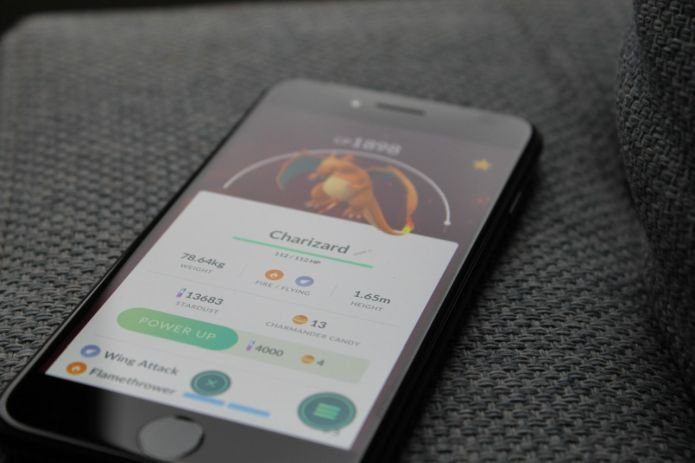Now, most advanced word processors nowadays have some sort of change-tracking feature, but the problem with these is that the moment you change from one word processor to another, you also have to learn how to use its own change-tracking functionality. Thankfully, the solution to this for Mac owners comes in the form of a free application named Draft Control, which is available on the Mac App Store and that works as a sort of ‘hub’ for tracking all the changes you make across your documents. Let’s take a look at how Draft Control works. Right from the start, one of the things that need to be mentioned about Draft Control is its major advantage: It works with not one, but a wide array of major word processors and text editors like MS Word, Apple Pages, OpenOffice and more, including most simple plain text editors.
Once you open the app, you have to add a document to it so it can start tracking its changes. One of the coolest aspects of it is that there is no need to set up an application for the Draft Control to track. You just open a document in it and you are set. Once you open a document on Draft Control, you then can open it on its default application for you to start editing it.
A very convenient feature of Draft Control is that it displays a preview of your document on its main screen and every change you make to the document on its native app is reflected on Draft Control’s preview every time you save.
By default, text you add is displayed in green and the one you delete shows up in red. You can adjust this in the app’s settings, where you can also choose to have your changes synced with iCloud and where you can change the way and frequency (whenever you save or a timed, autosave option) with which the application records your changes.
Lastly, Draft Control also allows you to organize your documents by lists and folders, so you won’t have issues tracking the changes in many of them. If there is one downside to Draft Control, it is that the app only tracks the text you add or delete. So if you want some more advance tracking that lets you also track, say, text formatting, you are out of luck.
On the other hand, every change you make and that Draft Control tracks is completely searchable and remains archived within the app, which also allows you to restore a previous version quite easily.
And that’s all there is to it. It might not be the most most powerful tracking app, but if what you want is a convenient and simple tool that tracks basic changes, then Draft Control will easily have you covered. The above article may contain affiliate links which help support Guiding Tech. However, it does not affect our editorial integrity. The content remains unbiased and authentic.



![]()