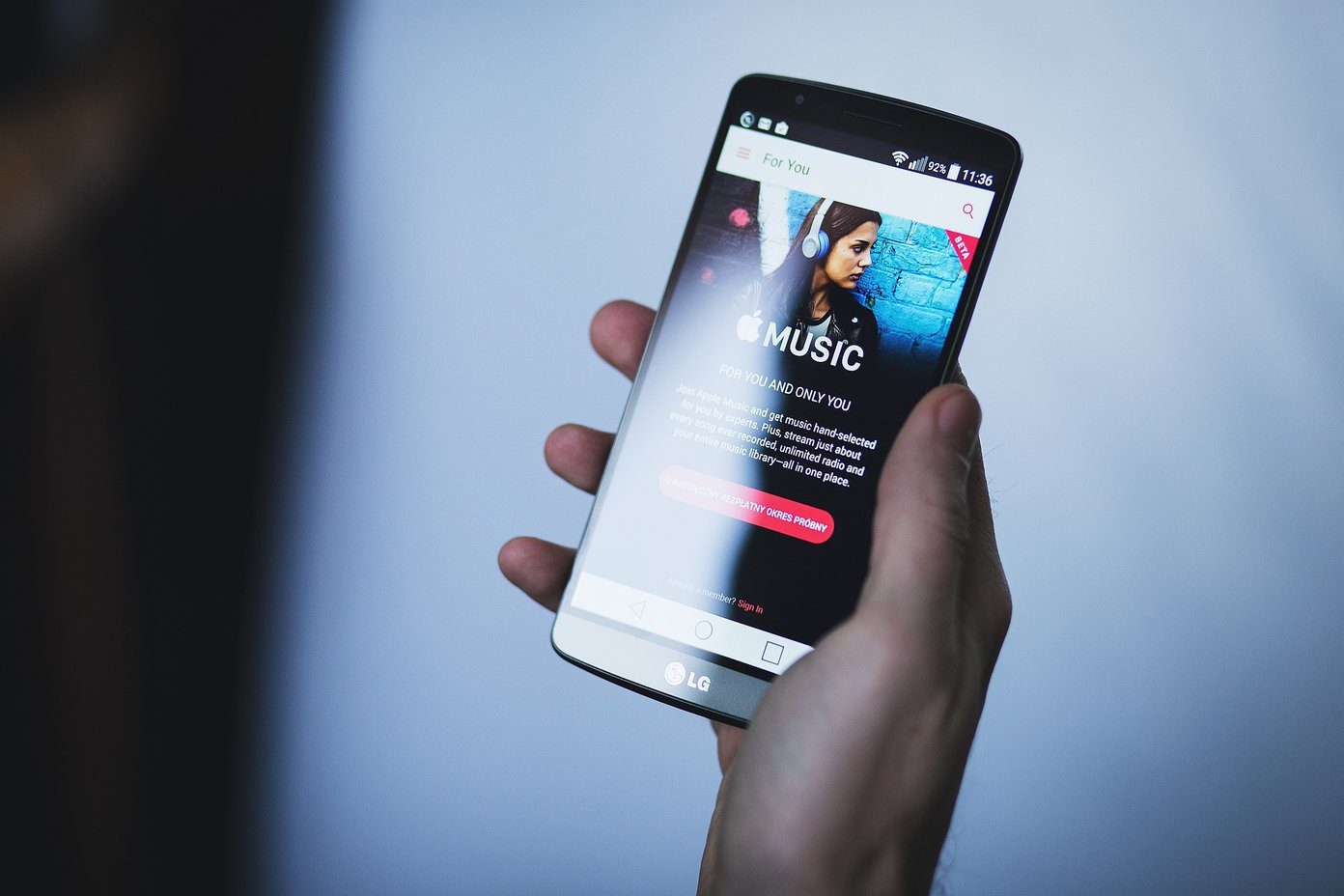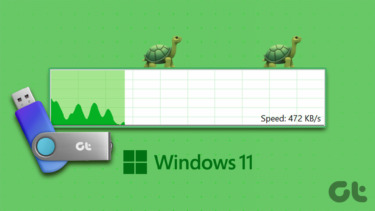The snag you often encounter here is that you are not able to recall where you kept your USB cable after using it the last time. As we all know, it takes ages to transfer files via Bluetooth and, hence, you end up frustrated, eventually postponing the process.
Use AirDroid to Transfer Files between Android and PC
AirDroid is one of the best apps that lets you manage and control your Android device from a web browser “over-the-air”, which means that you do not have to connect a USB cable to transfer data. To get started, download and install AirDroid. Once you run the application, you will be given an IP address and a self-generated password for file transfer. Both of these will help you connect to your Android using your computer.
Now, open your browser on the desktop and enter the IP address, along with the port number you see in the URL field on the AirDroid main screen and press Enter. Your browser will communicate with the AirDroid application running on your mobile and open the password authentication screen.
Enter the password AirDroid has generated for you and you’ll arrive at a wonderful dashboard from where you can view and control almost any gamut of your Android smartphone. By default, you can see the details of the Android phone you have connected on the right-hand side of this great app. At the top, there’s a search app tool and on the left-hand side are the icons to control contacts, messages, and files on your Android device.
You can drag and drop all the elements on the main screen and customize the application as per your needs. The application gives you the power to manage files, wield messages and contacts, view and transfer data, listen and manage music, and install and uninstall applications. You can even change your ringtone quickly and easily. All the modules are very impressive, and at the same time, they are easy to work on. The file manager, for example, resembles the Windows explorer quite a bit. The application manager makes installing, uninstalling and exporting (backup) the applications a cakewalk. Downloading and playing media file was never so easy.
You can control your SMS and Contacts, and if you are feeling lazy to write an SMS using your Android keyboard, you can compose and send a text using AirDroid running on your pc browser.
Impressive, right? Go on, install AirDroid and use it today, it’s free!
Conclusion
The application impressed me to the core and to be frank, there’s nothing I didn’t like about AirDroid. I’m sure you too will love it. You can also try out other such file transfer apps such as Xender, Pushbullet, and etc. Google Drive is also an option you can opt for but I will still rather go for AirDroid. Don’t forget to share with us what you think about the app and remember, we are always a comment away if you face any difficulty while working on it. The above article may contain affiliate links which help support Guiding Tech. However, it does not affect our editorial integrity. The content remains unbiased and authentic.