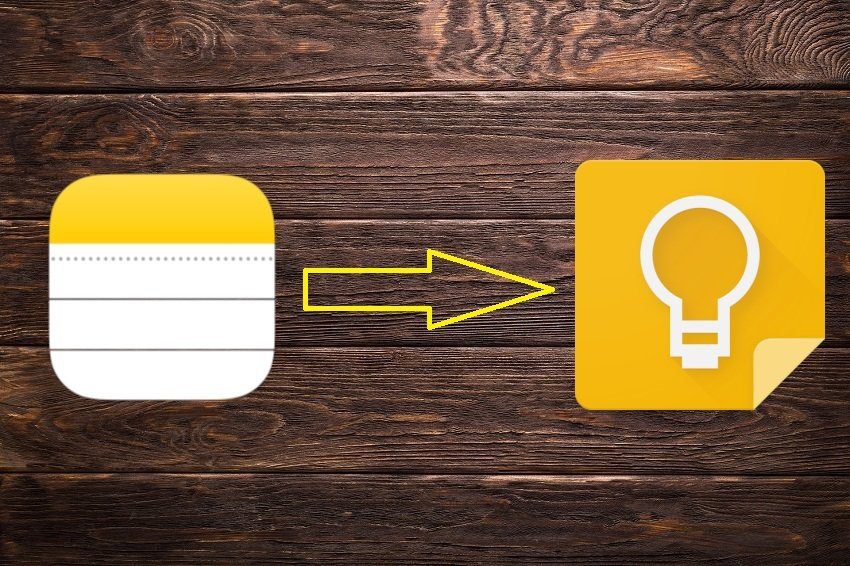Well, you will find the answer in this post where we tell you how to transfer notes between two phones. They can be Android phones, iPhones, or a combination of them. Let’s get started.
Transfer Notes from Android to Android
Transferring notes from an Android phone to another Android depends on the note-taking app that you are using. If you are running stock Android, your phone will mostly include the Google Keep app. If, however, you are having a customized version of Android such as devices from OnePlus, Samsung, Xiaomi, etc., they might have their note apps besides Google Keep. The process is different in both cases.
Transfer Notes from Google Keep
Google Keep is a free note-taking app that runs on all Android phones. It is available on iOS devices and has a web version too. Now, if your notes are stored in Google Keep, you are in luck for you don’t have to take any extra effort. Meaning, all you need to do is download the Google Keep app on your new Android phone and sign into the same Google account that you are using on the first device. Yes, you don’t need to create a new account to use Google Keep on the new device. If sync is enabled on the second phone (more on that below), all your notes from the first phone including any media will show up on the new phone. However, on both the phones, you need to check if sync is turned on for Google Keep or not. If it is disabled, then the notes won’t be visible on other devices. To enable sync for Google Keep, open the app. You will find a notification informing you that sync is off with an option to enable it. Tap on Turn on sync. If you don’t see the notification, follow these steps: Step 1: Open Settings on your phone and go to Accounts or Sync. Step 2: Tap on Google followed by the account name. Some phones list Google accounts directly. Tap on it. Step 3: Tap on Account Sync and then turn the toggle on for Keep Notes. Repeat the steps on your new phone. Wait for some time so that the notes are synced.
Transfer Notes from Other Apps to a New Phone
If you use the preinstalled notes app (other than Google Keep), there are slim chances that the process will be easy. That’s because most of these notes app are limited to their brands only. Take the case of Mi phones. The Mi Note app is only available on Mi devices. If you are switching between two Mi phones, then you will have some respite. All you need to do is enable Mi Cloud for notes. Then, log in with the same Mi account on your new phone. The notes will sync automatically. The same is the case with phones from other brands. If cloud sync is available, then you can easily switch to a new phone from the same brand. The only requirement is you need to use the same account. However, if you are moving to a different brand such as Samsung, then you will have to move your notes manually to a cross-platform note-taking app first. Then, you need to download the app on your latest phone and sign in with the same account. One of the best, free apps that you can use is Google Keep. Tip: Find out how to transfer Samsung notes to Google Keep. To transfer notes to Google Keep, launch your existing note-taking app and open any note. Tap on the Send or Share button and choose Google Keep from the list. Repeat the steps for all the notes. It’s important to mention that even though phones from different brands may have a ‘Notes’ app, it’s never the same app unless their icon is the same. If you see two different icons, then definitely they are separate apps even if they have the same name. Remember that there is no common or standard notes app for Android, unlike iOS. The closest thing is Google Keep.
Transfer Notes Between iOS Devices
Things are seemingly easy if you are switching between iPhones. That’s because they have a standard Notes app that is available on all iOS devices (iPhone and iPad). So, if you are using that app, then log in with the same Apple ID on your new phone. Once you do that, the notes from the old phone will be available on the new one. However, do make sure iCloud for Notes is enabled. To do so, follow these steps: Step 1: Open Settings and tap on your name. Step 2: Tap on iCloud. The toggle next to Notes should be green. Step 3: Open the Notes app and make sure your notes are residing under the iCloud label. If they are present under ‘On this device’ label, move them to iCloud. Tip: Check out 11 tips and tricks to use the Apple Notes app like a pro.
Transfer Notes from Android to iPhone
To move your notes from Android to iOS, you have to be using a cross-platform notes app such as Google Keep, Evernote, Nimbus Notes, etc. With cross-platform apps, you need to sign in with the same account, and your data will be synced. If you are using an app that isn’t available on iOS, you need to transfer your notes to a cross-platform app manually. Then, download the new app on the iPhone and sign in with the same account. Your notes will appear there. Alternatively, if the current notes app has a web version, you can copy-paste the notes from it to iCloud Notes. That is another way to transfer notes to your iPhone.
Transfer Notes from iPhone to Android
If you are using a cross-platform app such as Google Keep, Simple Note, Evernote, etc., then you must be familiar now that you need to sign in to the app on the Android phone with the same account details. However, if you have been using the pre-installed Notes app by Apple, then there are three ways to transfer them to Android. First, install Google Keep on your iPhone and then share the notes from the Apple Notes app individually to Google Keep. Finally, install Google Keep on your Android device too. Secondly, you can copy-paste the notes from the iCloud website to the web version of the cross-platform note-taking app. Lastly, you can transfer the notes to Gmail. Tip: Find out how to view Apple Notes on Android.
Save Yourself from the Hassle
As mentioned above, the process won’t be an easy one if you don’t use a cross-platform app. We would suggest switching to a cross-platform note-taking app as soon as possible to avoid any hardship in the future. Next up: Do you love organizing information and notes? Check out these note-taking apps on Android that offer folders. The above article may contain affiliate links which help support Guiding Tech. However, it does not affect our editorial integrity. The content remains unbiased and authentic.