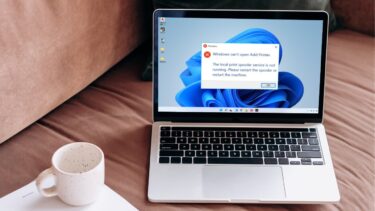full-quality printed materials right from your iPhone, iPad or iPod Touch over your wireless network. It works just like printing from a Mac or Windows PC computer, only that it happens without any wires, which allows you to print from just about anywhere at your home or office where there is a Wi-Fi connection. Here’s what you need in order to be able to use AirPrint from your iOS device:
One of the following iOS devices (iPad, iPhone 3GS or later or iPod Touch 3rd generation or later)A printer that supports AirPrint. Click here to find an updated list on Apple’s website.A Wi-Fi network to which both your printer and your iOS device will be connected.
Using AirPrint From an iOS Device
Step 1: Verify that your printer is connected to the same Wi-Fi network as your iPhone, iPad or iPod Touch. Each printer has different kind of settings, so check your printer’s documentation for information on how to connect it to your Wi-Fi and how to configure AirPrint on it. We have covered how to set up a printer for wireless printing, and if you’ve an HP one, we have an article on how to set up the HP Officejet 6500A Plus printer. Step 2: On your iPhone or other iOS device, open any app that supports AirPrint (Mail, Safari, Photos and several third party apps do). Go to the content you want to print and tap on the Share icon. When the Print option shows up, tap on it. Step 3: On the next screen, choose your printer, range, number of copies and if you want your printed image or document to be double-sided or not. When you are done, tap Print and printing will start. Tip: If you would like to see an overview of your print job or want to cancel it, double tap the Home button to expose the multitasking tray and tap on the Print Center icon. You are done! Your document or photo should be printed shortly and all from your iPhone and without the need of a Mac or Windows PC computer. If you run into any trouble, don’t forget to check your printer’s compatibility and its settings. Or simply drop us a line in the comments, we will help you gladly! The above article may contain affiliate links which help support Guiding Tech. However, it does not affect our editorial integrity. The content remains unbiased and authentic.