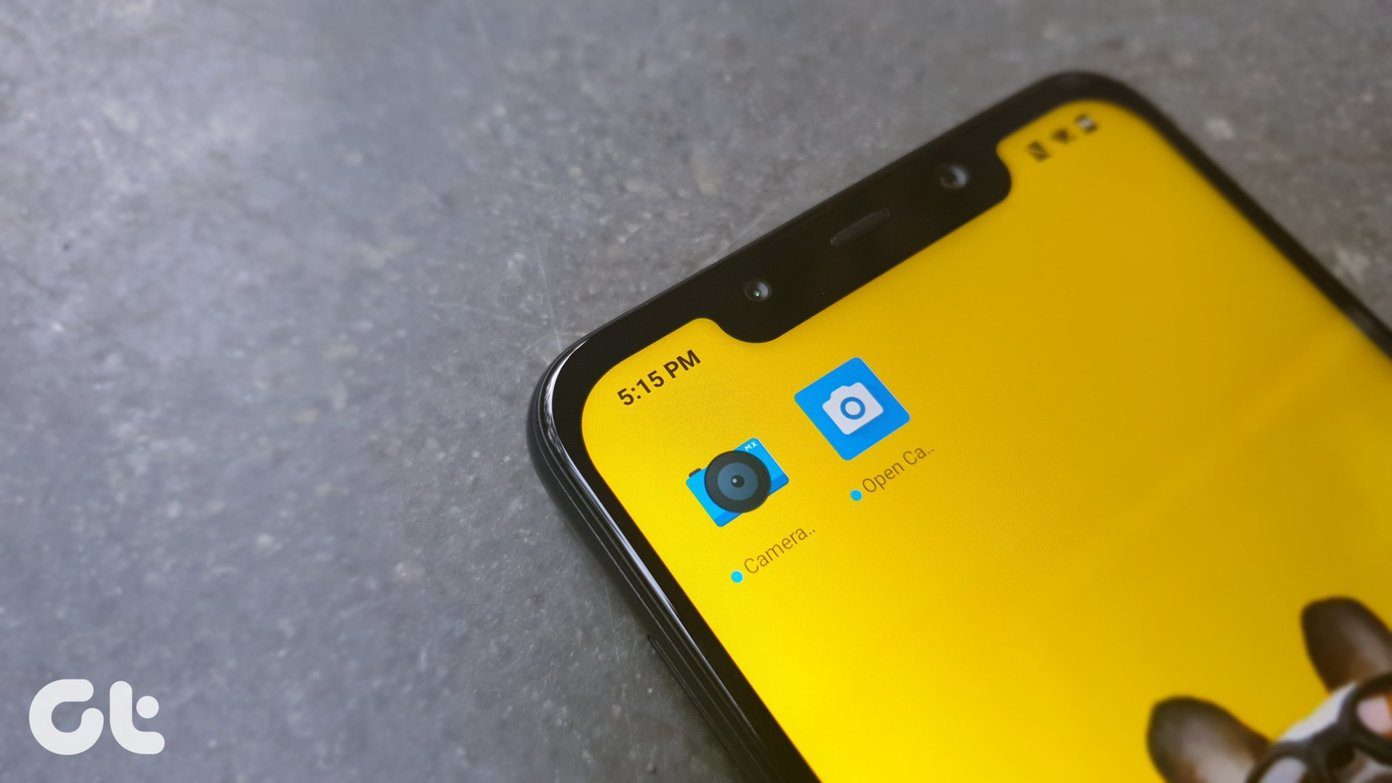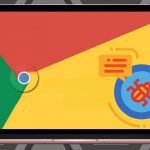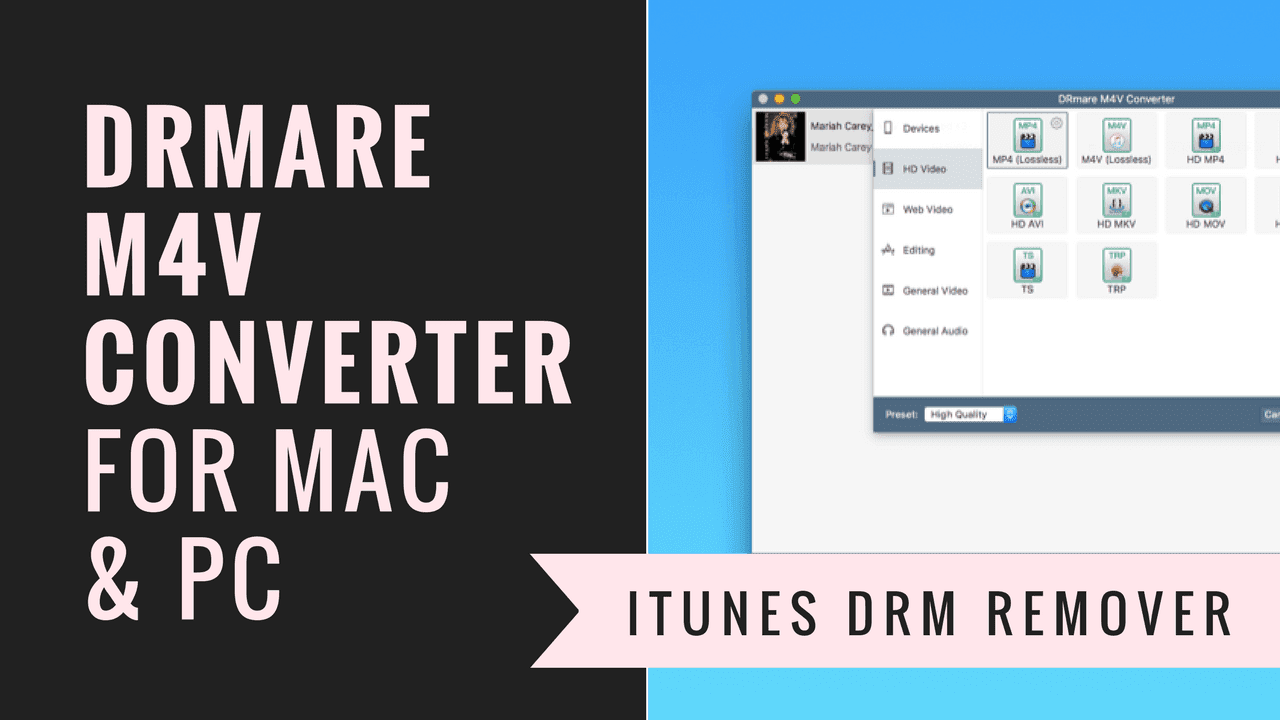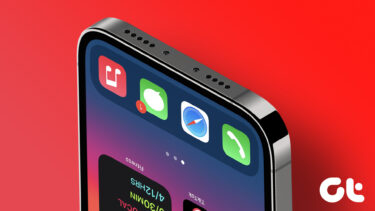You could use AVG Rescue CD (now available to AVG free users too) in such situations to repair your infected PC. It is a portable version of the AVG Antivirus and can be used as a bootable CD or USB flash drive. There are four other tools are available in the package which you could use to perform some other necessary functions. They are:-
Midnight CommanderWindows Registry editorPingTestDisk
Here is the step by step guide for creating AVG rescue CD/USB flash drive and removing viruses or malwares with its help.
How to create AVG Rescue CD (for USB stick)
Following steps tell you how to install AVG Rescue CD files onto a USB pen drive. The steps for installing it on a CD would be a bit more complex because you would need to download the iso file and then burn it onto the cd and make it bootable. Doing it on a USB drive is easier though.
- Download AVG Rescue CD (for USB stick).
- Plug USB flash drive in the USB port of your PC.
- Now extract the downloaded AVG rescue RAR file in the USB drive.
- Open the drive by double clicking on it to see all the files inside it.
- Locate the “Makeboot.bat” file and double click on it to launch it. Warning: Never launch this “Makeboot.bat” file from any other drive other than USB drive. If you launch it from the system drive, it will make it unbootable.
- A command line window will appear.
- Press any key of your keyboard. Wait for few seconds. After some time a message will pop up saying “The AVG rescue USB should be bootable now”.
How to Remove Virus or Spyware using AVG Rescue CD
- Insert the AVG rescue CD (bootable flash drive in this case).
- Go to the boot menu in BIOS settings.
- Select the source (CD-ROM drive or Removable devices) you want to boot from. It will depend on the method you used to create the AVG rescue CD. In my case, I selected removable devices because I’ll boot it through the USB flash drive.
- AVG welcome screen will appear. Press enter key or wait for 10 seconds to boot AVG rescue CD.
- Accept the license agreement.
- Run the update of AVG. You can update via internet. If internet connection is not available then you could update it from previously downloaded files(stored in your computer) from the AVG website. If there are no update files saved then you can’t update it. Proceed to the next step.
- After updating, main menu will appear. Select “Scan” option (selected by default) and press enter key to start the scan process.
- Choose between two options – scan the volume or scan directory.
- Run the scan.
- After scanning is complete, scan report is displayed on the screen. You can take following actions: Report file, Delete all, Rename all. So that was how you use AVG Rescue CD to boot into Windows and clean it up. Let us know your thoughts about the article in the comments. Get the AVG Rescue CD [via QuickOnlineTips] The above article may contain affiliate links which help support Guiding Tech. However, it does not affect our editorial integrity. The content remains unbiased and authentic.