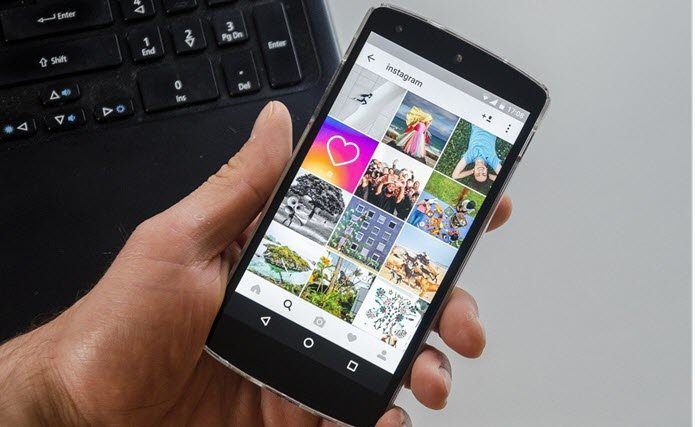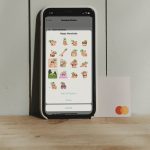Let’s check out how to play with these awesome AR stickers.
What Do You Need?
You will need to have the Pixel and the Pixel 2 running Android 8.1 Oreo. Please make sure to install the updated ARCore and AR Stickers applications from Google Play Store.
How to Use AR Stickers on a Pixel device
Once you update your Pixel device with Android 8.1 Oreo, you’ll automatically receive an update in Google Play Store that enables the AR stickers in your camera app. Install the updates and you will be set to be creative and have fun with some awesome AR Stickers. Open the camera app and just tap the hamburger menu on the left. Select the AR Stickers option. You will now see two packs of AR Stickers that you can choose from. Point the camera towards an empty space in your room where you want to place the stickers. Several times, your phone will ask you to move your camera in a circular motion for the stickers to fit in perfect place. Just select a sticker and drop it in the viewfinder. I played with a few stormtroopers from Star Wars: The Last Jedi and the scary Demogorgon from Stranger Things. As you move the camera around, the AR stickers also move along. Pinch on the object to shrink or enlarge it or use two fingers to raise and make it hover off the floor. You can either record a video or take a photo. In order to remove a sticker, just tap the Trash symbol present in the camera app and the sticker will be deleted.
Verdict
I thoroughly enjoyed playing with these AR Stickers. The ARCore does an awesome job in anchoring the characters to a surface. The characters feel life-like and the effect holds up even if you turn the camera around fast. I also noticed that these stickers interact with each other seamlessly. I placed Eleven and Lucas from Stranger Things next to each other and brought in the Demogorgon. I immediately saw Eleven attacking the Demogorgon and killing it eventually. Each AR sticker in the Star Wars and Stranger Things packs has its own set of phrases and movements. View each sticker for a few seconds to get a feel for what it does. You can use the same sticker more than once.
Be Creative with Google AR Stickers
The Google AR Stickers are really cool and you can just go crazy with them. I’m pretty sure you will have a “Wow”-moment when you use them for the first time. Let us know how you enjoyed the new AR stickers from Google on your Pixel phones. The above article may contain affiliate links which help support Guiding Tech. However, it does not affect our editorial integrity. The content remains unbiased and authentic.