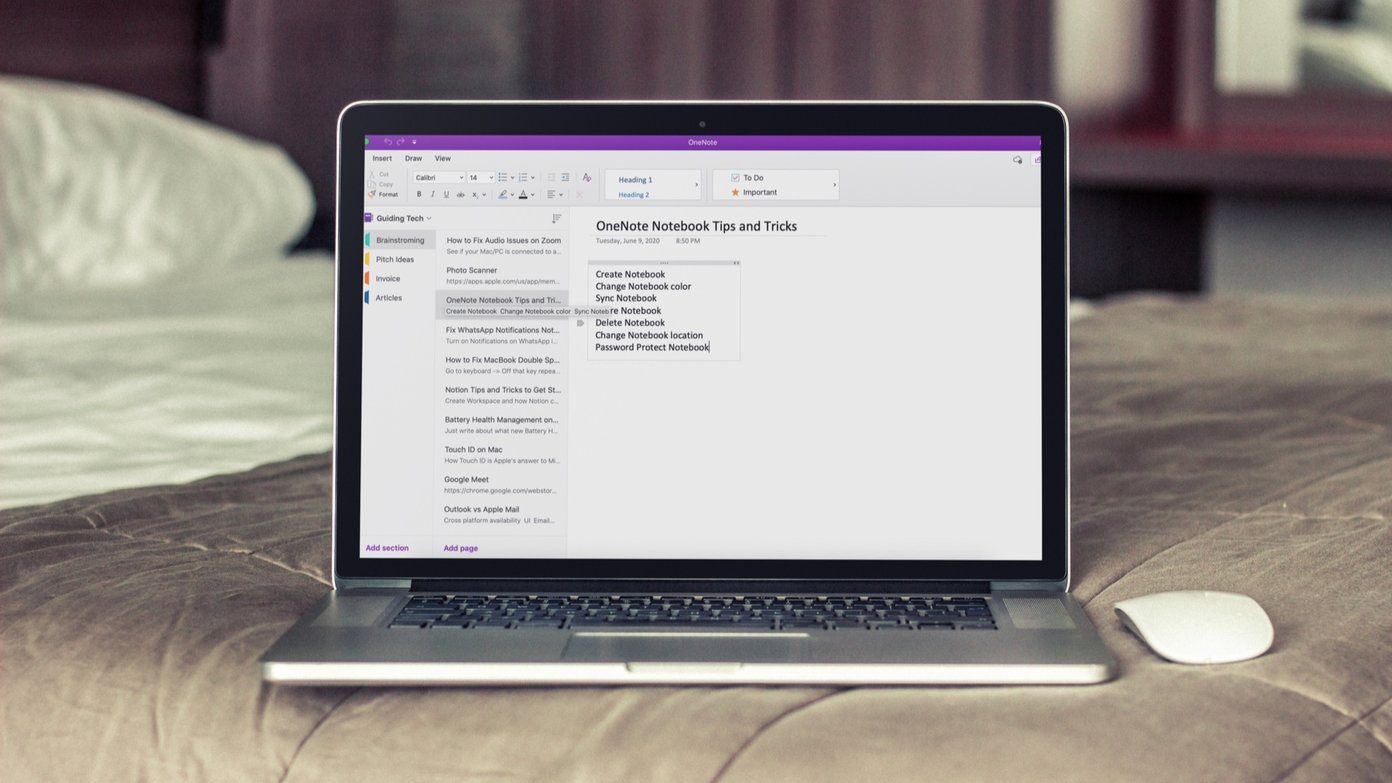The app provides information in real-time to compare changes in the sky and solar system. It’s an excellent way to engage your kids or develop a new interest. To find out more about the objects viewable in the app and how to use it, read on.
Objects Viewable on Google Sky Maps
Before delving into how to use Google Sky Maps, it is important to note the viewable items on it. When you launch the Maps, the following are some of the objects viewable:
Solar System: this shows the different planets in the Solar System including the moon and sun.Constellations: this shows the different constellations available such as Aquarius, Aries, Cancer, etc.Hubble Showcase: this shows the collections of different imagery previously recorded by the Hubble Telescopes.Backyard Astronomy: this shows a view of the sky as well as the stars.Earth and Sky Podcasts: this contains audio snippets of various happenings in the sky.
Other objects viewable on the Maps include Chandra X-Ray Showcase, GALEX Ultraviolet Showcase, and Spitzer Infrared Showcase.
How to Access Google Sky Maps
Google Sky Maps can be accessed from a web browser and the Sky Map app. Here are the steps to follow to access the Map from the web or an app:
How to Access Google Sky Maps From a Browser
To access Google Sky Maps from a web browser, here’s what you need to do: Step 1: Launch your preferred web browser. Note: For the best results, Google Chrome should be your first browser option. Step 2: In the address bar, type Google Sky Maps. The first result you see should be the weblink for the Maps. Visit Google Sky Maps Step 3: Click on the link and this launches the app.
How to Access Google Sky Maps From the Play Store
Another way to access the map is through the Sky Map application on the Google Play Store. Here are the steps to take to do so: Step 1: Launch the Play Store on your android phone or tablet Step 2: Search for Sky Map in the search field and click on Download. Step 3: Once the app is done installing click on it and this should launch the map.
How to Use Google Sky Maps
There are a lot of things you can do on the Map once you access it. Here are some of the notable things you can do:
Searching for Items on the Map
If you would like to search for locations or celestial objects, here’s what you should do: Step 1: Launch the Sky Maps app on your phone or web browser. Step 2: Select the search icon and enter the name of the item you would like to see. Note: Examples of items that you can search for in the map include Orion, Crab Nebula, or a specific longitude and latitude. Step 3: Click on Search to show results.
Navigating the Map
On the app version of the map you can swipe left or right to move through the map. You can also pinch the screen with your fingers to zoom in or out. If you would like to move through the app on the web version, here are the steps to follow: Step 1: Click on the + or – keys located at the right of the screen to zoom in or out. Step 2: The cursor on the screen should look like a hand, hold down the left key of your mouse and drag left or right to move through the map. You can use the arrow keys on your keyboard to move left or right on the map. Here’s what each key represents in terms of direction:
⇧ to move North.⇩ to move South.⇨ to move East.⇦ to move West.
Changing Views on the Map
You can also change how the Map is presented to you. On the web version of the Map, there are three options located at the right corner representing different views. If you want to view the current scenary in an infrared mode, select the ‘Infrared’ option to see the view as captured the Infrared Astronomical Satellite (IRAS). The NASA’s Wilkinson Microwave Anistropy Probe (WMAP) can show you the veiw of the sky after the big bang event in a microwave mode and you’ll need to select the Microwave option for that. Finally, if you love older maps then choose Historical to see the classical sky as drawn by Giovanni Maria Cassini from the David Rumsey collections.
Meeting Sky and Earth
Along with Google Sky app, you can use the Google Earth to exploration the planet. However, Google Earth provides a satellite view of the Earth. You can also use the Google Earth app to simulate flights or gain virtual flight experience. The above article may contain affiliate links which help support Guiding Tech. However, it does not affect our editorial integrity. The content remains unbiased and authentic.