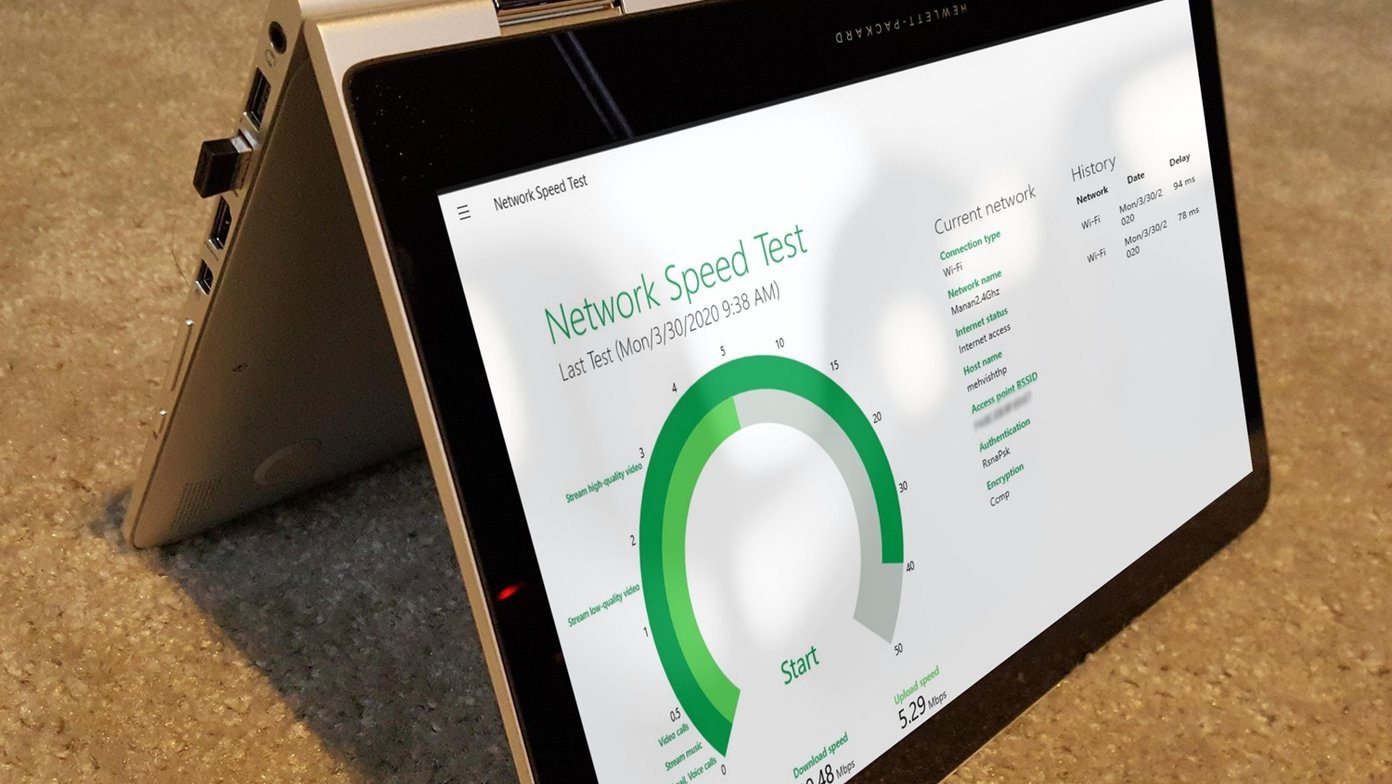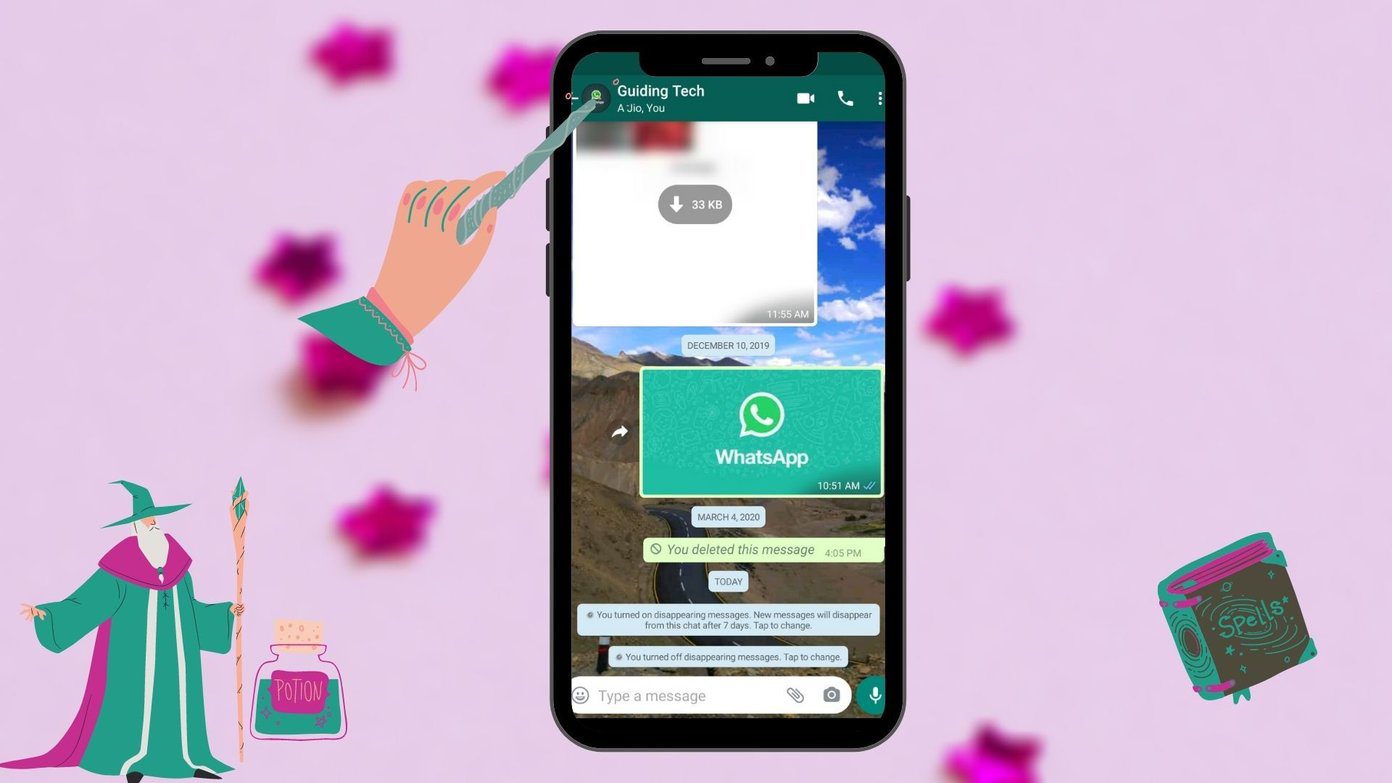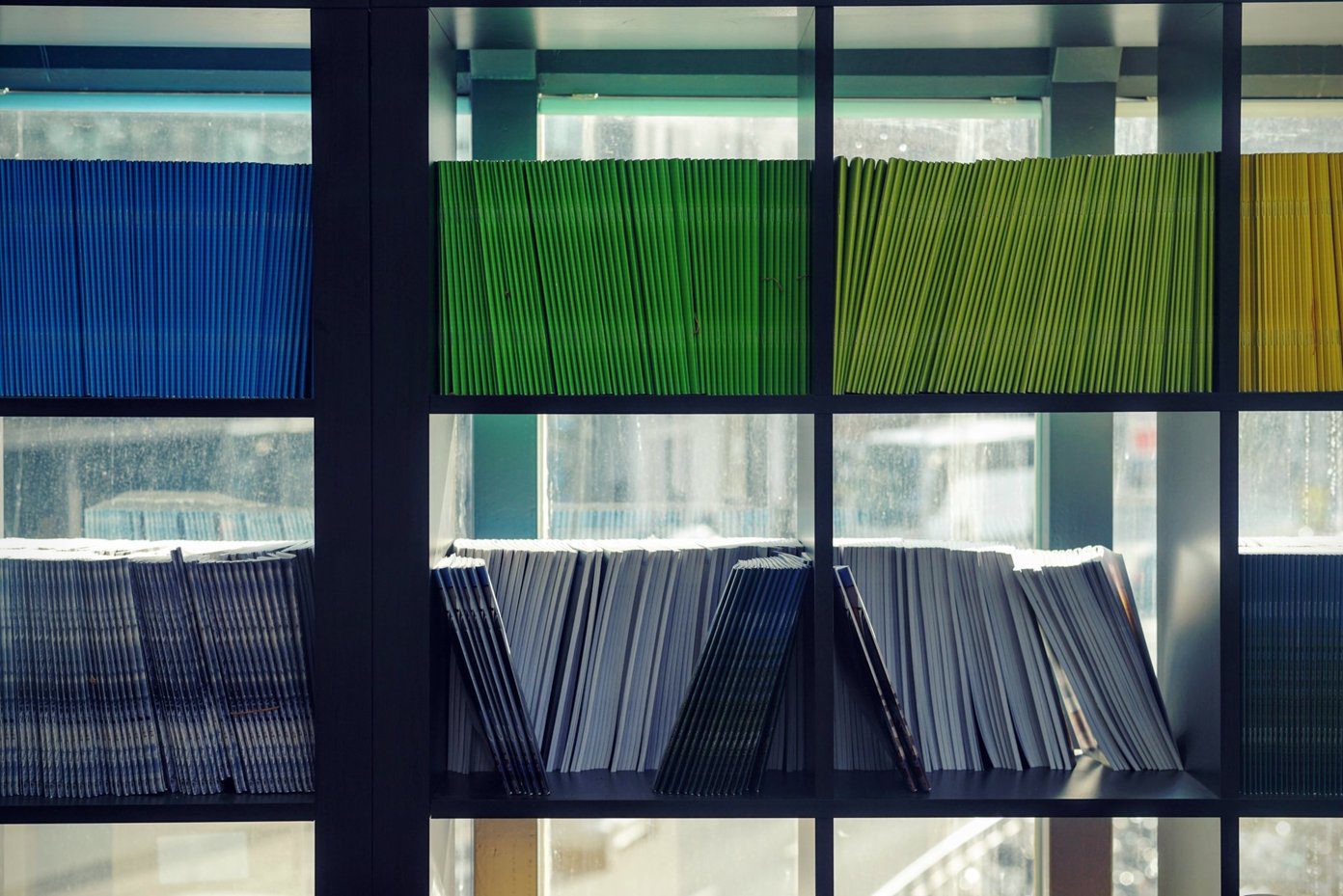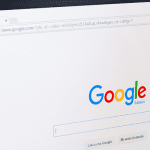As we install more and more applications on the computer, the startup time increases and the PC becomes slower because many programs add themselves automatically to the startup list. So, the result is slow Windows startup and a slow computer overall. So how do we take care of the problem ? Well, Windows comes with a System configuration utility (MSCONFIG) which can help us resolve Windows startup problems. You can stop a few unnecessary programs from starting up while loading Windows. This method is applicable in all the three versions of Windows XP, Windows Vista and Windows 7. Step 1. Start your computer and check out which programs load automatically which you don’t need (ex – MSN messenger, Yahoo messenger etc ). Such programs can always be manually started later when you need them. Step 2. Click start button Step 3. Type msconfig on Run panel.
Step 5. Now you can see all the startup programs of your Windows computer. System configuration also shows you all the basic information regarding startup programs such as name of manufacturer, directory of file loading during startup. If you don’t want to run unnecessary programs which you may not use frequently like Adobe Acrobat Reader or Yahoo messenger that startup with windows, you can remove them by unchecking the box next to program name. Step 6. After unchecking all the required boxes click on OK button. It will prompt you to restart your computer. Click on Restart button. You may also exit without restart and continue doing your work. Later when you restart the system, changes will be applied and you should see a faster startup.
That’s it. You should now see a significant improvement in the loading time of your PC when you restart the system. The above article may contain affiliate links which help support Guiding Tech. However, it does not affect our editorial integrity. The content remains unbiased and authentic.