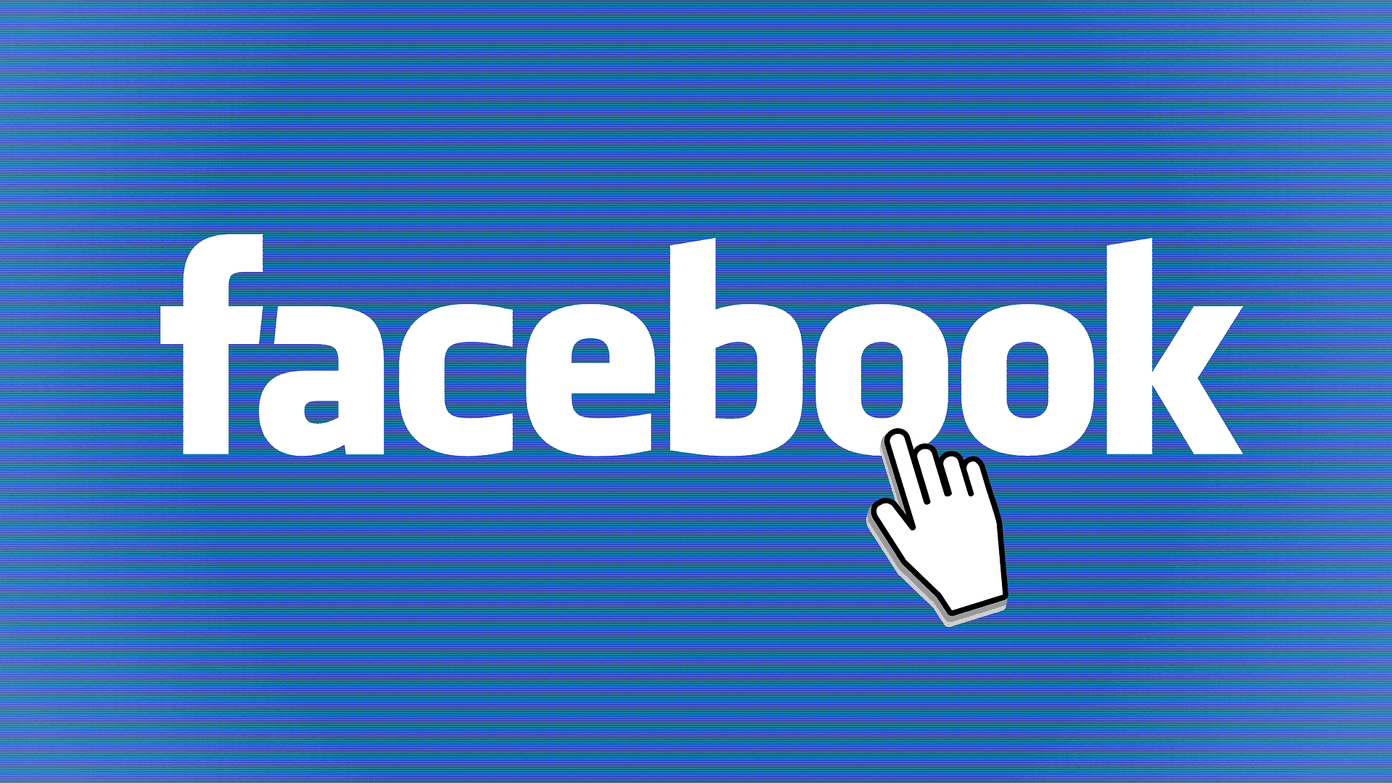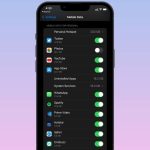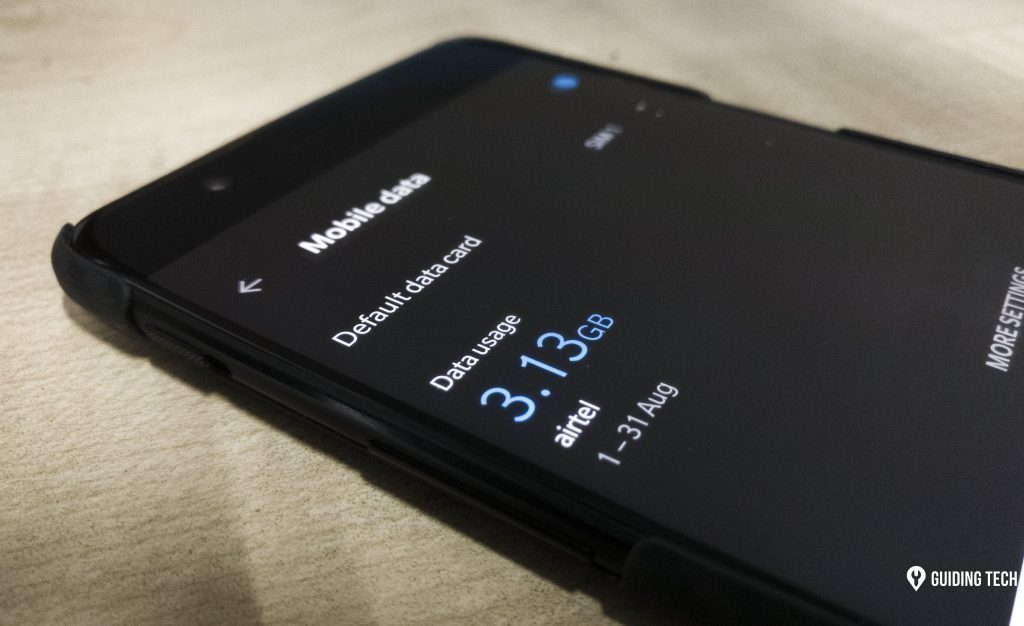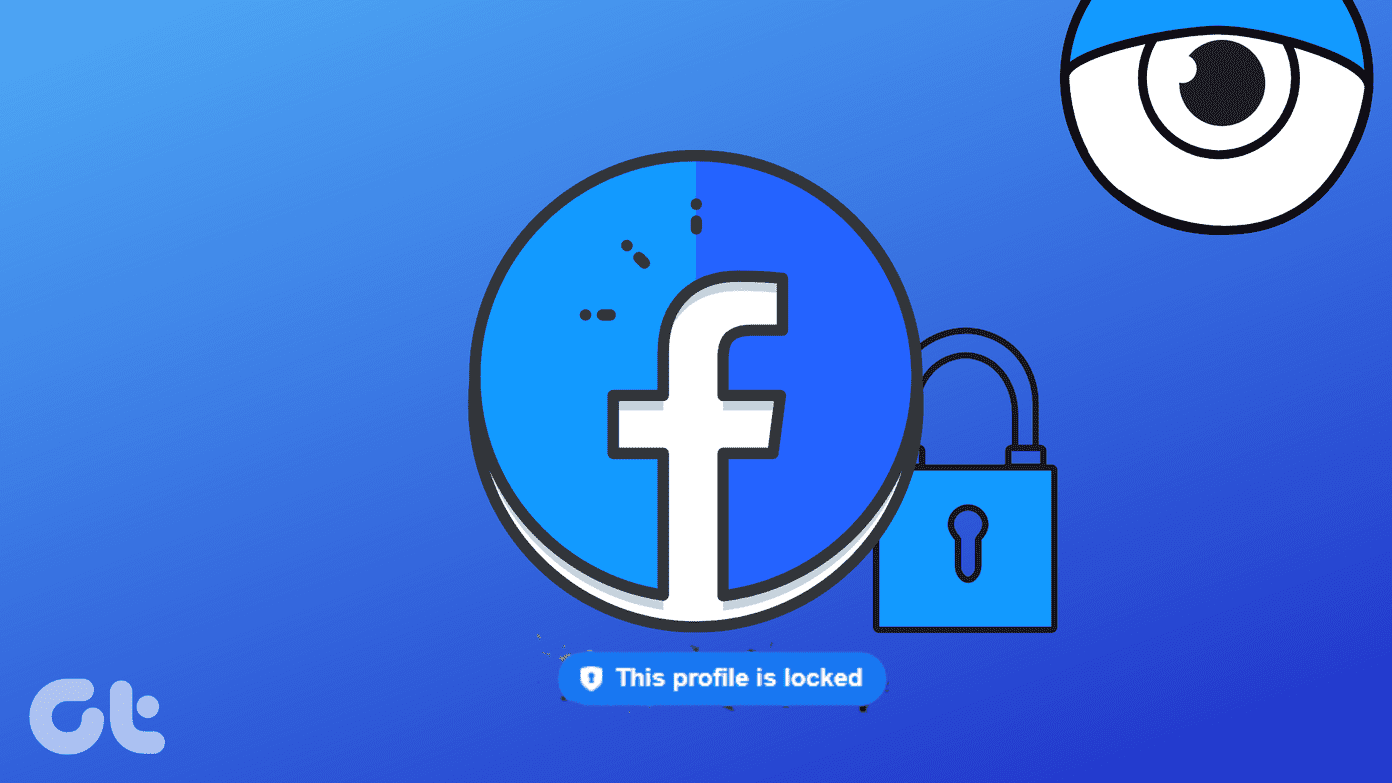As with any video calling service though, if you use cellular data in order to place FaceTime calls, you might find yourself out of data sooner rather than later. This is particularly true if you use FaceTime for video calling, since the app’s smoothness means it consumes data fairly quickly. Thankfully, there are a few different ways in which you can view your FaceTime data usage on all your iOS devices. And while Apple’s information doesn’t specify (yet) if your call was placed over cellular or Wi-Fi, having the current information accessible lets you easily estimate how much cellular data a FaceTime call will actually eat through. Let’s go ahead and see how you can find this information on your iOS devices.
On Your iPhone via the Phone App
On your iPhone, locate the Phone app and open it. Once you do, tap on the Recents option at the bottom of the screen. This screen shows all your recent calls, including the calls placed over FaceTime, which will show under the name of your contact. Look for the FaceTime call you want to know about and then tap on the information icon to the right of the contact. There you will see the date and time that you placed the call, and most importantly, the exact amount of data used during each call. It is also a neat touch when your iOS devices let you know if you placed the calls using another device. That way, when you see actual data usage, you know it was used on the device you are checking.
On Your iPhone or iPad via the FaceTime App
This method is even simpler. On either your iPhone or your iPad, open the FaceTime app and look for the call you want to know the details about under either Video or Audio. Once you find the call, tap on the information icon to the right of the contact and you will see details about the data used by that particular call. Important Note: If your iPad supports cellular data, then the information you see will include calls placed over cellular. Otherwise it will only include calls placed over Wi-Fi.
On Your iPhone or iPad (with Cellular data) via Settings
On your cellular-enabled iOS device, open the Settings app and then tap on Cellular. There, look for FaceTime and you will see the data used with the app right under its name. Important Note: Unless you reset your cellular data statistics, the data shown here will indicate lifetime data usage. Also, note that this metric provides perhaps the best way to track exclusive FaceTime cellular data usage. And there you have it. Now you know how to better track your FaceTime data, and you can use that information to optimize your data usage. The above article may contain affiliate links which help support Guiding Tech. However, it does not affect our editorial integrity. The content remains unbiased and authentic.