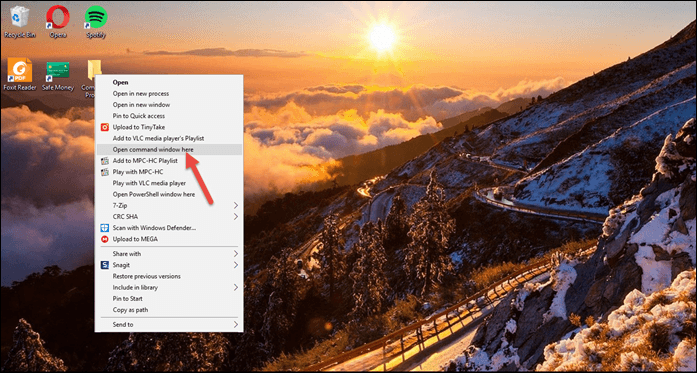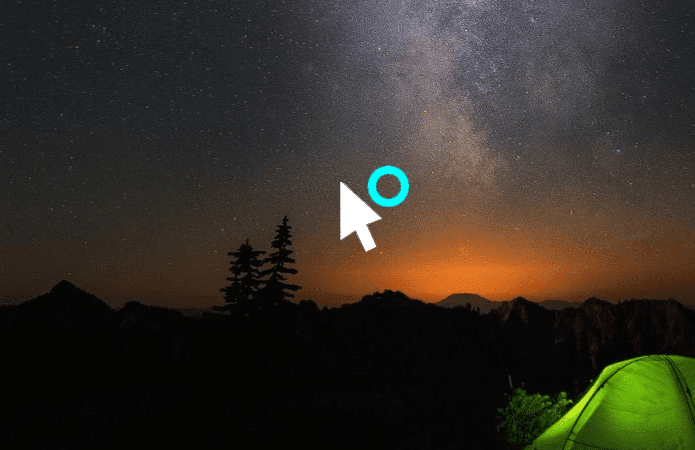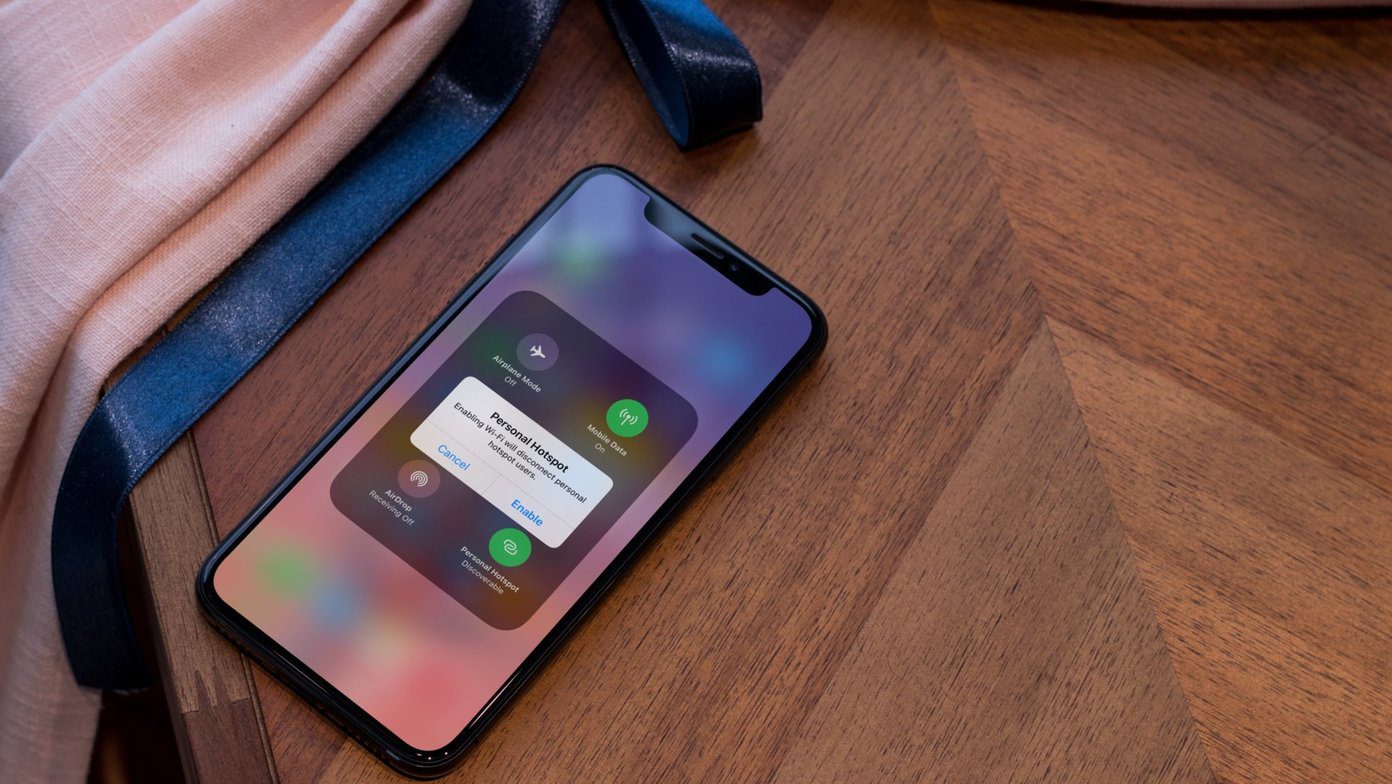We’ve written about a method to group and organize apps on Chrome. Today, we will tell you how to manage, classify and create groups and profiles for your browser extensions. Context is a Chrome extension which allows you to categorize your extensions in such a way that you could group enable/disable them. Do you really use all your extensions at the same time? I am sure you don’t and that’s the reason you will love to switch between contexts to have only the required extensions activated at a time.
Using Context to Group Chrome Extensions
Install the extension. For the first time you will be shown a short guide and taken to the Options page to help you get started. For later usage you will have to find the Context Icon among others near the address bar and right click to launch the Options page. Follow the steps below to create a context of related extensions and/or apps:- Step 1: On the Options page hit the button saying New Context. A new window will pop up. Step 2: Give your context a Name and choose an Icon to have it created. Step 3: Back on the Options page, drag an extension and drop it on the newly created profile. Do this for all extensions you want it to contain. Step 4: Repeat Steps 1 to 3 for all new profiles. Your contexts are ready. In order to activate a profile, click on the Context Icon, and select one from the list that appears on the pop up. All extensions contained in the category will be enabled while others will be disabled.
What Else?
The advanced options will allow you to enable the feature for apps, choose what happens when a new add-on is installed and have All Extensions button activated. Some more associated tips are as follows:- Tip 1: Ask what to do after a new extension is installed will allow showing a notification with every installation and let you add the extension to an existing profile. Tip 2: Having the All Extensions button activated will make provisions available to enable all extensions in one shot. Tip 3: I strongly recommend you create a profile named Disable All and have no extensions attached to it. The advantage here is that you will be able to disable all extensions at one go quickly using this option.
Conclusion
I have never felt the need to use all extensions at the same time. In fact some extensions used to hinder my activity at hand and make me bear the pain of disabling them one by one. With this extension manager extension I am worry free and enable them quickly when I need. The above article may contain affiliate links which help support Guiding Tech. However, it does not affect our editorial integrity. The content remains unbiased and authentic.