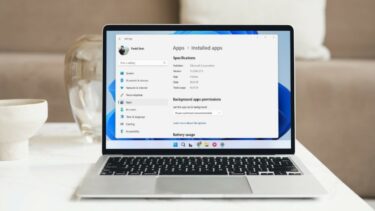Having said that, there are third party tools available that could help you get a custom logon background. Windows 7 Logon Screen Rotator is one such tool. As the name implies, it lets you rotate your Windows 7 logon screen with the images of your choice. It’s a portable tool and doesn’t require installation. You can download the zip file, extract it and run the LogonScreenRotator.exe file. A screen will appear as shown in the screenshot below. You can add either an individual file or the entire folder containing the images you’d like to use. To add individual images of your choice go to “Images” tab. If you’d like to add a folder of your choice then move on to “Folder” tab. Right click on the blank area and select “Add folder”.
Now browse to the folder and click OK.
All the images inside the folder will show up on the tool’s interface. You can view an image by right clicking on its name and selecting “View image”. You could also change the current image by right clicking and selecting “Change to this image”.
Move on to next tab, i.e. “Button Set”. Here you’ll get three button sets. The difference between them are text shadows. Choose any one of them.
Go to “Settings” tab. Under Change logon Screen there are three options. Select the option that will suit your need. If you prefer to lock your computer many times a day then you can check the option “Every time I lock my Computer” otherwise choose the option “Every logon”.
Now close the application. It will ask you to enable the program. Click “Yes”.
Now every time you lock your computer, you’ll see a new logon screen. Great, isn’t it? Now, suppose you want your old logon screen back. Open the application again. If you want to remove all the pictures, go to “folder” tab, right click on the added folder and select “remove folder”. Now go to “settings” tab and click on “Revert back to default Windows logon screen” and close the application. That’s it, your logon screen won’t have rotating images now. Download Logon Screen for Windows 7 Rotator to get custom rotating logon background images. The above article may contain affiliate links which help support Guiding Tech. However, it does not affect our editorial integrity. The content remains unbiased and authentic.








![]()
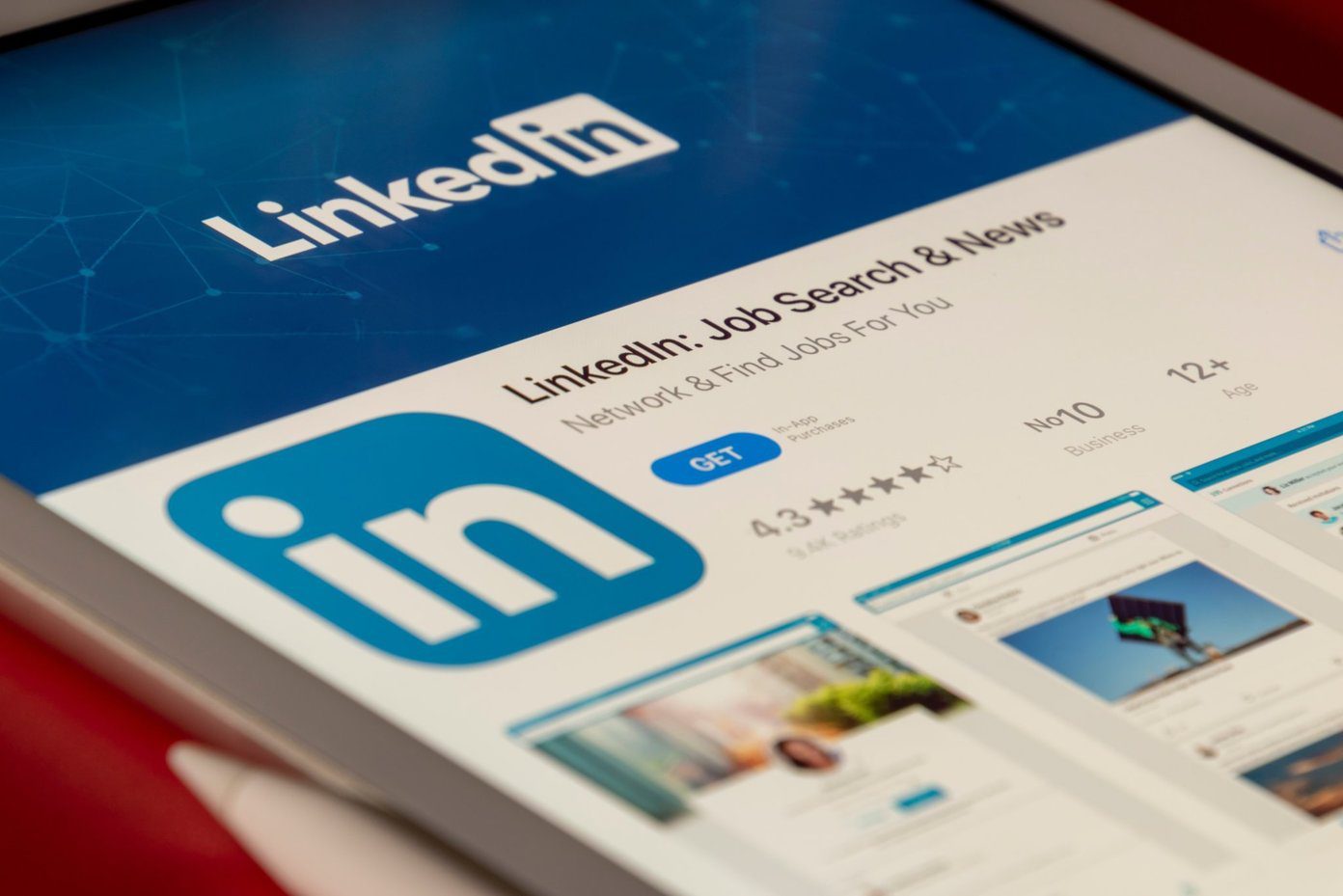
![]()