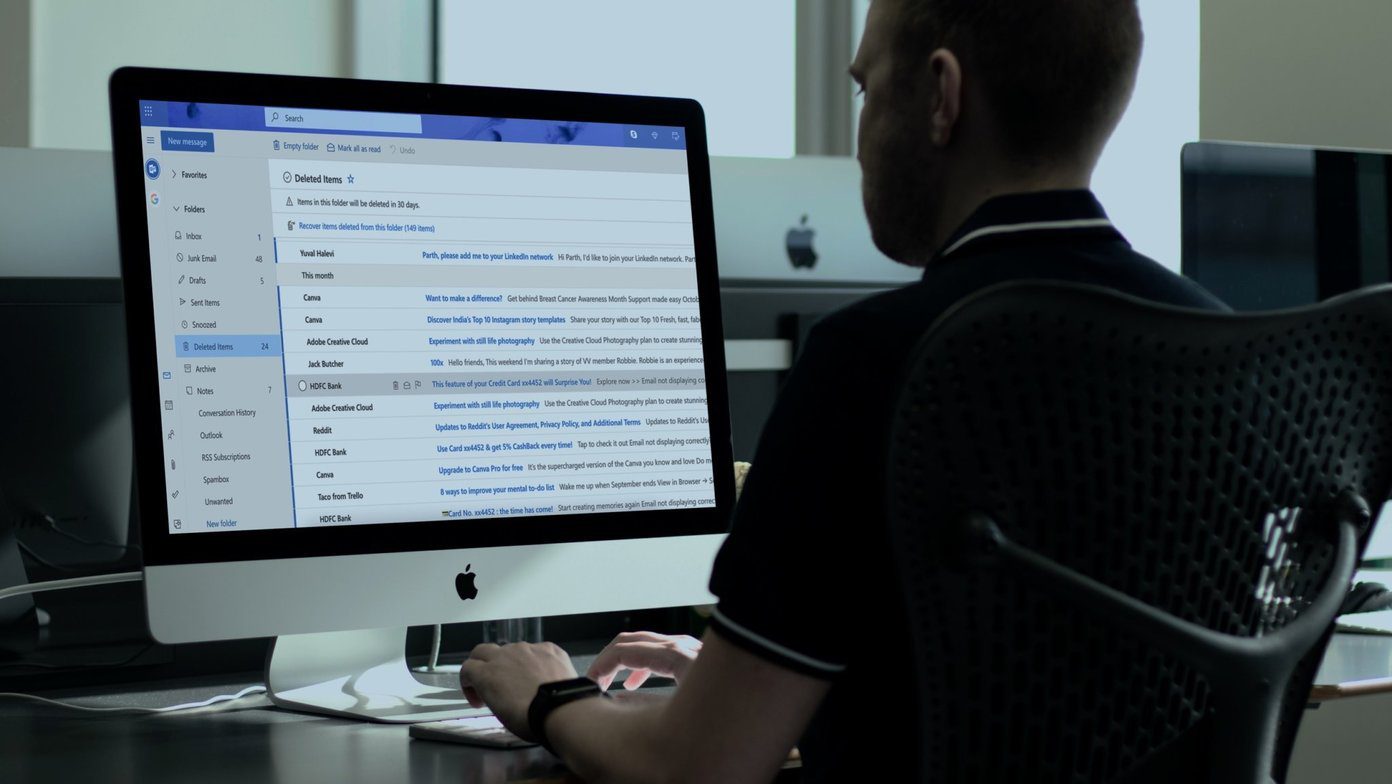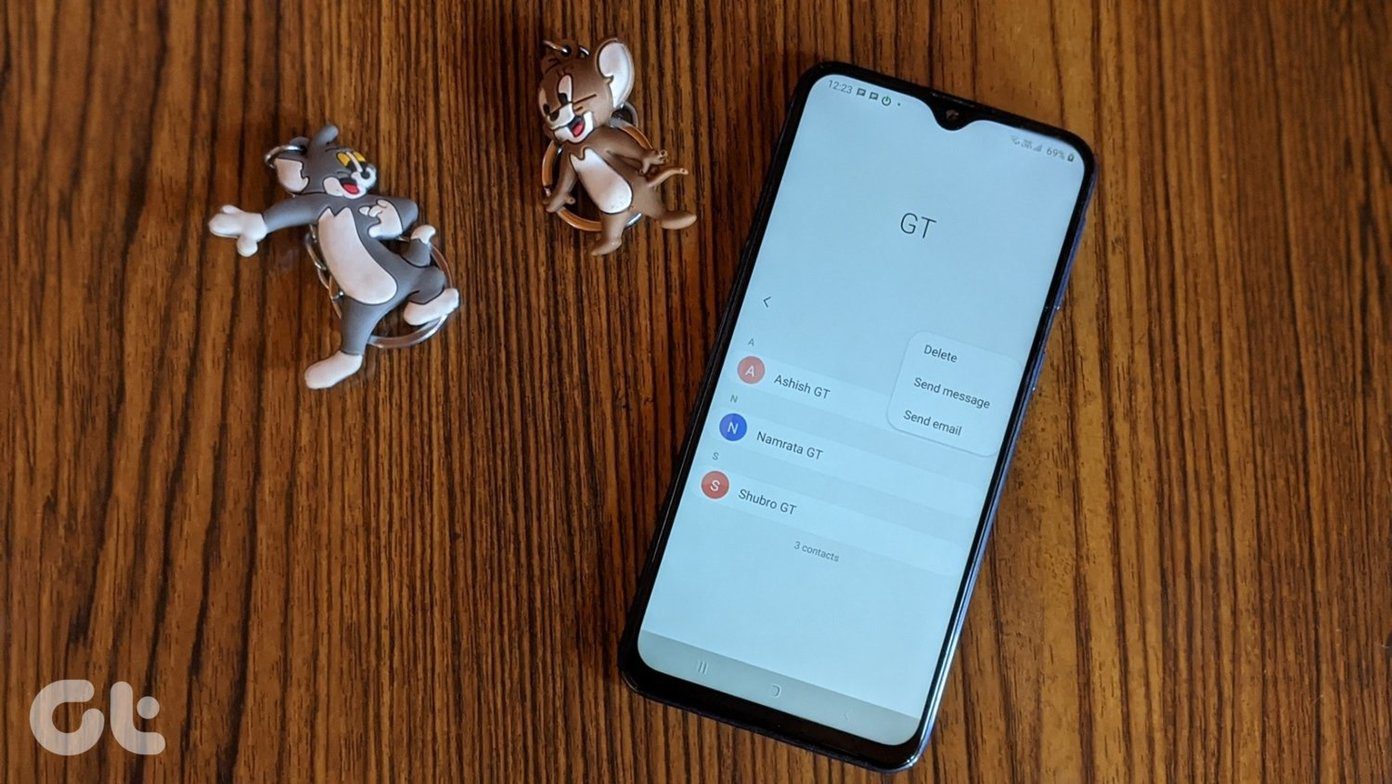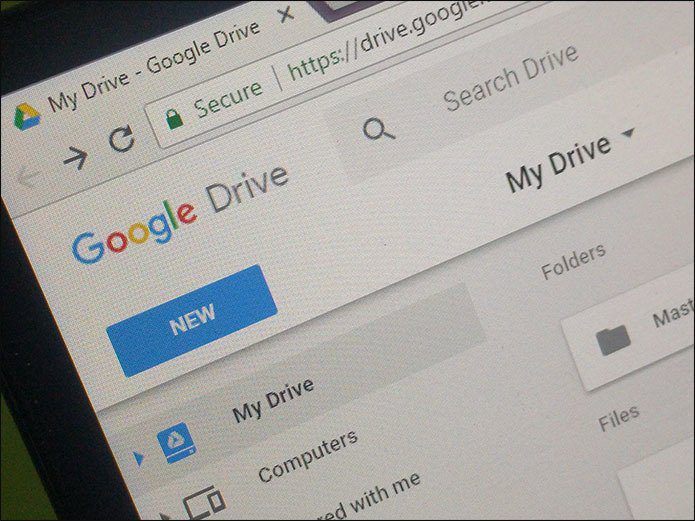Hence, it only makes sense to compare both the services and figure which one is more suited for your needs. So we will be pitting both against each other to compare their features and their upgrades. We will start with the common features and then will move on to the uncommon ones. Let the war between Microsoft Forms and Google Forms begin. Visit Microsoft Forms Visit Google Forms
Common Features
The primary functions of Google Forms and Microsoft are more or less the same and we’ll take a quick look at them.
Question & Answer Types
Diverse options and features are what separates good service from a great one. Google Form takes the lead since it provides a range of question types. From multiple choice answers and checkboxes to linear scale and text-based answers, it offers a lot. These diverse elements make it convenient to craft a variety of quizzes and forms. Just click on those elements to add them. Also, you can easily separate a single form into multiple sections or add conditional logic. In short, there’s a bevy of options to meet your every need. Sad to say that the answer types in Microsoft Forms are quite limited. You get only six options which include Multiple choices, Text, Ratings, and others. Though Microsoft Forms do not have the support for separate sections, it does let you add conditional logic, commonly referred to as Branching. Branching is not visible easily, and you’ll have to add it from the three-dot menu.
Sharing and Collaboration
When it comes to creating quizzes and surveys on Microsoft Form, you’ll need an active Microsoft ID. Thankfully, anyone with a link can respond to them. And as far as sharing is concerned, you can either share the link directly with the users or email it to them. You can also embed the form on any web page. Moreover, the standard version limits some of the features. For one, you can’t restrict the audience to the people of your organization unless you have an Office 365 Education or Office 365 Commercial subscription. Likewise, you can’t add collaborators if you are on the standard version. Google Forms also supports similar sharing features — you can email or share the link directly. But the (free) feature which steals the spotlight is Add Collaborators. You can add anybody with a working email address as a collaborator. You can also edit their access or prevent them from adding more people as collaborators.
Templates
One of my primary reasons for using Google Forms is its distinctive range of templates. From creating a plain text-based survey to making an elegant invitation card, almost everything is manageable with this simple tool. All it takes is a click on the Template Gallery, and the available templates will be displayed neatly. And staying true to the concept of templates, they have preset questions. You’ll have to add or modify the answer type or add a few more questions, and that’s it. As opposed to it, Microsoft Forms struggles to stand when it comes to templates. At the time of writing, I saw just three types — Form, Quiz, and Party Invitation. Users can modify these templates to tailor them according to their needs. So, if you have visualized your form to look a certain way, you’ll have to invest your time and energy. There’s no presets to help you with them.
Themes Galore
What Microsoft Forms loses out in the form of Templates, it tries to make it up with themes. Long story short, it carries enough graphic themes in a variety of attractive shades. And the best part is that Microsoft Forms applies the theme to the whole form to uplift the overall look and feel of the form. As opposed to it, Google’s approach to Themes seems a bit dated. You get the same old pastel-colored themes, and only the primary color gets applied to the upper portion. Duh. Thankfully, both services let you upload custom images. While Microsoft paints the whole background, Google only applies them to headers.
Embedding Video and Other Media
Do you often include videos and photos in your surveys and polls? If yes, you might want to side with Google Forms. Though Microsoft Forms allow adding videos and images, they can be done only as a part of questions. You can’t include them in between questions or as a separate section. While it may serve the purpose for many, but when it comes to crafting birthday or party invitations, it proves to be a serious limitation. Interestingly, Google Forms will let you insert images as part of questions. Also, you can add videos in a separate section. So, if you want your form to begin with a beautiful video before you get down to the actual business, it’s possible. Both the services allow adding YouTube URLs and pictures from your computer.
Uncommon Features:
QR Code
Whether it’s the clutter-free interface or the cool graphic-based theme, Microsoft Forms has a slightly modern feel to it. A part of this chic look is the inclusion of a QR-based sharing option. With it, you can share a QR code with your respondents, thus making it incredibly easy for tablets users and mobile users to respond. On top of that, surveyors can download the QR code or add it on emails to make it easily accessible.
File Upload
If you are a regular user of Google Forms, you might recollect that the File Upload feature wasn’t a common feature until 2016. This essential feature makes it simple to keep track of college/school assignments. As it is with most Google services, the steps are easy to figure out. As you might have figured it out, Microsoft Forms lacks that ability, making it sort of unusable for submitting assignments or any survey that needs document verification. At the time of writing, a lot of users shared a feedback regarding the same in UserVoice. As per the team, Microsoft is working on the update.
Built-in Spreadsheet Support
Both the services have support for spreadsheets. Google Forms supports Sheets, and MS Forms supports MS Excel. The difference is how they accomplish the task of linking spreadsheets. The good news is that Google Forms stores everything in the cloud. Just tap on the View Responses on Sheets button, and the respective sheet will open right away. Though you can easily import the form data to Microsoft Excel, you’d need to download the spreadsheet to your system. Again, your system must have an active Office Suite to open it. In a worst case scenario, if your system doesn’t have one, you’ll have to settle with the data on the Responses tab.
Response Validation
On 2018, Google released an update for response validation which will check the answers before submission. So if makers only want an email address or a URL, they can specify the same when they craft the quiz, and it will be taken care of. In addition to it, there’s also the option to validate text-based answers and numbers. For now, Microsoft Forms only lets you validate numbers. It will provide you the general option of greater than, less than, etc.
Collecting Email Addresses
Google Forms has a nifty little feature which lets you collect email addresses of your form respondents. That is not a mandatory option, and makers can opt to use it when the need arises.
Interface: Ease of Use
When it comes to Google Forms, I find the interface a bit dated. I mean you’ll find all the necessary elements and feature, but the overall impression is that of a system that hasn’t been updated in a long time (in terms of looks). Contrarily, though Microsoft Forms lacks certain elements, it looks chic and modern, partly due to the use of attractive colors and neat graphics. But when it comes to accessibility, Google Forms is the winner. All the tools are neatly segregated into sections. Sadly, Microsoft’s clutter-free look may also end up confusing people, especially if they are new to it. The option to add Branching is hidden under the three-dot menu, as is the option to add images/videos.
Who Is the Survey Superstar?
With its versatile tools and features, Google Forms is the surveyor’s dream. From uploading documents to creating cool party templates, you can do pretty much everything on it, and rightly so. This service launched way back in 2012, and since then useful features like Checkbox Grid and Response Validation have been added to it. On the contrary, it was only in 2016 that Microsoft Forms was initially released. Though features have been making their way to it, it leaves a lot to be desired. Hopefully, with regular updates, it will ultimately be able to occupy the spot for the top-most service for surveys and polls. Next up: Google Drive isn’t very clear about what counts as your storage. Read this guide to know what counts and what doesn’t. The above article may contain affiliate links which help support Guiding Tech. However, it does not affect our editorial integrity. The content remains unbiased and authentic.