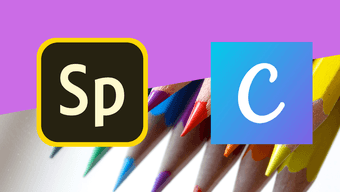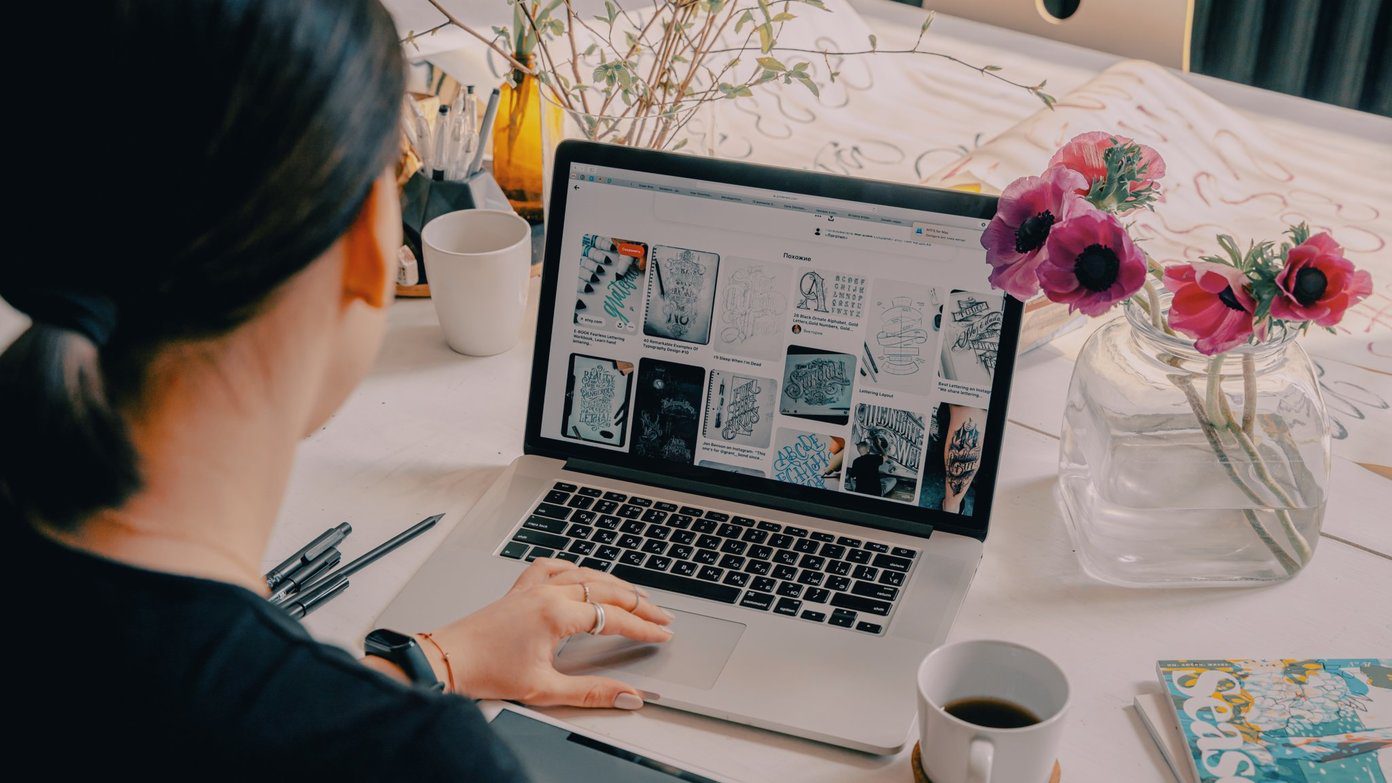Google just waved goodbye to the Inbox email app. Meanwhile, Apple’s Mail app is yet to grace us with a significant overhaul due to the slow pace of development. While Apple keeps refreshing the interface and looks of the iOS in general but an essential app for emails continues to appear dated — beats me too (no pun intended)! Thankfully, a couple of alternatives come to the rescue. And the top two nominees for iOS are Outlook and Spark. As always, they support all popular email services like Gmail, Outlook, Yahoo, and a few others. Both are excellent email apps packing tons of features to stand out in the crowd. In this post, we will pit them against to see who wins the crown for the best email app for iOS.
App Size
Spark app weighs around 140MB while the Outlook iOS app is nearly double the size at 250MB. You will need to connect to Wi-Fi to download the app on the phone. Download Spark for iOS Download Outlook for iOS
User Interface
Outlook for iOS recently went through a major redesign, and the added changes reflect in the updated version. The animations are smooth and slick. Both Spark and Outlook follow Apple’s interface guidelines, and that’s apparent in the respective apps. Outlook adopts a bottom menu bar UI with email, search, and calendar option. You can swipe on the left edge of the screen to access the hamburger menu. It’s a thoughtful design where all options are easily recognizable and available within reach. Spark looks like an Android app but carries the iOS feel. There is a hamburger menu which the user can only slide from the upper left menu. The action button consists of the compose email button. The other options like search and calendar are at the upper right corner and are hard to reach on larger screens. Thankfully, you can change that behavior from the settings menu. Go to Settings > Personalization > Widgets > Choose Bottom. All options will appear on the bottom too.
Organize Emails
The thing about email is, if you are not careful then your inbox may soon get filled with useless promotional messages, marketing templets, and newsletters. And in that process, you might miss a couple of important ones. And here is where organizing plays a major role in any email app. By default, Outlook provides a ‘Focused Inbox’ option where the app decides to put relevant emails. The remaining emails appear in the other inbox. Of course, you can manually decide which sender’s emails you want to see in the Focused Inbox. Just tap on three buttons at the top, choose the Move to Focused Inbox, and tap on Move Always. After that, every email from that sender will land in the Focused Inbox. Spark takes a more practical approach. It neatly classifies the emails with the relevant sections such as Personal, Notifications, Newsletters, Pins, and seen emails. I like this style more. As always you can separately access the attachments from a different menu. On Outlook, tap on a filter and select Attachments. With Spark, you need to go to the hamburger menu to see the attachments.
Calendar
Both the apps offer a capable calendar service with tons of functionalities. In Outlook, you can add Facebook events, Evernote reminders and, even Wunderlist to-dos through the calendar apps in the settings menu. It’s useful for directly integrating your friend’s birthdays in the calendar. Outlook also offers something called interesting calendars where one can add favorite TV shows, sport’s team or sports event’s schedule directly in the app. It supports the majority of a popular sports league, and in the example below, you can see I have added Indian Cricket Team, and it shows the upcoming matches in the calendar. Head to Setting > Interesting Calendars and choose your option from it. Spark doesn’t provide such fancy features, and it sticks to the basic calendar functions where the user can add an event and set the time.
Composing an Email
Composing an email should be the most essential parameter of any email app. And here is where Spark shines with the several options it provides. Of course, one can add images, files, documents, etc., but it can also let you make a group, and every member can join the group conversation. Not only that, but you can also schedule the email to send at your preferred time, and Spark also reminds you if you haven’t replied to an urgent email. Though Outlook supports the basic functions, it lacks the support for Apple’s Files app. One can’t add a document from Apple’s file manager. With Spark, you can act with ease.
Third-Party Integration
As you may have noticed above, Outlook gives better support for the calendar app. And for the email, the story turns upside down. By default, Spark supports all the major cloud apps, note-taking apps such as OneNote, Evernote, and the to-do services as in Things 3, Todoist, Wunderlist, etc. Just go to Settings > Connect to Service and choose the appropriate option. When enabled, you can directly send an email to your preferred notes app or add a to-do in a reminders app. Outlook supports cloud apps, by which you can add files, photos or documents from OneDrive, Google Drive, or Dropbox. It also has integration for other services like Evernote, GIPHY, etc. but the choices are better on Spark.
Customization
Once again Spark gives more options out of the box. It lets you change the background color, sidebar options, widget positions, and email signature. The default long press or 3D touch function also reveals more information than Outlook does. Check the example below. Outlook only lets you change the swipe options from the settings menu. Microsoft has promised dark theme support with an upcoming update.
Privacy Option and Price
Both the apps support Touch ID/Face ID options by default. You can enable them by going in Settings > Security. As far as price is concerned, Outlook and Spark don’t charge a dime to use their services.
Which Email App Should You Use?
After using both the apps, my vote goes to Spark. It nails the basics like composing an email and offers more customizations (yay, dark theme) out of the box. Outlook wins in email organization and richer calendar functionality. Next Up: Accidentally deleted an important email in Gmail? Fortunately, you can easily recover it. Read the post below on how to reverse the action. The above article may contain affiliate links which help support Guiding Tech. However, it does not affect our editorial integrity. The content remains unbiased and authentic.