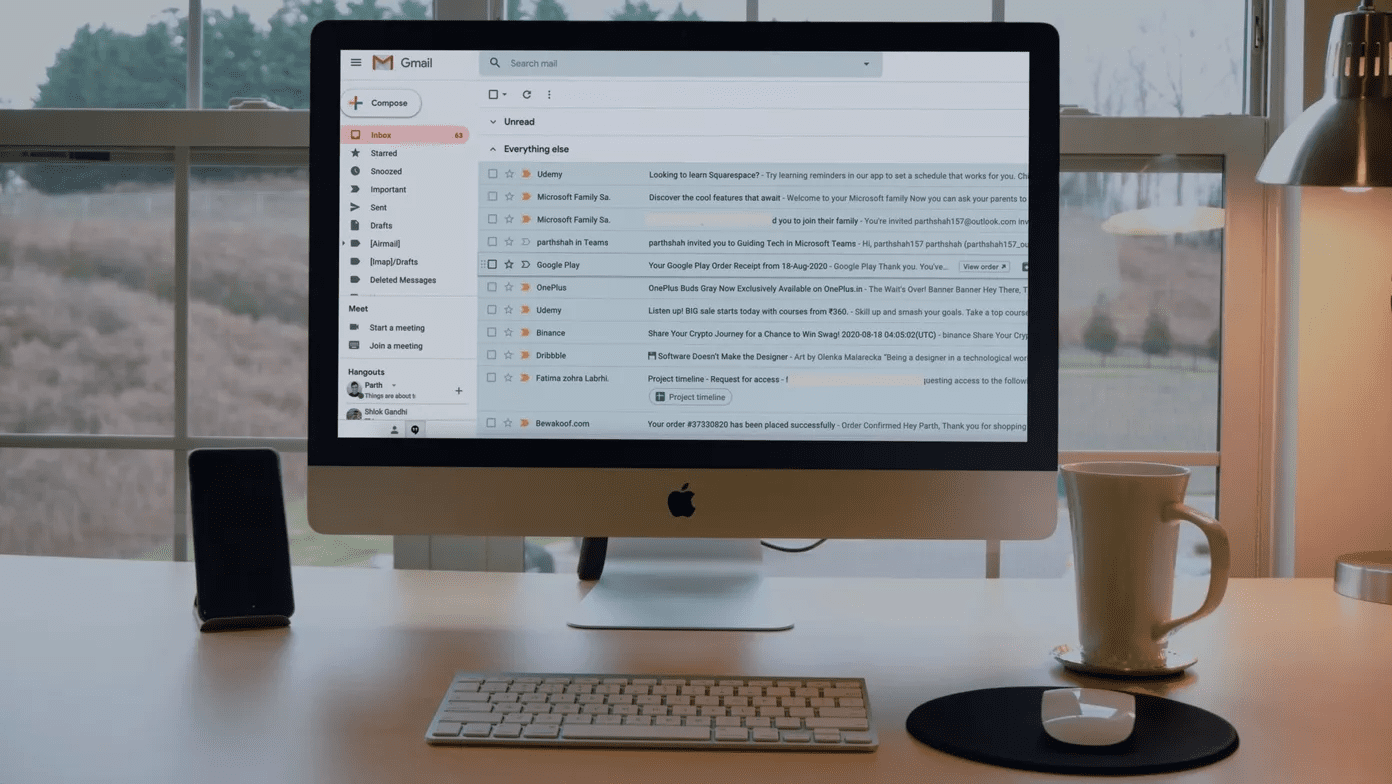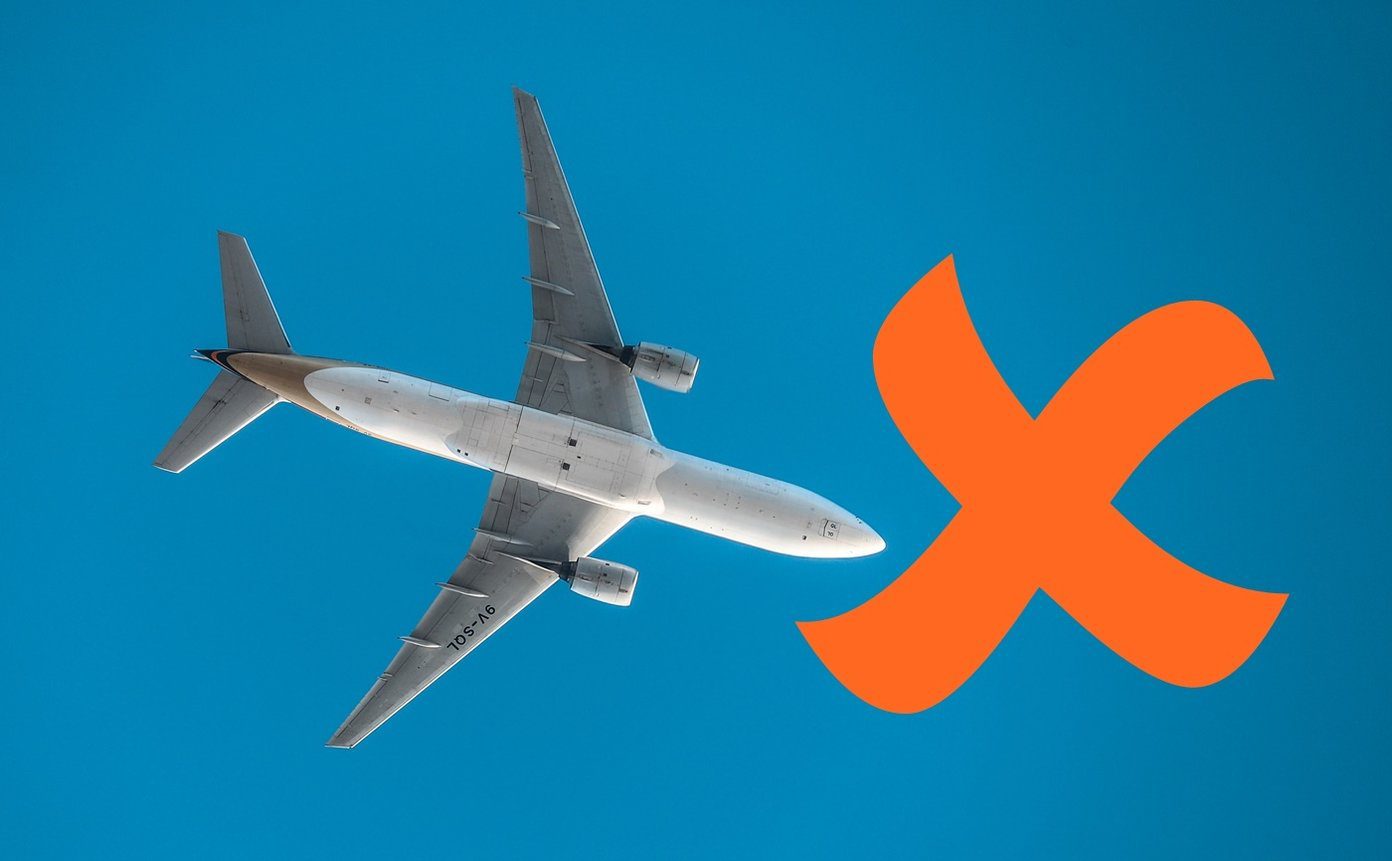agree to some list of permissions the app would require on your phone for proper functioning. If at all it needs to use your phone’s network connectivity, you will have to agree to a permission of Full Network Access. Software for Windows on the other hand do not usually ask for such kind of special permissions. All they require is admin access at times, and they can do pretty much anything on your system from creating desktop icons to rebooting your system. Coming to the point, the most damaging security threats to a system are through unsecured internet connectivity of some malware apps installed on the system. The first step to fight them is knowing them, and we will talk about just the right tool to help you do that. ProcNetMonitor is a nifty Windows freeware that monitors your network connection in real-time, analyzes it and gives you information about how all the currently active process are using the network resources on your computer. To be more precise (for all the geeks out there), the tool shows all open network Ports (TCP/UDP) and active Network Connections to a remote host. So let’s see how the tool works.
How to Use ProcNetMonitor to Monitor Network Activity
Download ProcNetMonitor archive package on your computer. The archive file contains both installer and portable version. I would recommend you extract and install the setup file as the portable version was not able to detect many ongoing windows processes correctly in my case and has limited features when compared to the installer. However, the irritating part in this process is a prompt to install Babylon toolbar which you should instantly ignore. Other than that, it’s a smooth process. After installing the tool, launch it with administrative privileges. Once the tool loads up, you will see a list of all the currently active processes on your computer along with open port and active network connection. The process field by default displays all the processes whether they are using the internet connection or not. To filter only the processes that are using the network, click on check Show only Network Processes on the tool.
Things you can do with ProcNetMonitor
You can do four tasks on a process by selecting it and using the right-click context menu. Like, performing an online check on an unknown process to determine if it’s a virus or a legit windows process. If you spot a malware process, you can kill it from the context menu. File location and File properties open the respective windows for the process. When you click on a process, you can see the ports it’s using to connect to the internet and the hosts the program is connected to. If a program is connected to more than one host system details of all the remote host will be displayed. Finally, you can export the ProcNetMonitor as a HTML file using the export button.
Conclusion
The tool is a bit geeky no doubt, but it’s easier to use than what it looks like. There are many uses you can put the tool to like, hunt for suspicious processes that are draining your network connectivity, using it for your projects where you need to test network connection (that came as an engineering student) and much more. Got any thoughts or ideas on this tool? Have you used this one or a similar software before? Tell us in the comments. The above article may contain affiliate links which help support Guiding Tech. However, it does not affect our editorial integrity. The content remains unbiased and authentic.