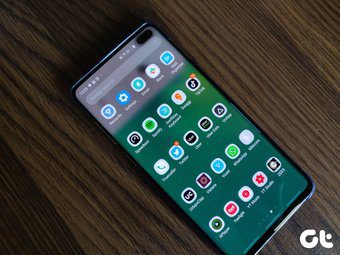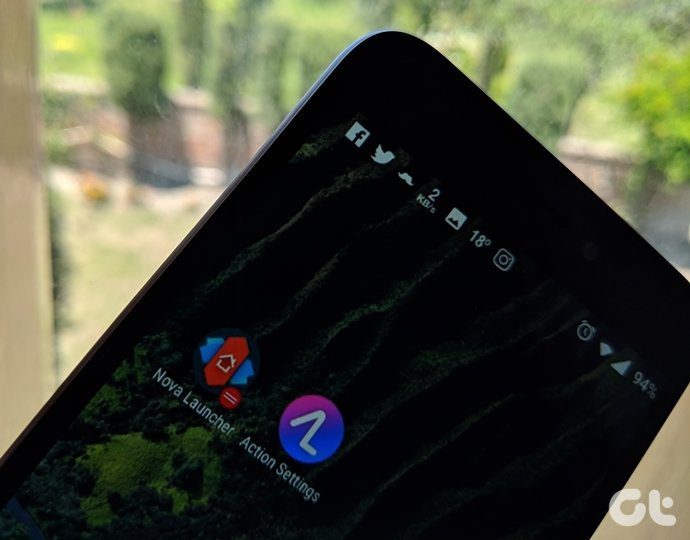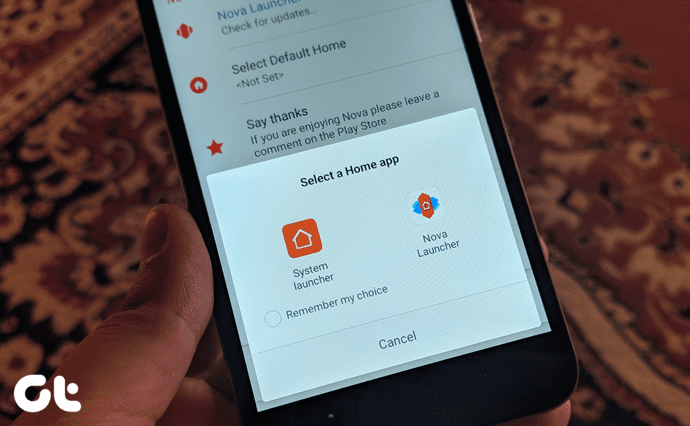Many users aren’t looking for too many customization features on their launcher app. This is where Microsoft Launcher jumps in. Microsoft Launcher, formerly known as Arrow Launcher, offers all the cool launcher features with the right amount of customization. If you’ve been looking for a good Nova Launcher alternative, Microsoft Launcher is one of the best options. In this post, we will compare Nova Launcher and Microsoft Launcher. Let’s see who wins.
Size
There’s a huge size difference in both the apps. While the Nova Launcher weighs 5-6MB only, the Microsoft Launcher takes 17-18MB of space. However, those extra MB’s are worth it. Why, you ask? Because the app comes with a built-in to-do list, notes, and other cool things that you will read below. Download Nova Launcher Download Microsoft Launcher
Import and Backup
Whether you’re switching from your phone’s native launcher or moving from Nova to Microsoft Launcher and vice-versa, both the apps let you import your home screen from other launchers. Trust me if you have many folders, this feature comes very handy. Surprisingly, while the Microsoft Launcher asks you on the initial setup itself if you want to import your home screen, the Nova Launcher didn’t bother to ask. But, it’s available in the Nova settings. In case of backup, the Microsoft Launcher again makes it extremely easy to create an online backup. You can sync the launcher data to your Microsoft account and then restore it on another device. Nova Launcher primarily offers device backup. To store your backup on the cloud, you have to manually save the backup file in Google Drive or any other cloud account.
Design and Customization
Home Screen
The home screen by default looks similar in both the launchers. Only when you start playing with the settings and gestures, you realize the differences. To boot, the Microsoft Launcher offers two additional features on the home screen. First is the expandable dock that is activated by swiping up from the base of the screen. Second is the personalized feed. Both the features are very useful. The expandable dock contains quick-settings buttons and app shortcuts. You can customize all of them by drag-and-drop.
The Dock
If you don’t like having a dock, don’t worry. You can disable it in both the apps. However, if you like to keep it, both the launchers offer great features. With the Nova Launcher, you can add dock pages and with the Microsoft Launcher, you get the expandable dock. Nova Launcher, however, clearly offers better customization options for the dock. You can change the dock background, the number of icons, icon label, and padding.
App Drawer
Similar to the home screen, the Nova Launcher offers multiple customization options for the app drawer such as grid size, icon size, etc. Unfortunately, Microsoft doesn’t provide any customization for the app drawer. Of course, both the apps let you change the layout. While Nova Launcher offers three drawer styles – Horizontal, Vertical, and List, Microsoft offers only two – List (known as Vertical) and Horizontal. Also, Microsoft Launcher shows recent apps at the top of the drawer, while Nova Launcher shows frequently used apps.
Single layout
Interestingly, similar to iPhone, Microsoft Launcher also lets you combine the app drawer and home screen into one. When you enable this feature (Settings > Home Screen >Vertical scrolling), you can then access all the apps and widgets by scrolling vertically on the home screen. While the Nova Launcher doesn’t provide any such feature, it comes with the Infinite scroll feature. You can scroll horizontally infinitely between various pages on the home screen.
Folders
Who wouldn’t like to organize apps in various folders? Thankfully, both the launchers let you create folders on the home screen. They also let you customize the folder icons, but Nova Launcher offers some extra customization options. However, when it comes to the app drawer, Microsoft Launcher is ahead of Nova. Well, because it lets you create folders for free. Although Nova Launcher also lets you create folders in the app drawer, you will have to buy the Prime version for that.
Icon Styling
Both the apps let you change the column and row count of icons on the home screen. While Microsoft Launcher lets you change the app icon size, it lacks label size. Nova, on the other hand, lets you change the icon size only in the Prime variant. But, to compensate, it lets you change the label size for free. You can turn the labels off if you want in both the apps.
Personalized Feed
When you launch the Microsoft Launcher, the first thing that you will notice is the Microsoft feed, which is present in the page to the left of the home screen. It is similar to the Google Feed, in fact, better than that. The feed syncs with your Microsoft account and makes all the data easily accessible to you. You can view the latest news, check appointments, recent files and add a to-do list in the feed. Interestingly, you can arrange the feed as you like and you can even add any widget to the feed. While Nova doesn’t have a feed of its own, it recently received support for Google Feed. However, Google Feed isn’t directly integrated into the Nova Launcher app, You will have to download another app and sideload its APK as it’s not available on Google Play Store. So, yeah, Microsoft Launcher clearly wins in this segment.
Search and Search Bar Style
Microsoft Launcher flaunts a powerful search. Besides searching the apps, you can also search for contacts, messages, documents, to do’s, and settings. You can even customize the order in which the search results should appear. Nova Launcher only searches for contacts and apps. However, both have their drawbacks when it comes to search. The Nova Launcher lets you customize the design of the search bar but it doesn’t let you change the default search engine (Google). Microsoft, on the other hand, provides three search engines — Bing, Google, and Yahoo. However, it doesn’t let you change the design of the search bar. If you’re a Nova user, you’d be familiar with the home-button double tap option to launch the search. I’m glad to tell you that you can customize the Microsoft Launcher with various gestures to open the search shortcut.
Gestures
Both the launcher apps support various kinds of gestures. However, while the Microsoft Launcher offers all the gestures for free, you have to buy Nova Prime to access the gestures settings. And once you have bought it, the Nova Launcher offers folder gestures too besides the usual gestures. It means that when you tap on the folder icon, it will launch an app and when you swipe on the folder, it will open the folder. For instance, you can keep Phone and Contacts in one folder. You can make the launcher launch the Phone app when you tap the folder. To access the Contacts app, you will have to swipe on the icon.
Notification Icons and Badges
Although the Nova Launcher supports multiple types of notification badges such as dots and numbers, it’s available only on Nova Prime. The free version doesn’t support badges. Also, in the Nova Launcher, you have to download another app after upgrading to Prime to activate the badges. On the other hand, the Microsoft Launcher gives notification count (numbers) for free and that too without downloading any other app.
Themes and App Icons
Both the Android launcher apps let you change the app icons easily. You’ll have to download the app icon pack first like you do with other launchers. While the Microsoft Launcher supports three themes — light, dark, and transparent, Nova comes with only two — light and dark. However, it supports automatic night mode in the free version, which is an added bonus.
PC Integration
It’s no surprise that the Microsoft Launcher outshines the Nova Launcher when it comes to PCintegration. The Microsoft Launcher seamlessly works with Windows 10. You can sync messages and send links to your PC using this launcher. In addition to that, you can start doing things on your phone and then continue the same on your PC. If you have set a reminder using this launcher, you’ll be reminded on both the PC and the phone. The Nova Launcher doesn’t provide any such feature.
Other Features
Like other cool features, the Microsoft Launcher also offers the ability to hide apps for free. Although Nova also lets you hide apps, it’s available only in the paid version. However, the Nova Launcher supports various scroll effects, which are not present in Microsoft Launcher. Interestingly, the Microsoft Launcher also comes with a built-in barcode and QR scanner. The scanner is easily accessible from the home screen as it’s present in the search bar next to the microphone icon.
And the Winner is …
The Microsoft Launcher is the clear winner here. It offers a plethora of cool features at no cost. Also, you don’t have to download any additional apps as is the case with the Nova Launcher. In fact, it offers you native notes and to-do features, without downloading any app. And need I remind you how awesome the integration is with Windows 10? So, yes, you should definitely try the Microsoft Launcher. If our post didn’t convince you to switch to Microsoft Launcher, and you’re still looking for Nova alternatives, check how it fares when compared to the Apex Launcher. The above article may contain affiliate links which help support Guiding Tech. However, it does not affect our editorial integrity. The content remains unbiased and authentic.