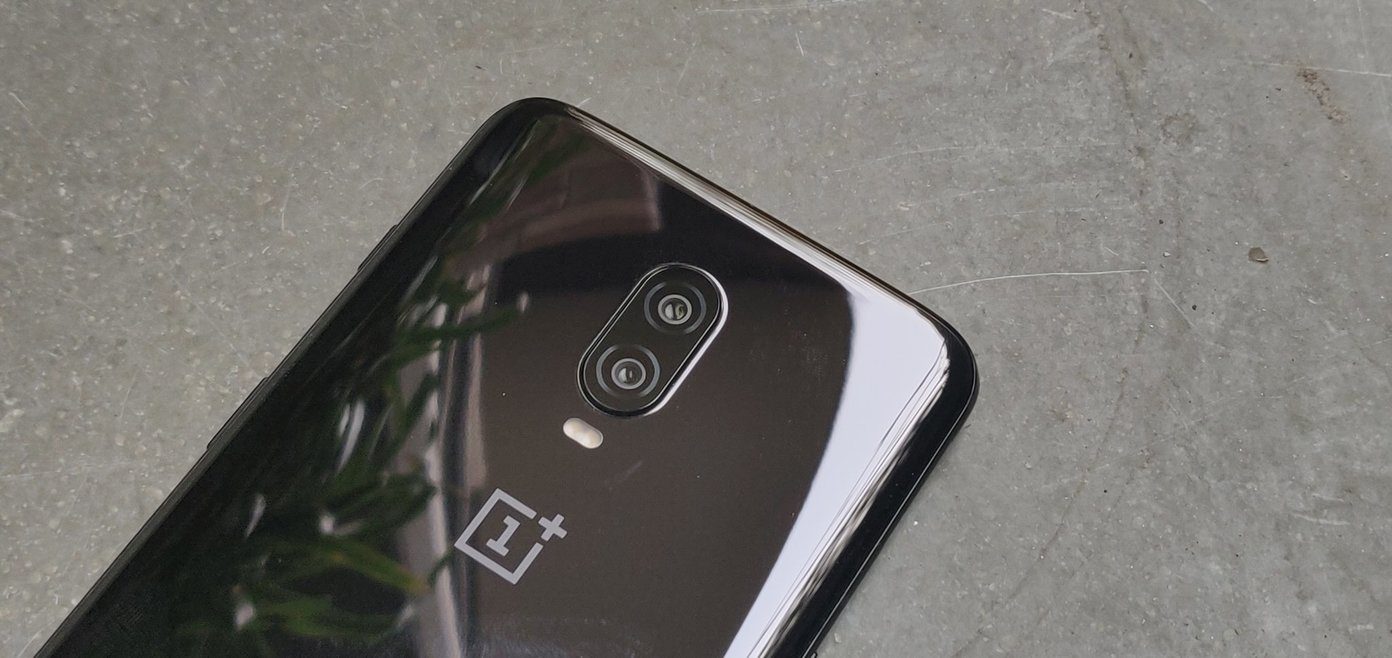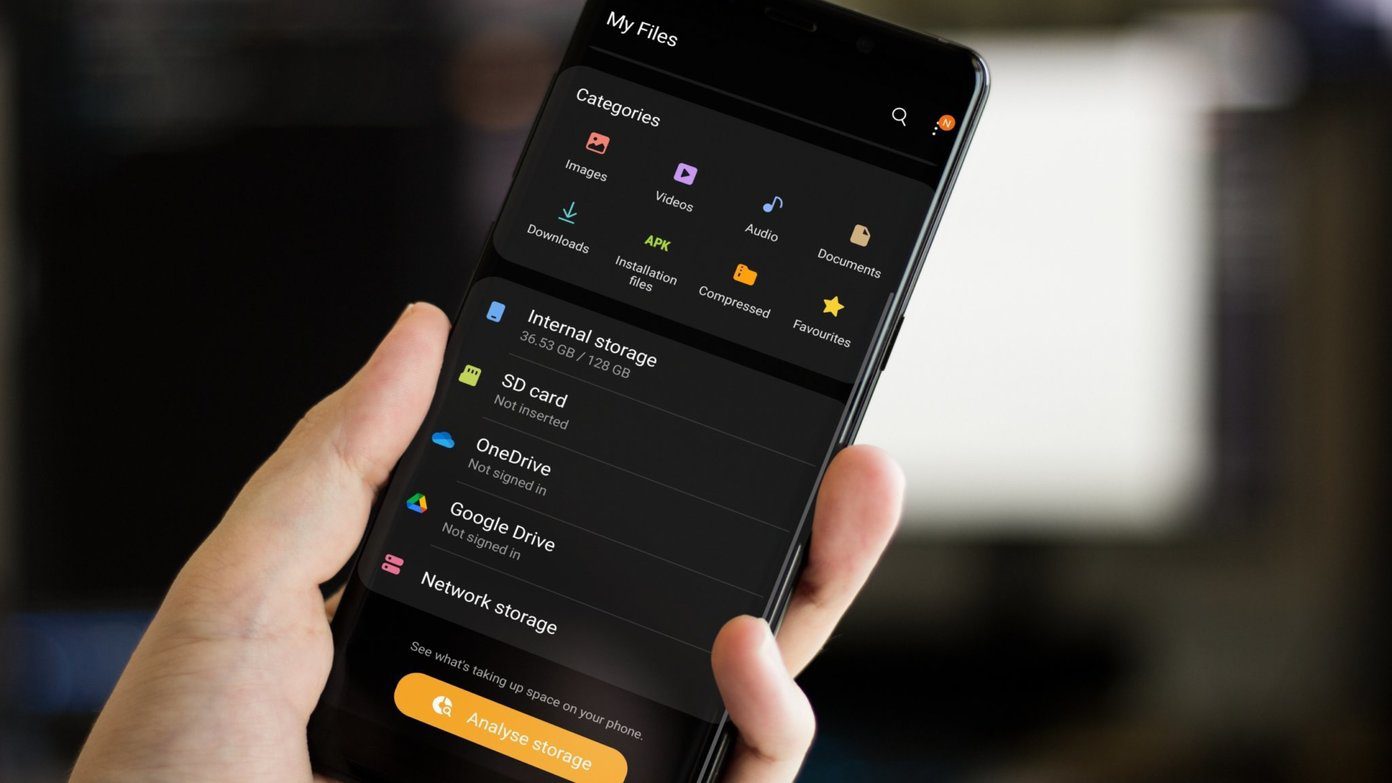What this means is a lot of awesome features that you’d normally need to root and flash a ROM for are already available to you. And that’s awesome. But if you just pick up a OnePlus One today and start using it, you might miss a lot of the small, yet powerful customization options the OS offers. So follow along to find about the hidden and not so hidden customizations for making your OnePlus One even more awesome.
1. Get to Know the Gestures
OnePlus Ones comes with screen-off gestures enabled. So you can just tap twice on the screen to wake up the phone. Draw a circle to launch the camera and draw a V to launch torch. Double tapping on the status bar when the screen is turned on will put the phone to sleep.
2. Customize Physical Buttons
This is one of those settings that should have been front and center but instead is buried down in confusing menus. If you’re using OnePlus One’s physical navigation buttons, you can customize them to perform more actions upon double-tap or long-press. What this means is that you can double-tap the home button to switch to the last app, long-press the menu button to put the phone to sleep, and more. You can also customize the single tap options. By default the menu button brings up the menu. But you can switch that to Recent apps instead. You can do this by going to Settings > Buttons (under Device) > Home Button and Menu Button.
3. Customize On-Screen Buttons
From the same Buttons menu you can click Enable on-screen nav bar to get the Nexus style nav bar. As this is CyanogenMod, you can add all sorts of buttons to it, like search menu and more.
4. Enable Heads Up Notifications
Go to Settings > Notification Drawer and enable Heads up notifications. This means you’ll get Lollipop style heads up notifications on your KitKat device.
5. Customize Notification Drawer
From the same Notification Drawer, you can customize the Quick Settings panel. Here you can add more power toggles like orientation lock and even a small camera module. This is a live camera module. You will actually be able to take photos from this tiny tile. Sounds crazy, but it’s true. And you can have all the tiles show up in the notifications pane as well. By default, they will carry the same layout as the Quick Settings panel, but you can change that as well.
6. Customize the Status Bar
From Settings > Status Bar you can have the clock show up in the middle of the status bar, show battery status in percentage, and more. One of the best features of CM from the old days was a brightness control slider. I used to love this. You tap and hold on the status bar, then move your finger left/right to decrease/increase the brightness. It was like magic. You can enable that feature by checking Brightness control.
7. Install Some Awesome Themes
OnePlus One comes with CyanogenMod’s Theme Engine pre-installed. Go to the Theme Showcase app, download/buy a theme and apply it. You’ll basically have a whole new OS. Themes can customize everything from icons to quick settings toggles to even the boot animation. More CyanogenMod: For more on themes, I’ve written in-depth about it here.
How’s Your OnePlus One Doing?
Are you enjoying your OnePlus One these days? What do you like about it the best? Share with us in the comments below. The above article may contain affiliate links which help support Guiding Tech. However, it does not affect our editorial integrity. The content remains unbiased and authentic.