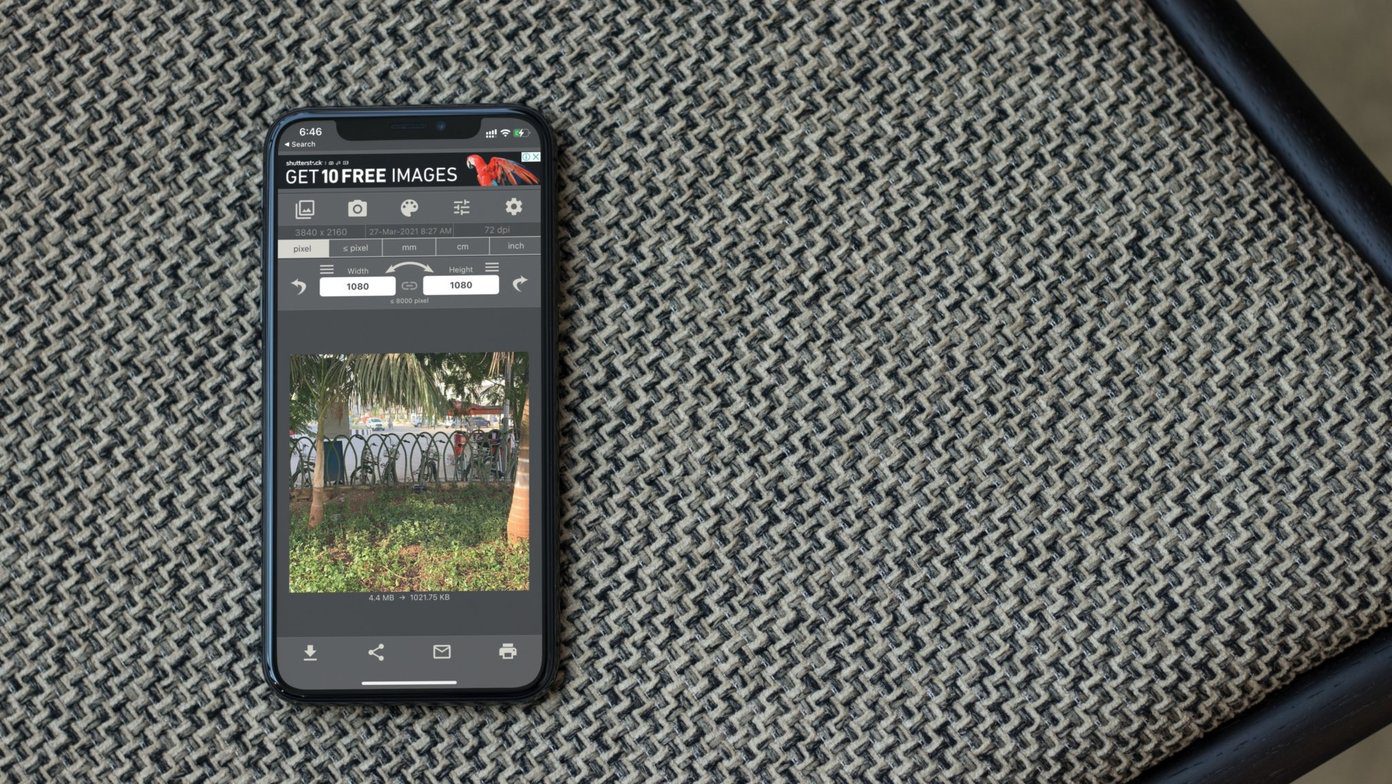tricks for Windows users for reducing photo size before uploading it on the web , which helps in saving bandwidth. But after I activated limited 3G data on my connection (it still costs a fortune in India) I realized that this kind of trick was more necessary on my Android than on the computer. Smart apps like WhatsApp automatically reduce photo size before sending it to a contact but most of the apps like Facebook and Gmail don’t do this kind of photo processing automatically. This is what we will learn today – how you can reduce the size of a photo and crop it on Android before uploading it on the web. This trick will be useful for users who are on limited 3G/4G data plan and even for the ones who are still on a 2G connection and are looking for a way to upload the photo as quickly as possible. We will be using Reduce Photo Size on our Droids for the task. So let’s see how the app works.
Reducing, Cropping and Rotating Photos
Step 1: Download and install Reduce Photo Size from the Play Store. The app can be installed on all the Android phones, the ones running Jelly Bean as well. Step 2: After you install the app you can launch the it and import photos from the gallery or use the camera to take a snap right away. However I am not going to do it this way. We will browse for the files in the galley and import them to the app. Step 3: Open Android Gallery app and open the photo you would like to shrink. Now open the photo sharing option from the menu and share it with Reduce Photo Size from the list of many available apps you can share your photos with. Step 4: After you share a photo with Reduce Photo Size, it will open it in the app and display the photo original size on disk. Now to reduce the size of the photo tap in the image and select the option Reduce. The app will ask you the new size you would like to reduce the photo to. If you want a custom size, tap the respective option and select the new size. Step 5: The app will reduce the photo size instantly and display the new size on disk next to the photo. If you want to crop or rotate the photo, select the option and edit the photo as you would like it. After the photo is processed you have two choices. You can now either share the photo on Facebook/Twitter or email directly from the app. Just tap the share button and select the app you would like to share with. If you are in no mood to share right now, you can save the processed image on your SD card and use it later. Cool Tip: See how to monitor Android’s 3G data usage for individual applications and block the ones that cross the boundary.
Conclusion
I have tried a couple of apps on the market that claim to reduce photo size but Reduce Photo Size came out to be the best among them. If you are someone who mostly uploads photos through his mobile, I am sure you will save a considerable amount of bandwidth on your 3G data using this trick. The above article may contain affiliate links which help support Guiding Tech. However, it does not affect our editorial integrity. The content remains unbiased and authentic.