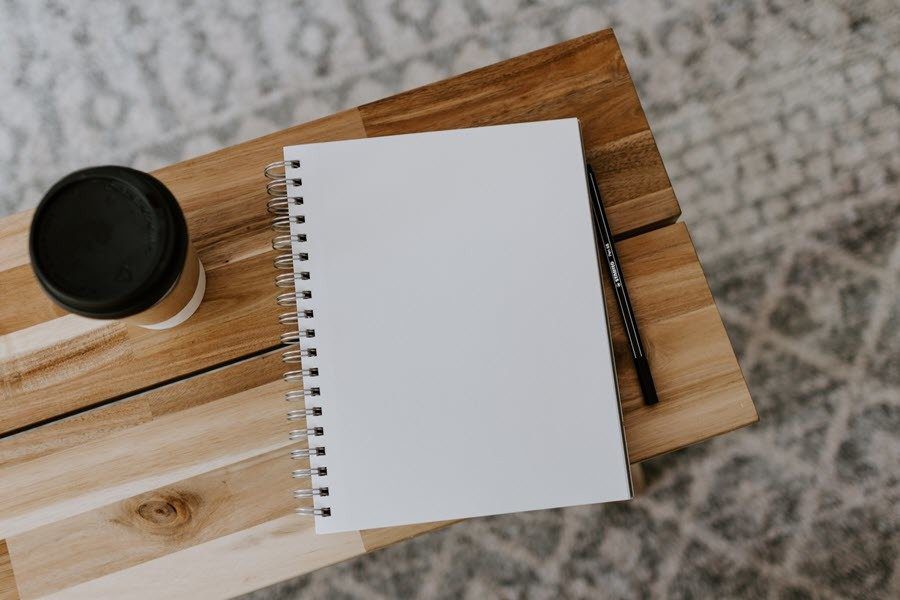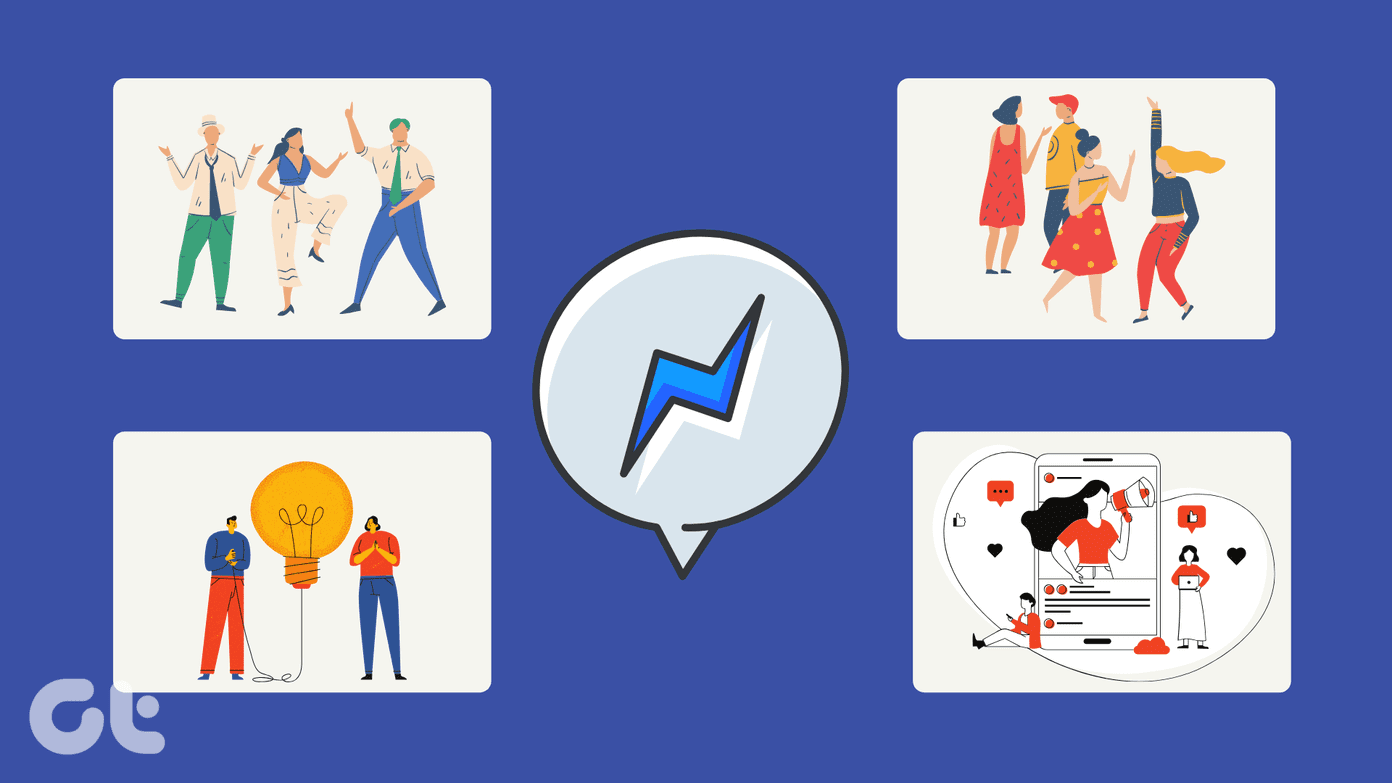Today we will take up IM+ for Windows 8. IM+ supports almost all the major IM services, such as Facebook, Skype chat, Google Talk, AOL, Yahoo!, etc. Let’s see how good or bad is this tool and whether it’s worth trying out on Windows 8.
Using IM+ on Windows 8
IM+ application can be downloaded from the Microsoft App Store. You will have to search and locate the app there, and then you may download it for free. After you install the app, it will ask you to register for all the available IM services you have your account on. Once you are done with that, press the back button to enter the app. After you have set up all the accounts, you will be able to see a list of all the available accounts in the Accounts section. The app shows all the contacts (both offline and online) under the contacts app and there is no way for now to display only the ones that are online. If you want to search for a particular contact, you can use the Windows 8 global search for it. However, when you click on a particular contact to start the conversation, you will be able to see a list of friends categorized under online and offline section. One annoying thing about the app is that the Enter button is used to insert a new line and cannot be configured to quickly send an instant message. One will have to click on the Send button every time he wants to post a message. You can also mark some of the contacts as favorites to show them in the favorites section. To sign out of the chat or to change the status, right-click anywhere in the app and select Status. The app also supports push and email notifications and you can configure auto-responder from the program preferences.
Conclusion
IM+ is a good start, but needs a lot of refinement until it can replace some of the well-known, desktop based multi-messenger tools. One of the most important changes I would like to see in the future update is the option to use the Enter button to quickly send the message instead of inserting a new line. Do try out the app and share your views in the comments section. We love it when you reach out to us. The above article may contain affiliate links which help support Guiding Tech. However, it does not affect our editorial integrity. The content remains unbiased and authentic.