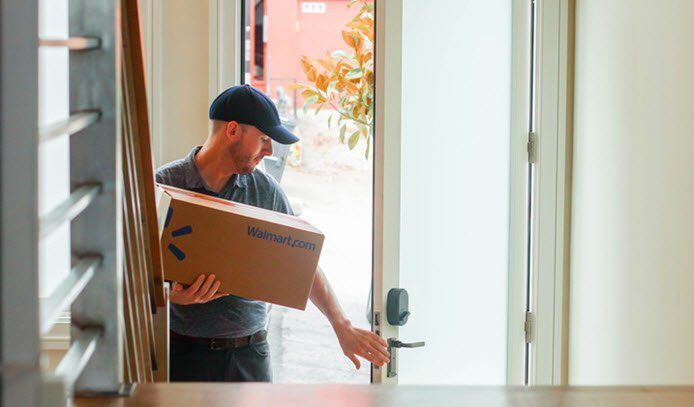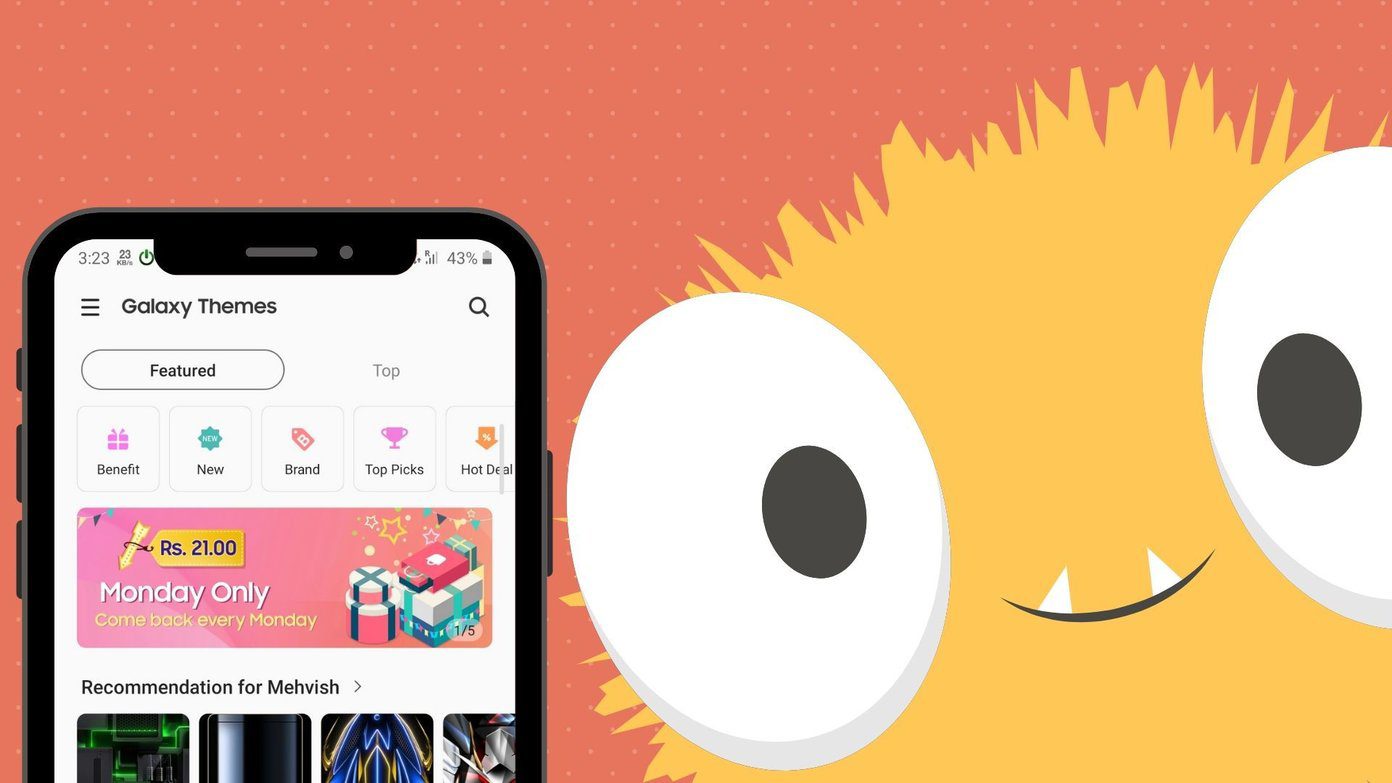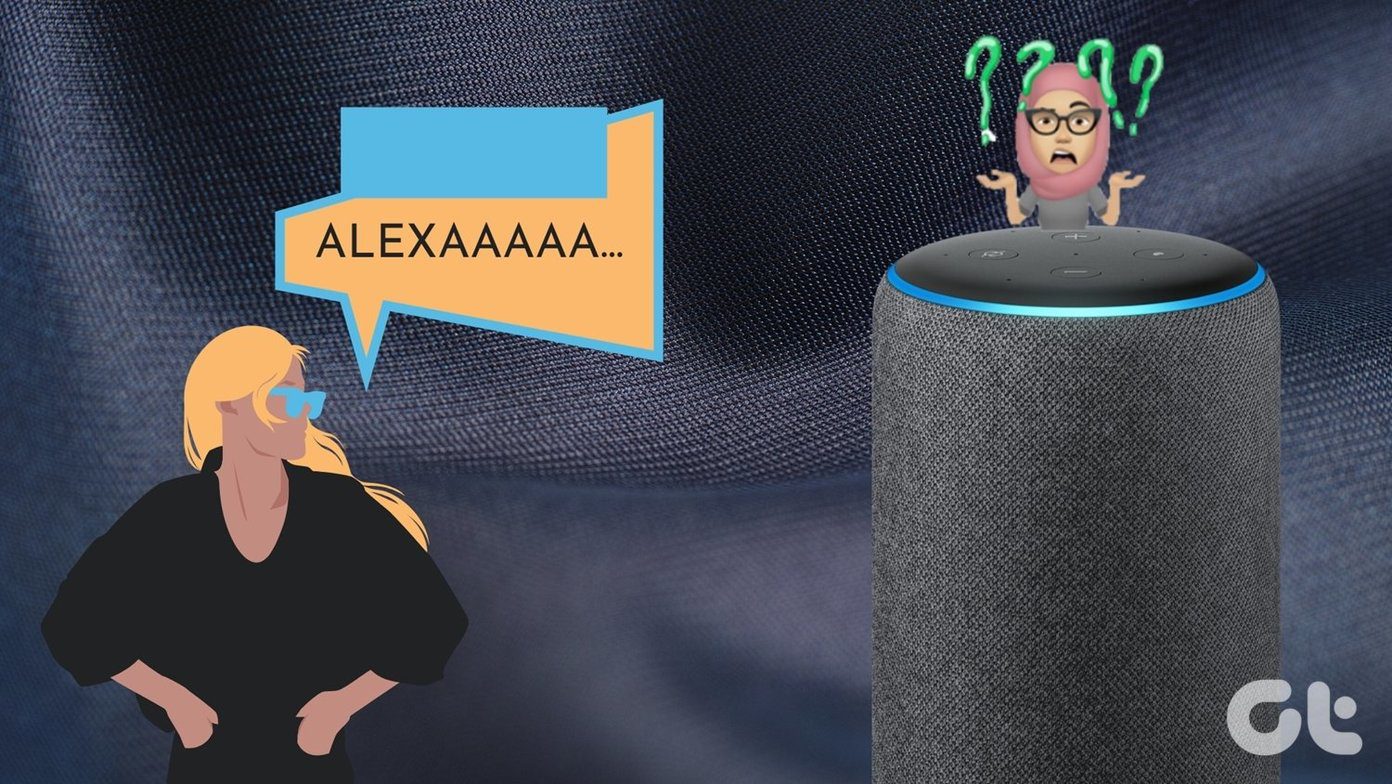On Windows however, we are deprived of such a feature when we are working on multiple documents and applications or have multiple windows arranged in tiles. This means when we scroll the mouse, only the window in focus (the one which is selected by mouse click) will scroll. No matter where the mouse is placed, only the highlighted window will scroll. Irritating at times, right? There is a small little application that can change this behavior and imitate one like on other tools and web interfaces. It is called Mouse Hunter and we are out to see what it does. So, without any delay navigate to the product website, download the files, unzip the contents and run the .exe to install the application to your machine. Once installed, it will be activated by default and if you have multiple windows open you can test the mouse behavior change instantly. Regardless of which window is selected, you will notice that when you scroll the mouse the UI element/window under it responds. If you would like to disable it or change the settings you can reach out to its icon residing on the system tray. A single click on the icon will toggle between enabling and disabling the application while a double click will open the settings window. The right-click context menu provides for similar options (check the image below). Back on the settings page, you can choose to start Mouse Hunter with Windows and also choose to start it as enabled or disabled. Besides you can also configure it to work for horizontal scrolling.
Conclusion
The application does not have a lot of features but the simple thing that it does is enough to attract users. From the time I have installed it, I do not have to worry about the currently active window. Besides, it has made it lot easier to work on multiple documents. Tiling of windows is really productive thing to do now. I am not sure if there is a way to tweak or configure this as part of the OS. If you know of any, do let us know. The above article may contain affiliate links which help support Guiding Tech. However, it does not affect our editorial integrity. The content remains unbiased and authentic.


![]()