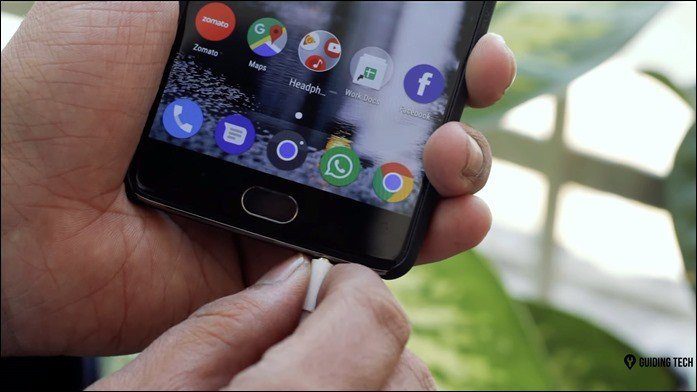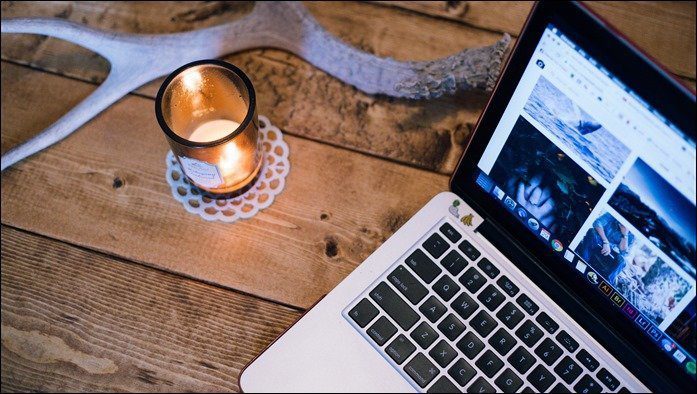I went ahead and clicked it the conventional way, but it got me thinking – how to take a quick selfie using the shutter button? Could that be done? My research led me to an app named Dactyl Trial. Let’s have a glance on how it works.
What is Dactyl?
Dactyl is an app that lets you use the fingerprint sensor as a shutter button on most of the popular apps. Whenever a camera app is opened, it triggers the Dactyl services to start. The trial app is usable for up to ten times, after which you would have to download the paid version – Dactyl – Fingerprint Camera, available at the Play Store for $1.89. So here’s how you can take a quick selfie on your Android with just a tap of your finger. After you’ve installed it, it displays an information slide listing out the app features. The main screen displays the number of apps that it supports and trust me, the list is pretty long to keep the selfie buffs happy! Most of the popular apps like Instagram, WhatsApp, Retrica, Candy Camera, BestMe Selfie Camera, etc are compatible. The app requires the accessibility permission to be set before you can start using it. To get that done, tap on the open settings page button and just enable Dactyl Trial. The message dactyl service running is displayed on the bottom of the screen when you open any of the supported apps. And voila, now your Android is ready to take a selfie the new way!
Additional Details
In case, you want to opt out of Dactyl, all you need to do is uncheck the option for that app. Unsupported apps displays the app list which doesn’t support Dactyl. The list is pretty small though and has around 6 apps, namely the LG Camera and Bestie Selfie Camera. The service message can also be disabled from the settings tab by switching off the service running message button. So this was how you can use the fingerprint sensor as a shutter button on your Android and take a quick selfie. The app is pretty easy to use; while it was a bit tedious on my part to get it running initially, a quick reboot did the trick. This app has so far worked well in most of my frequently used apps like WhatsApp, Instagram, Google Allo (yes, I love using Google Allo even though it hasn’t really gained the popularity that most of us thought it would) and FB Messenger. So, the next time you just have a few seconds to take that perfect selfie (that’s a usual with me because my husband just won’t stand still!), then you know what to do. The above article may contain affiliate links which help support Guiding Tech. However, it does not affect our editorial integrity. The content remains unbiased and authentic.