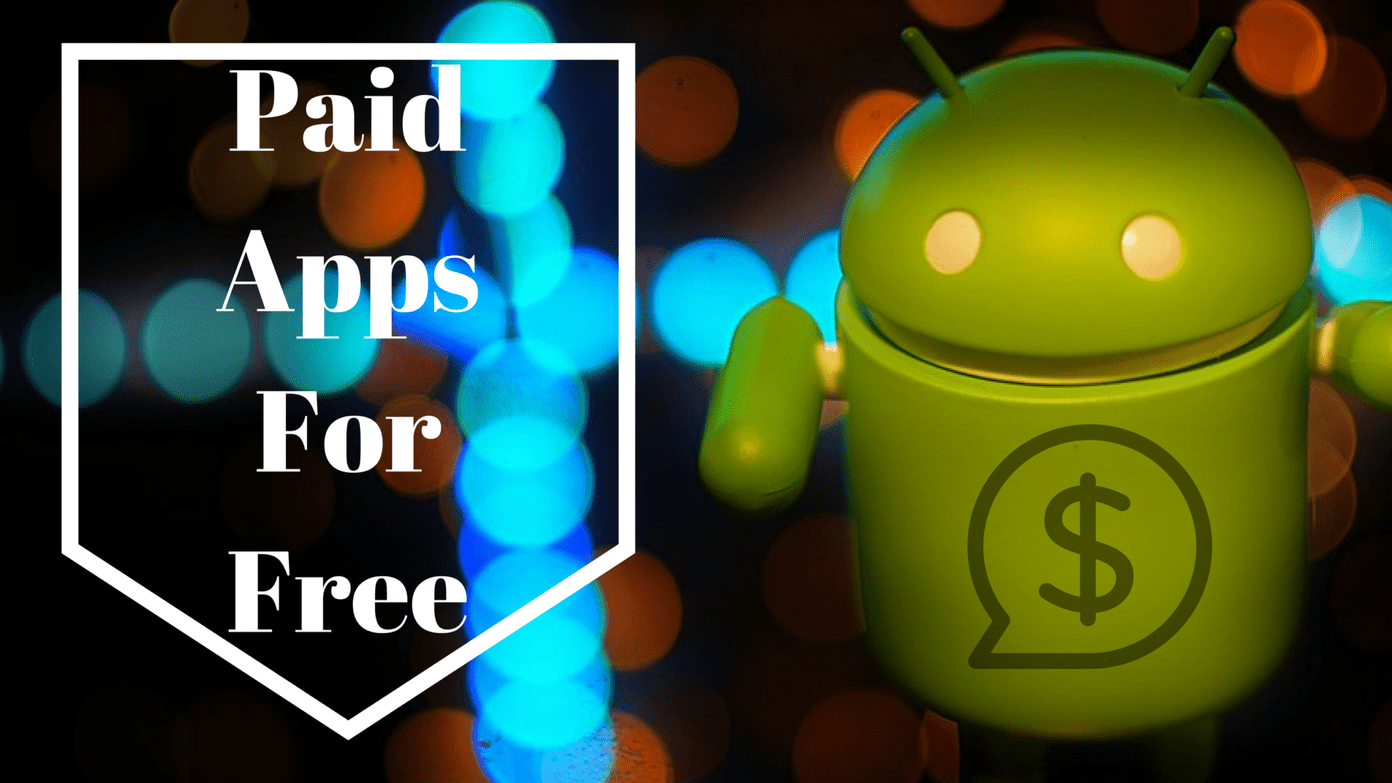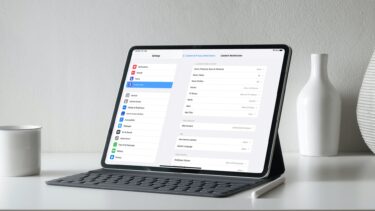The other day I stumbled upon a video in TikTok where a five-year-old was hitting his mother and laughing. At face value, it may appear funny to some folks. I found it quite disturbing and concerning. What if my niece instead of me opened the app? Because the interpretation of videos and songs is entirely different for children. With repeated exposure to violent videos, the young ones might be emotionally distressed and presume such kind of behavior is permissible in the real world too. The rising popularity of such short-form video apps like TikTok has opened the floodgates of user-generated videos. And some of them might not be suitable for kids. So how do you make sure that your child doesn’t watch them accidentally while using TikTok? Thankfully, like many media-centric apps like YouTube and Netflix, TikTok also bakes in its share of privacy settings and parental controls. In this post today, we have explored different settings (and a few third-party options) that make TikTok a slightly safer platform. However, before we see how they work, let’s see why parental control are necessary.
Why Are Parental Control Needed
As we mentioned above, the internet is home to billions of videos, music tracks, books, and games. With the internet being so easily accessible, it’s extremely easy for kids to get exposed to inappropriate media items. This can be in the form of a violent game, absurd challenges, audio tracks with explicit lyrics, or videos with adult content. Parental controls protect kids and young ones online by filtering out inappropriate songs, videos, and other media items. And it doesn’t end there. You can also block out specific apps, filter app content, lock specific functions of your Android device or password protect an app for a specific time of the day or week. Or, if the need arises, you can also set up network level controls. In short, the options are many when it comes to parental controls. Let’s check how parental controls work on TikTok.
1. Switch to a Private Account
By default, TikTok creates a public profile so anyone on TikTok can watch your videos. Again, interpretation is the key here. A funny video can be viewed as something completely different by others. Cool Tip
2. Change Who Can Download and Comment on Videos
There’s a default setting which lets anyone download videos posted on public profiles. Creepy level = 100, I’d say. Fortunately, TikTok lets stop that through its privacy settings. Navigate to Privacy & Safety and disable Allow Download. While you are at it, don’t forget to check the ‘Who Can Send Me Comments’ and ‘Who Can React to Me’ options as well.
3. Check the Followers List
TikTok videos can be funny, and they surely are huge mood boosters. But if you are not careful with your kid’s viewing activities, they may end up watching content they should not. In such cases, you may want to check the accounts being followed. To do so, go to Profile and tap on Following. Tap on the Following button to unfollow. Your kid’s watch history inspires the videos in the For You section, and there’s no setting that lets you pick the video categories suitable for your kid. Hence, the only option is to change the viewing habits or to opt for the Restricted mode.
4. Enable the Restricted Mode
Restricted Mode is one of the hidden features of TikTok. As suggestive of its name, the mode will make TikTok display age-appropriate videos and filter out mature content. This feature is helpful if your kid spends hours checking out random videos from the For You section. Though the algorithm tries its best to filter out potentially inappropriate videos, the restricted mode alone is not a foolproof solution. Note: Another feature which helps to keep a check on media consumption is Screen Time Management. This feature requires the user to enter a password after two hours of usage per day. Pretty cool, I’d say. You may find these settings under Profile > Settings > Digital Wellbeing. When activated, the app will prompt the user to enter a predefined passcode to continue using TikTok after hitting the set limit. Also, both these options require you to set a PIN or passcode before enabling them.
5. Set up a Downtime
Honestly, the above methods are not enough. It makes sense to venture out of the app and look at some external options like Stay Focused. It is one of those new apps which not only limits time spent on apps like TikTok but also keeps track of the number of times the apps are launched or opened. Stay Focused also allows you to block apps at a specific time for good. For instance, if you don’t want your child to open TikTok during school hours, you can set the timer for that. Plus, there’s another cool feature which also blocks the said app entirely after you’ve launched it a certain number of times. To make these changes, all you have to do is open Stay Focused, select the app and pick the suitable options. There’s no built-in setting to lock the app. The good news is you can enable the Strict Mode to prevent the kid from changing any app setting. Moreover, you can also create a password to prevent uninstallation of the app. Download Stay Focused
6. Set an App Lock
Most phones these days have an app locker pre-loaded using which you can lock specific apps. This feature is designed to protect data on a particular app from the prying eyes of others by using a lock screen PIN or password to lock the app.
Download AppLock Cool Fact
Better Safe Than Sorry
The online world is not a safe place for kids. At the same time, it would be wrong to assume that you can keep them away from going online. And thus, precaution is the only way forward. While all the apps and settings are doing their job, it always helps to keep a check on the app usage manually. Also, if you are on iOS, do check out how to use Screen Time to set up parental controls. Next up: Want to employ better browsing restrictions on Windows 10? Check our guide that will help you block most websites and create a whitelist of approved ones for different browsers on a Windows 10 computer. The above article may contain affiliate links which help support Guiding Tech. However, it does not affect our editorial integrity. The content remains unbiased and authentic.