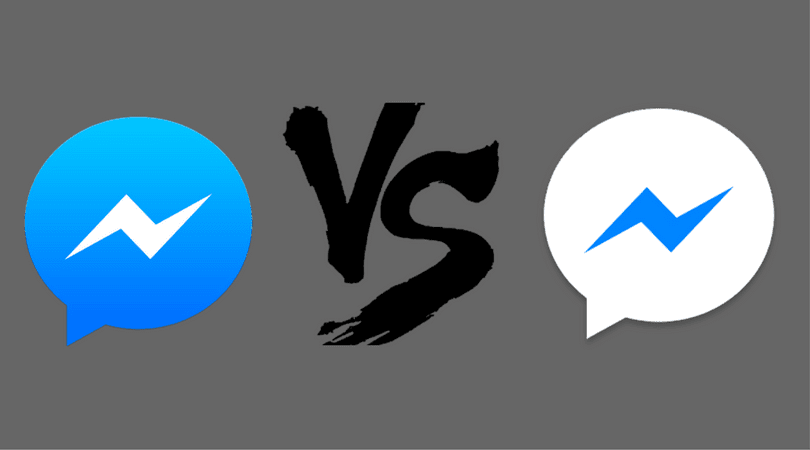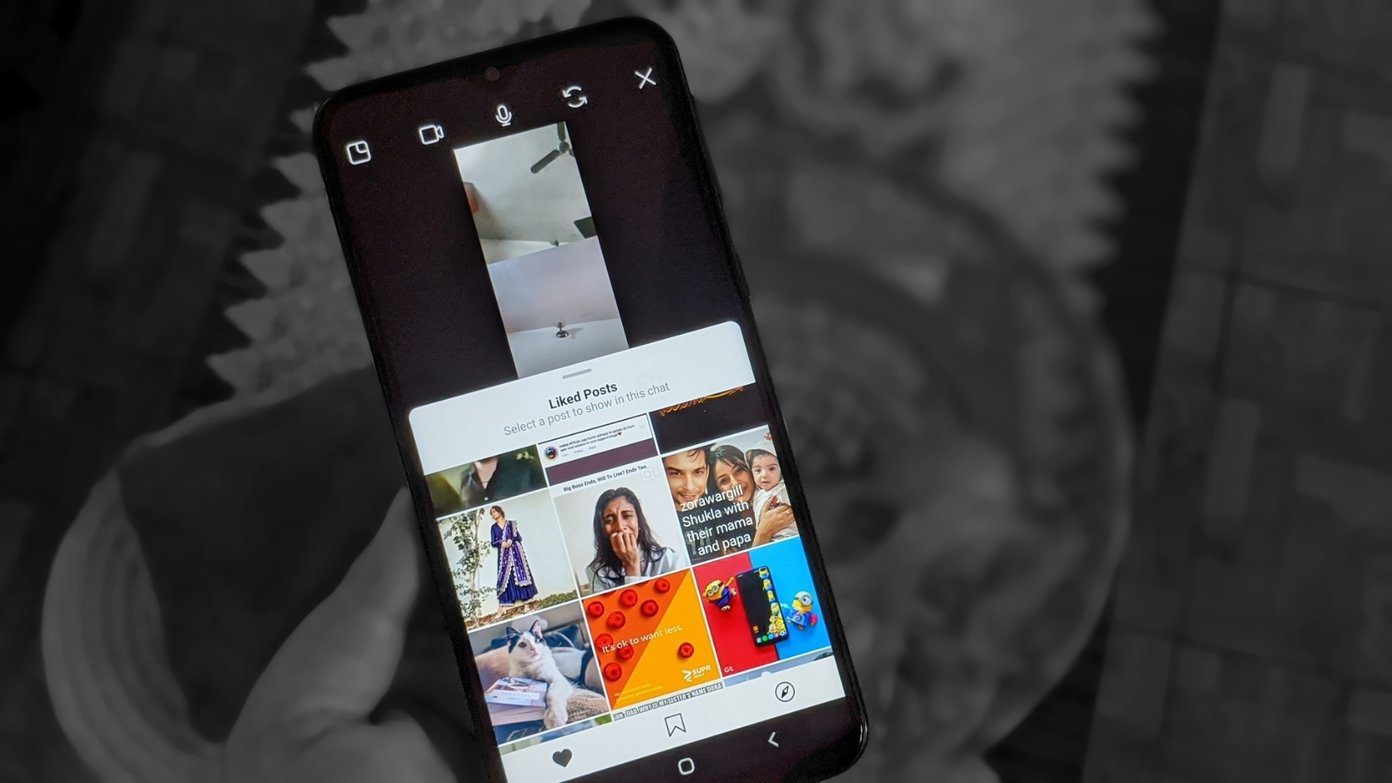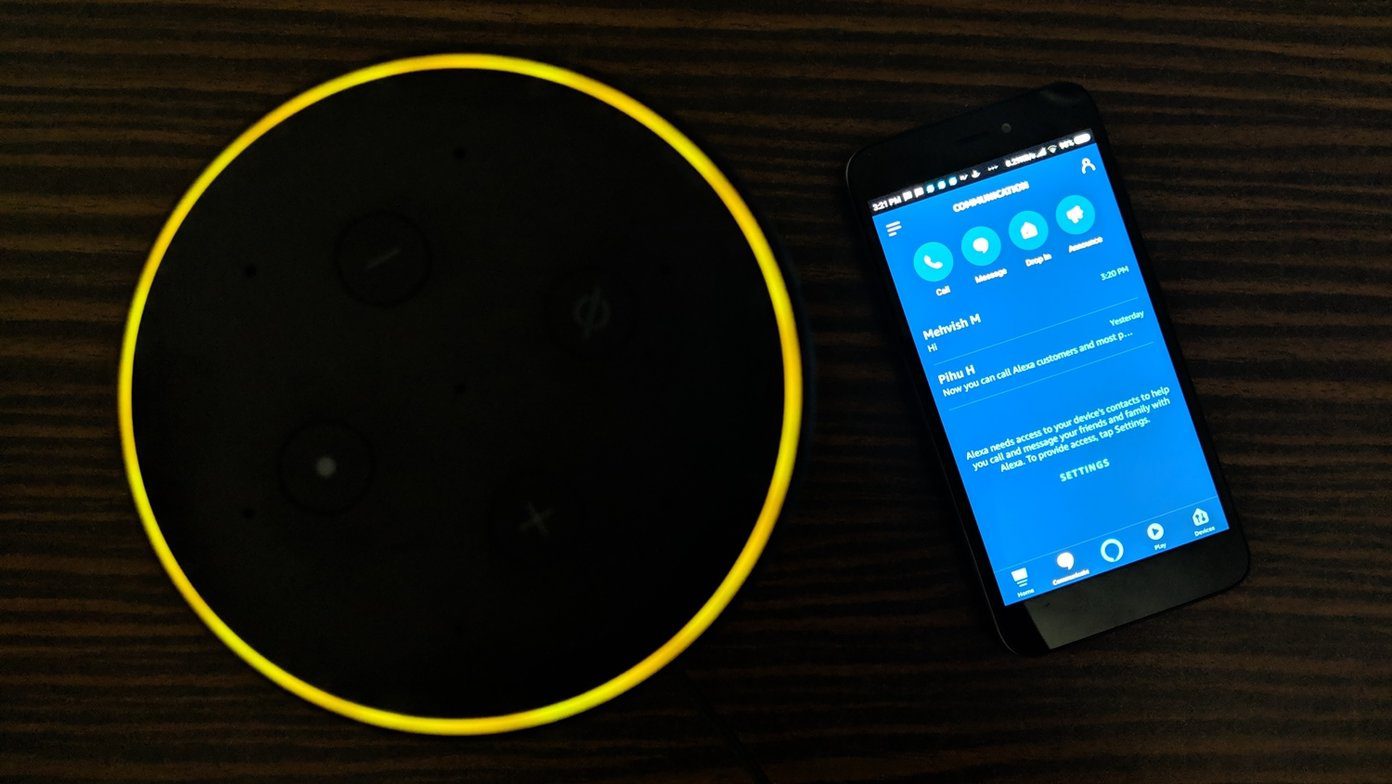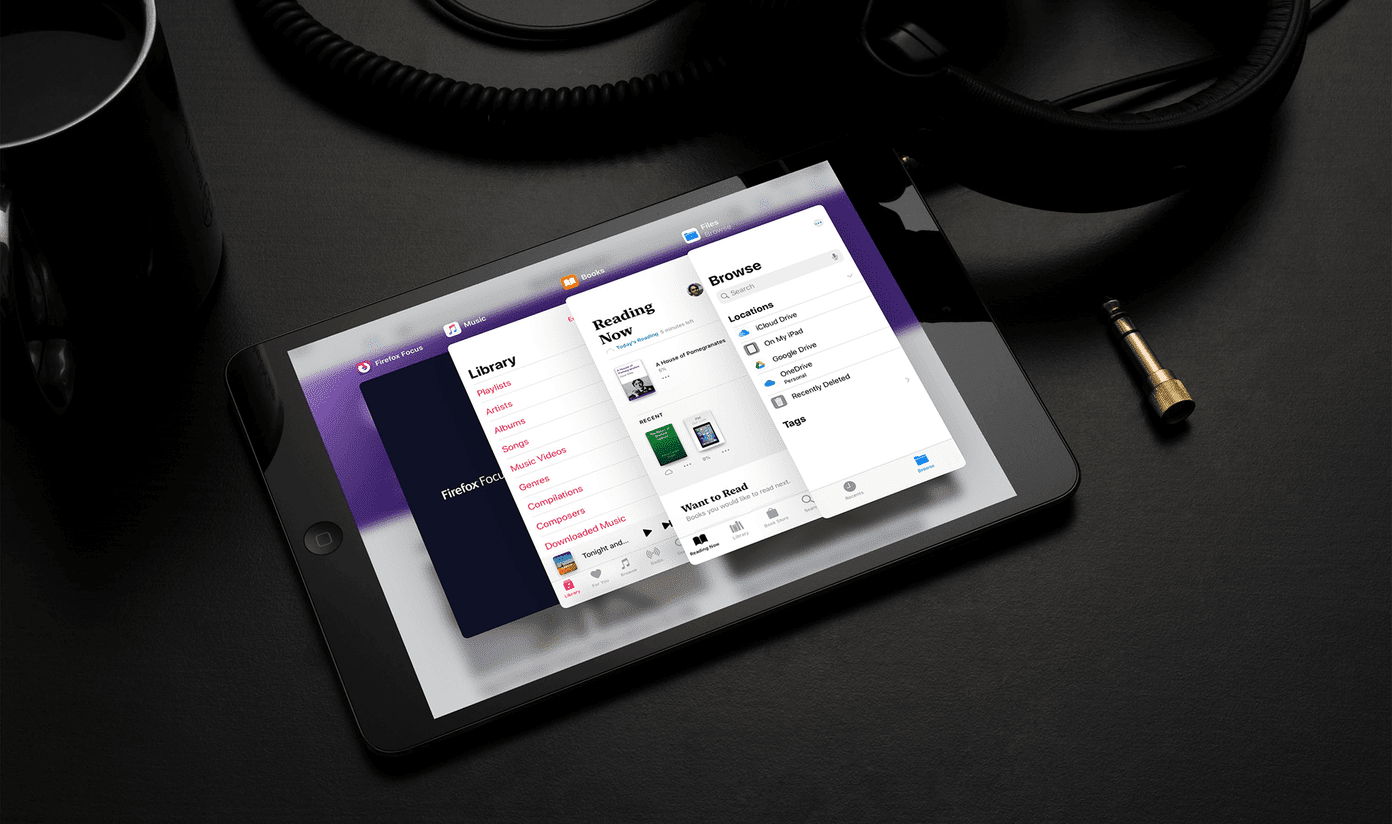Earlier, if someone asked for pictures of your products on WhatsApp, you would either share them from your gallery or redirect them to your Instagram page or website (if available). That wasn’t a favorable choice for either the business owner or the customer. That’s because the owner had to keep searching for the pictures of the required product on their phone repeatedly. Similarly, customers hated it when they were asked to check other platforms. To avoid all this drama, WhatsApp Business now offers Catalog feature. You might wonder — what is a Catalog on WhatsApp Business and how to use it? Find out the answer in this guide.
1. What Are Catalogs
A catalog in the world of business refers to a bunch of similar products that are on sale. You must have heard the term while buying something. Catalogs on WhatsApp refer to the same thing too. That is, you can showcase your products on WhatsApp now. Each business owner gets a digital store of their own on WhatsApp Business. Inside the store, you can create multiple catalogs. Each catalog has its price, description, images, product name, and number. You can even add a website to each catalog. The catalogs are usable as a list of similar products or individual products having multiple pictures. For instance, if you are selling Harry Potter t-shirts, you can group them in one catalog. Alternatively, you can create a catalog for each t-shirt where you can then upload multiple color variants of the same picture.
2. How to Create a Catalog on WhatsApp
For that, follow these steps: Step 1: Launch the WhatsApp Business app. Step 2: Tap on the three-dot icon at the top-right corner and select Settings from the menu in the case of Android. On iPhone, tap on Settings at the bottom. Step 3: Tap on Business settings followed by Catalog. Step 4: You will be taken to the Catalog manager. If you are using the feature for the first time, tap on Add product or service. Alternatively, tap on the green add icon to start creating a product catalog. Step 5: On the next screen, you will find the various fields for your product such as name, price, description, website, and product code. Once you have added all the required details, tap on Save at the top. Step 6: Your product will not immediately go live. That’s why you will see a tiny green clock-like icon on the product. It indicates that WhatsApp is currently reviewing your product. Once approved, the green icon will vanish, and the product will go live.
3. WhatsApp Products Approval Time
The reviewing of products on WhatsApp doesn’t take much time. WhatsApp usually approves them in a minute or two.
4. Edit and Delete Products
For that, you will have to visit the Catalog Manager. That is, go to WhatsApp Settings > Business settings > Catalog. Tap on the product that you want to edit or delete. To edit it, tap on the edit icon and to delete it, tap on the three-dot icon, and select Delete from the menu.
5. How to Share Catalogs
Once you have created your product or service catalogs, they can be shared in three ways.
Method 1: Share Catalogs with a Single Person
WhatsApp provides a dedicated button for catalog in each chat for business owners. So, open the conversation with which you want to share the catalogs. Tap on the attachment icon (looks like a paper clip) on Android and the add icon (plus sign) on iPhone. Select Catalog from the list. Tap on the products that you want to share and hit the send icon.
Method 2: Share Catalogs with Multiple People
In case you want to share the same catalog with multiple people, you will have to open the Catalog Manager in your WhatsApp Business. For that, follow these steps: Step 1: Open WhatsApp Business Settings from the three-dot icon in Android and the bottom tab on an iPhone. Step 2: Go to Business settings followed by Catalog. Step 3: Tap on the product that you want to share and hit the share icon on the next screen. Select the people with whom you want to share it.
Method 3: Share Catalogs with Your Friends
As a customer or viewer, you can share the catalog with your friends too. They will then be able to view the products and message the business directly using the Message Business button. To do so, tap on the catalog that you want to share with your friends. Then, tap on the share icon at the top (on Android) and choose your friends. On iPhone, tap on the three-dot icon and select Send.
6. Identify a Catalog in Chat
Catalogs look different from normal pictures in the chat thread. They include a name, price, and a View button. Tapping on View will reveal more details about the product.
7. Access Business Catalogs
Besides receiving the catalogs in chat, you will find them on the business information screen of the WhatsApp owner. For that, open the chat thread of the business account on your WhatsApp. Tap on the contact name at the top. Here, you will find the Catalog option housing products or services added by that business owner. Tap on each product to reveal and view more details about it, such as the price, images, and description.
8. Privacy of Catalogs
Anybody who has saved your WhatsApp number can view the catalogs. Besides that, if your customer shares the catalog with their friends, they will also be able to view the products.
9. Hosting of Catalogs
When you create a catalog on WhatsApp, the pictures are saved in the cloud, i.e., WhatsApp hosts those images. That means if you delete those particular images from your phone’s gallery, they will still be available in the catalog. That saves the storage space on both the business owners and the customer’s phone. When a customer receives a catalog, he/she needs to tap on the View button to check the catalog without downloading any picture. The received catalog will have a preview image. If you tap on the preview image, it will be downloaded on your phone occupying storage space. For other images, you will have to download them or take their screenshot manually.
10. Availability of Catalogs
The catalog feature is available for WhatsApp Business users on both Android and iPhone. At the time of launch, the feature is available in India, Brazil, Germany, Indonesia, Mexico, the UK, and the US. It will soon start rolling out for other countries.
Sale, Sale, Sale!
WhatsApp catalog is such an exciting feature. Several small business owners who use WhatsApp to promote and sell their products would benefit a lot from this feature. It would save them much time and effort. Even the customers would like it, for they won’t have to shuffle between apps to buy a product. They can easily view the catalogs without also disturbing the business owners. And if they like something, they can ping them. It’s like mini e-commerce built right inside WhatsApp. Things would be further simplified when WhatsApp launches payment on its app. Next up: You can promote your products in WhatsApp groups and via broadcast lists. Know the difference between the two. The above article may contain affiliate links which help support Guiding Tech. However, it does not affect our editorial integrity. The content remains unbiased and authentic.