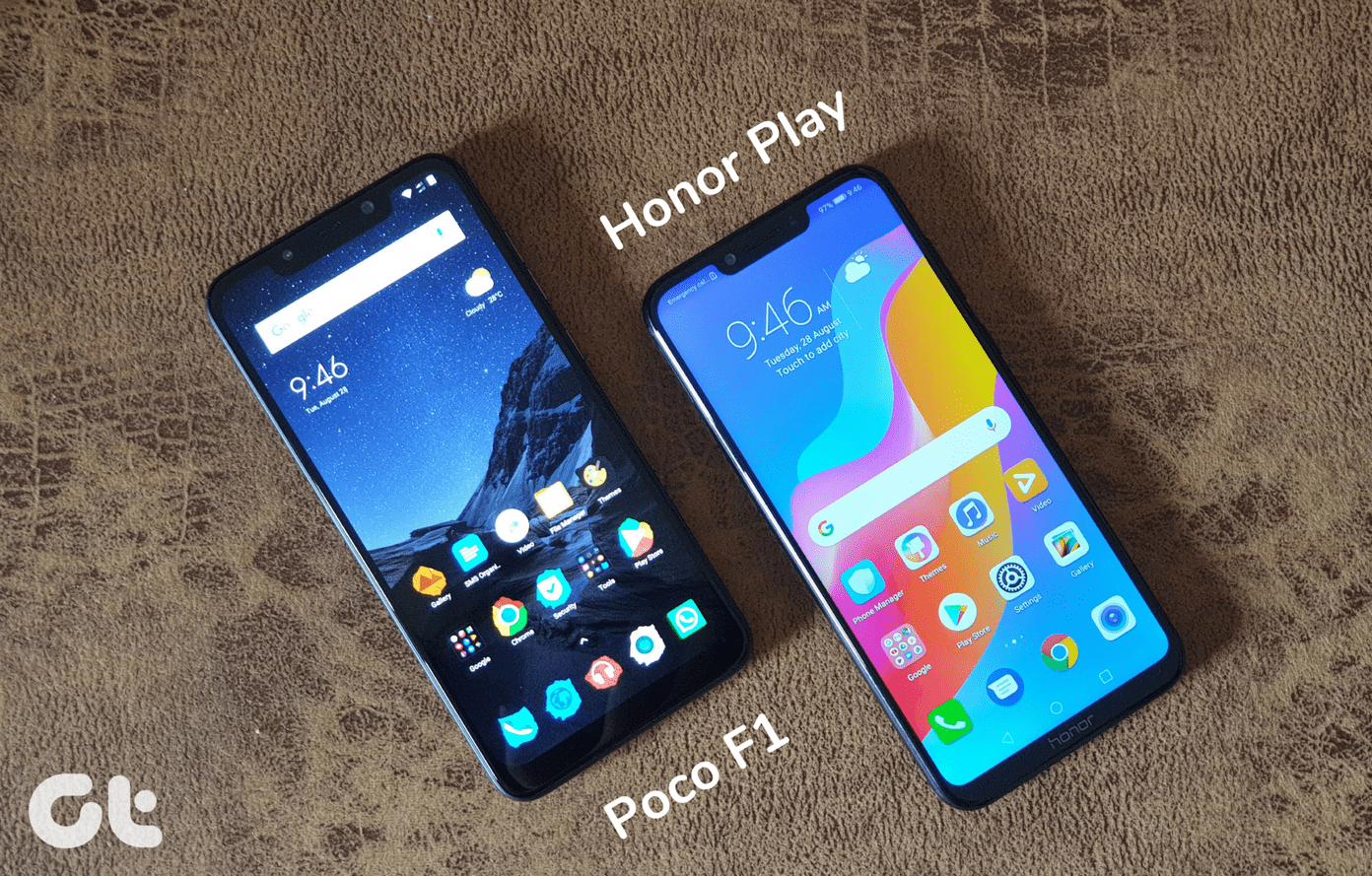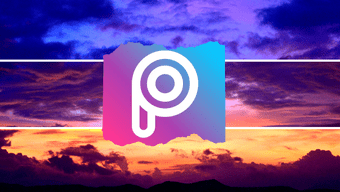VSCO is a powerful tool that gives a fresh lease of life to otherwise plain images through its brilliantly crafted filters. However, this premier mobile photography app is not just about its filters, it has a bunch of handy tools that can make your photos look really good. In this post, we’ve decided to explore some cool VSCO tips and techniques to make your photos Instagram-ready! Let’s check them out.
1. Adjust the Intensity of Filters
Yeah, we said that VSCO isn’t only about filters, but it’d be a shame to not explore them. This app is known for its subtle filters that do not overpower the original image. That being said, image editing is about personal preference, so if you find a filter a bit overpowering, you can easily adjust the intensity. To do so, apply the filter of your choice. Once done, tap on the filter icon again which will bring up the intensity slider. Drag the slider towards the left to reduce the intensity.
2. Try the Film Filters
The VSCO app contains a slew of professional camera presets. Part of the new VSCO X series, Film X filters bring the look of classic film rolls to your pictures. What’s more, these filters let you also adjust the Strength, Character, and Warmth of the photo. More the better if you have a couple of RAW image files to edit. Tap on a filter to apply it and then tap on the filter again. Balance the photo as per your convenience.
3. Layer the Filters
Why use only one filter when you can use two? Conventionally VSCO only allows you to use one filter at a time but sometimes, one filter isn’t enough to do justice to the picture. To do so, apply the first filter of your choice, adjust the intensity and save the image to the Gallery. Having done that, import the saved picture to VSCO again and apply the second filter. At the end of the day, layering filters is an art. So, don’t go overboard with them.
4. Nail the Skin Tone in Portraits
The key to a good portrait is the skin of the subject. You wouldn’t want a portrait that is too faded or has a garish skin tone. The G4 to G9 filters are made for portraits. However, if you do not get the intended look, your next best bet is the E-series. With minor adjustments and modification, these filters can churn out quite beautiful portraits. Apart from that, you can also check out the built-in Skin Tone slider as a way to preserve the original skin tones. Tap on the second icon from the left, select Skin Tone and drag the slider. A left drag gives a magenta hue, while a right slide will give a slightly golden warmth.
5. Change the Angle
Not all pictures that we shoot end up with a straight frame. Sometimes you’d find a slightly tilted brick wall or an inclined horizon on your pictures. Before you head off to capture the same shot again, use the straighten and crop tool to correct the perspective. Tap on the Tools icon (second from left) and tap on Adjust. Choose the Crop + Straighten tool to modify the image. This can be used on tilted horizons, brick walls, shorelines etc. However, the above tool can only correct issue with tilted frames. To correct angles and problems with alignments and perspective, the Skew tool is the best bet. These tools switch the angle of the photo and change the focus. Depending on the image, you can either use the X-Skew or the Y-Skew to stretch out the image. While the X-Skew stretches the picture horizontally, the Y-Skew stretches the top and the bottom edge of the picture.
6. View Original Image
Want to know if you have overdone the filters? You can compare the newly edited image with the original one and no, you needn’t open the gallery. Long-press on the image and you will see the original image. Simple, see.
7. Separate Focus and Exposure (iOS)
The iOS app for VSCO has many advantages and the option to separate the focus point and the exposure level is the best one. Simply tap on the camera interface with two fingers to separate them. Once you see both the circles, drag them to the position you want and click away. This feature is particularly helpful in landscape photography where you can’t control the shadows or the brightness.
8. Theme Your Uploads & Save the Recipe
Whether it’s your Instagram uploads or your VSCO uploads, theming a bunch of photos make your feed visually appealing. Thankfully, VSCO’s filters and editing tools make theming easy and uncomplicated. Once you have decided on the color, all you’ve to do is arrive at the right presets (filter+settings) and save the recipe. To do so, tap on the third icon from the left and hit the plus icon. Next time, when you upload a picture, simply tap on the saved recipe (make minor adjustments) and upload it. Now, that’s called using your Instagram chops!
9. Edit RAW Images (iOS)
Shooting in the RAW mode has many benefits. For one, since RAW files capture more information than regular JPEG files, editing such files is a bliss. Now, while many phones let you capture images in the RAW format, VSCO lets you edit these RAW files. However, before you sit down to edit, you’d need to set the settings right. Go to Settings > Preferences and toggle the option for ‘Auto-save captured photos to camera roll’ on.
10. Mark Your Favorite Presets
We all have a set of favorite presets and tools that we use almost daily. I often used to wonder if I could access my favorite filters easily, instead of having to browse through rows of filters. Thankfully , with VSCO, it’s doable. Not only can you alter the position of the presets, you can also change the tool placements. What’s more, if you don’t use a filter series at all, you can hide them completely. Open the editing page and tap on the last icon from the left. Tap on the Star icon to favorite the filter. Similarly, to lower their priority unmark the filters. Save the arrangements and that’s it. Life is easy, told you!
Beautify Your Memories
Phone photography is a lot different from conventional photography. Call it a lack on part of the phone’s camera, mobile photos don’t often end up the way we intend. Sometimes the angle is skewed, while at other times the overall color goes for a toss. In a nutshell, the picture that we have in mind differs a lot from the one on our hand. That’s exactly why an app like VSCO becomes a must-have. Definitely the best filters app out there. So which filters are your favorite? Well, I am an A4/A6 loyalist! The above article may contain affiliate links which help support Guiding Tech. However, it does not affect our editorial integrity. The content remains unbiased and authentic.