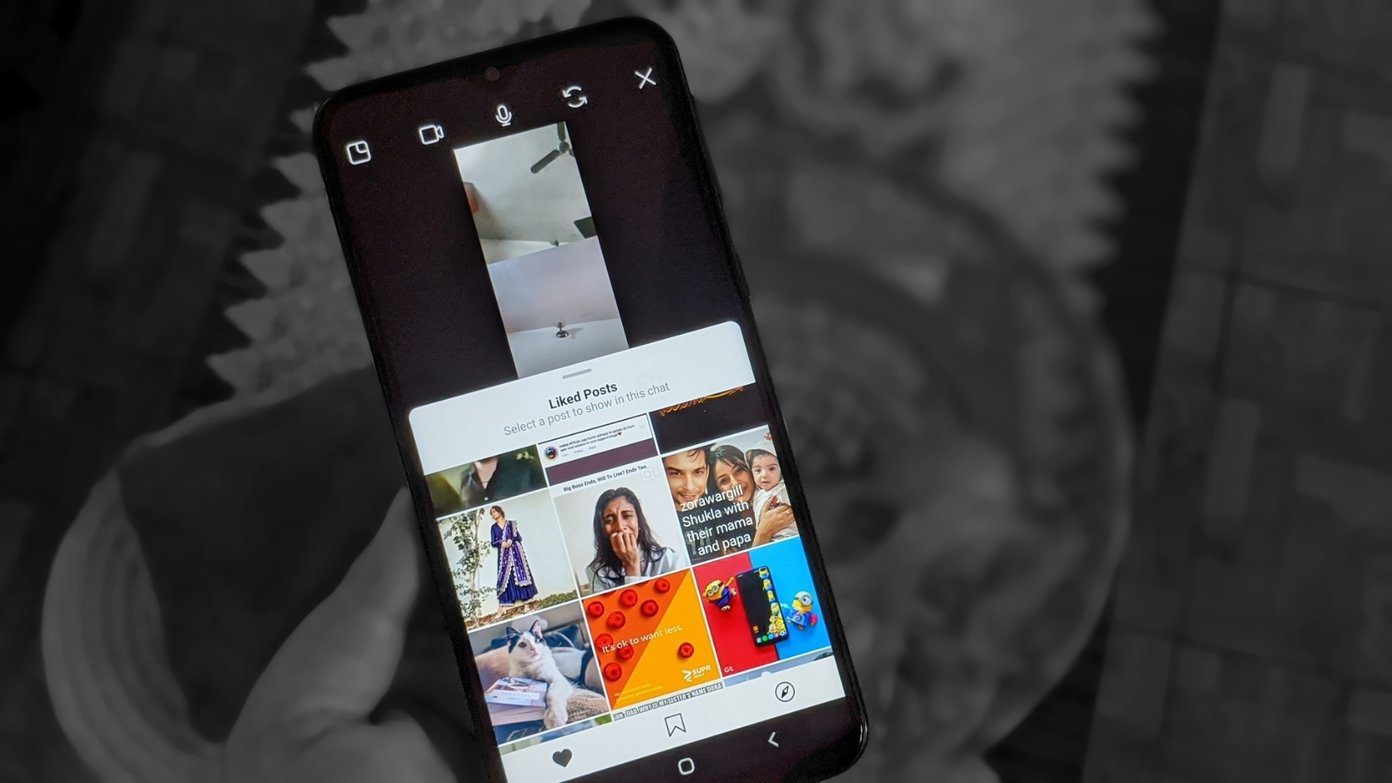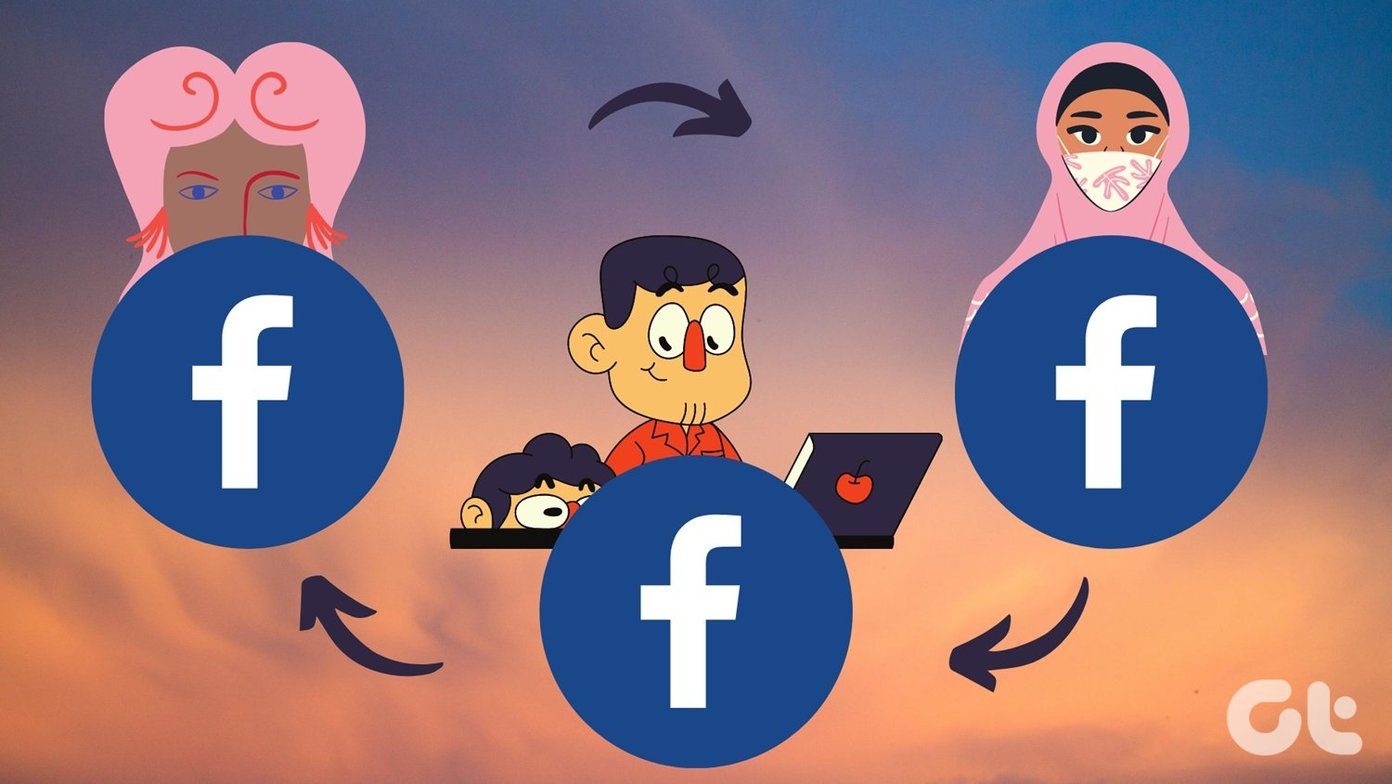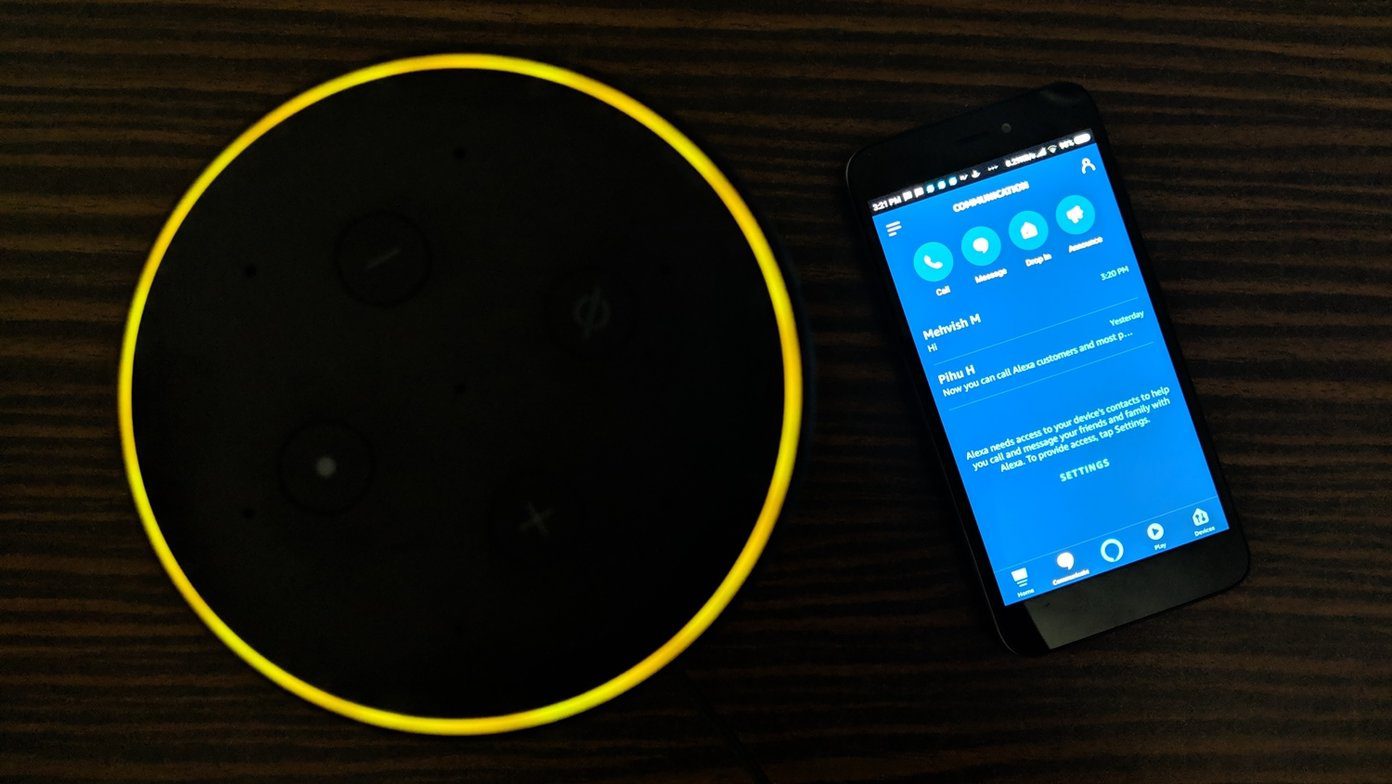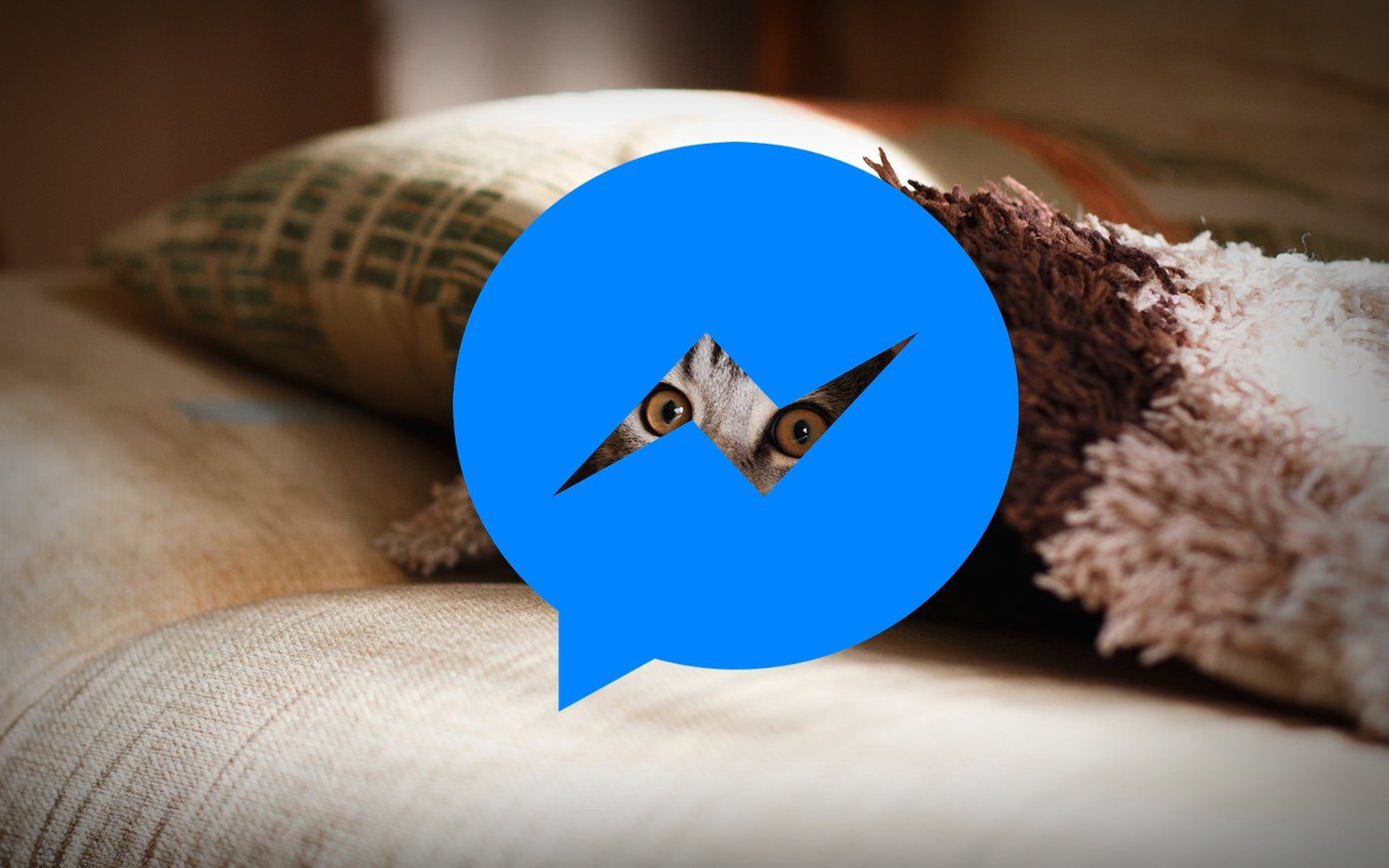We usually use the word snooze when we want to delay something. You must have heard it typically in terms of the alarm clock, i.e., snooze alarm. On Facebook, snooze has a slightly different meaning. And what does snooze do on Facebook? Find out all the answers in this detailed guide of snooze.
1. Meaning of Snooze on Facebook
Snooze refers to muting someone for a temporary period. And by mute, we mean you won’t see the updates from the person you have snoozed on your newsfeed. That is, when they post something on their profile, it will not appear in your feed. If you want to check, you will have to manually open their profile to see what they have posted.
2. Things That Change When You Snooze Someone on Facebook
When you snooze a person, the only things that get affected are their posts in your feed, which are hidden temporarily. Nothing else changes. You aren’t unfriended. Unlike block, you can still interact with each other on Facebook and Messenger. You can check their activity elsewhere on Facebook. For instance, if they comment or post in a common group, it will be visible to you. If they comment on your posts, you are notified about it, and the comment is visible to you. That brings us to our next important point.
3. If You Snooze Someone on Facebook, Can They Still See Your Posts
Yes. Your posts will appear normally in their feed, depending on your audience settings for the posts. Only their posts will be hidden from your feed.
4. Time Limit of Snooze
Snooze works for a short time, to be precise 30 days. Once the time is over, you will be notified about it. You can either continue snoozing the person or unsnooze them, as shown below.
5. Whom Can You Snooze
The snooze feature works for Facebook profiles, pages, and groups. The profiles can be the ones who aren’t on your friends list. The same goes for pages and groups. That is, even the pages and grouped that you haven’t liked/joined can be snoozed. The only requirement is that at least one of their posts should appear on your feed. Then only you can snooze them. In case you are wondering how will it appear, well, when someone shares a post from another profile or page. Then, you will see the snooze button for both the profiles.
6. Snooze Your Account
You cannot snooze your account for someone else. They have to do it themselves. You can control the privacy of your posts manually to hide it from their timeline.
7. Does Facebook Notify People When You Snooze Them
Nope. Facebook is kind enough not to let others know when you snooze them. Further, you will still be friends with them, and if you have snoozed a group or a page, you will continue to be their member.
8. How to Snooze on Facebook
The snooze button is located under the tiny three-dot icon on the post. To snooze someone, follow these steps: Step 1: Go to your newsfeed and locate a post from the person/page/group that you want to snooze. Step 2: Click/tap on the three-dot icon at the top-right corner of the post. Select Snooze for 30 days. If the person or page has shared a post from a profile or page that you want to snooze, you will get the option to snooze both under the three-dot icon.
9. How to See Snoozed Profiles
To see people you have snoozed on Facebook, follow these steps on mobile apps and web.
View Snoozed Profiles on Web
Step 1: On the Facebook website, click on the small down arrow at the top. Select News Feed preferences from the menu. Step 2: Click on Manage your snooze settings. You will find the profiles that you have snoozed here.
View Snoozed Profiles on Mobile Apps
Step 1: On the Facebook app, tap on the three-bar icon at the top on Android and at the bottom for iPhone. Tap on Settings & Privacy, followed by Settings. Step 2: Scroll down and tap on News Feed Preferences. Step 3: Tap on Manage Your Snooze Settings. You will see the people you have currently snoozed and also the previous ones.
10. How to End Snooze on Facebook
The steps are different for profiles, pages, and groups. Let’s check them out.
Stop Snoozing a Profile and Page
Open the Facebook profile or page on the web or the mobile apps that you have snoozed. You will find the Snoozed button at the top near the cover picture. Tap/click on it and choose End Snooze.
Turn off Snooze for a Facebook Group
For that, visit the group. On the web, click on the Joined button and select End Snooze from the menu. On the Android app, open the group. Tap on the three-dot icon at the top and select End Snooze from the menu. For iPhone, follow the next method.
Disable Snooze for Profiles, Pages, and Groups from Single Screen
Another way to disable snooze is to do it from the screen where you can view all the snoozed profiles, as shown above. Once you can see all the snoozed profiles, pages, and groups, click on the profile that you want to unsnooze on the web. That particular profile will be unsnoozed. On the mobile apps, tap on the End Snooze button.
11. What Happens When You Unsnooze a Person
When you unsnooze someone, firstly, they won’t be notified about it. Secondly, things will go back to normal. That is, you shall start seeing their posts again on your feed.
Bonus: Fix Facebook Snooze Not Available
The reason you cannot snooze someone on Facebook is that you might be trying it from the wrong place. The snooze button is only available for posts on your feed. If you try checking a post on the profile or a page, you will not see the button.
When to Use Snooze
You should use snooze when posts from a friend or Facebook page are getting on your nerves. But you don’t like the idea of unfollowing or unfriending them. For instance, when your timeline is bombarded with vacation pictures or political posts. That’s where snooze is useful for it’s a great alternative to unfollow and unfriend. Also, it’s a temporary thing. In case you want something more permanent, go with the unfollow option. That will hide the posts from your feed until you follow them again. Next up: Facebook Messenger has its ways to allow you to avoid people. Check our guide to learn how mute differs from ignore option on Messenger. The above article may contain affiliate links which help support Guiding Tech. However, it does not affect our editorial integrity. The content remains unbiased and authentic.