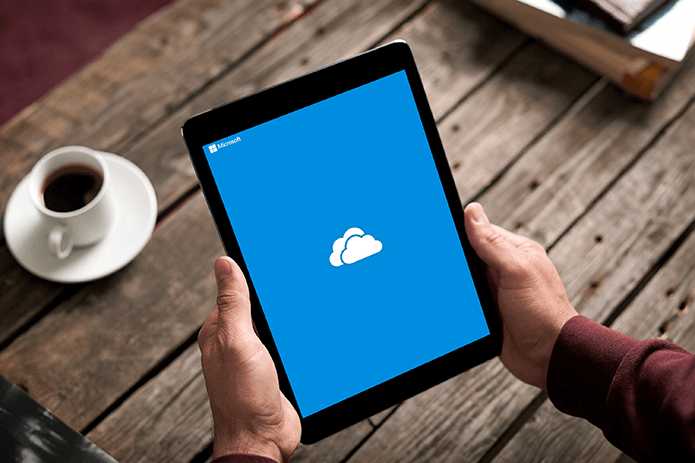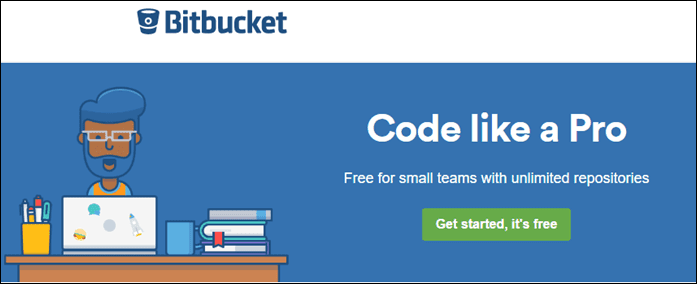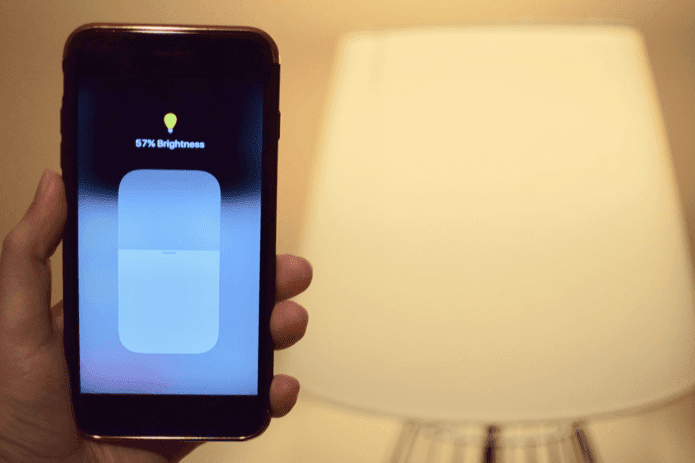Well, Word has a lot going for it in terms of features, but not everyone uses them. And that’s where Docs shines. You get a package of everyday features that are streamlined almost perfectly and a treat to work with. However, there’s a lot of negative misconceptions regarding Google Docs simply due to its cloud-based nature, but right here, you are gonna find out why that’s really not the case at all. And if you are adamant about using Word, then you might be in for a surprise!
1. It’s Free
Yeah, you read it right. Google Docs is completely free. And, you get up to 15GB of free cloud-based storage on top of that as well. Should take up a lot of documents to fill all that space, right? With Word, the various subscription tiers are tediously mind-numbing, not to mention everything being quite expensive. Expect to shell out close to — or well above — a hundred bucks for whatever you ultimately settle for. No thanks, Microsoft.
2. No Manual Saves
Google Docs saves whatever you type or modify in mere seconds, and you won’t even notice that happen. Even directly pasting in content that includes high-res images and other sizable objects have no serious impact on how fast it autosaves either. Now that’s some serious optimization. Not the case with Word, however, where you need to hit Save even when connected to OneDrive. And even then, changes often take ages to sync. Worse still, the entire program can get stuck while doing that. What the hell, Microsoft!
3. File Names Aren’t a Concern
Word is very adamant when it comes to file names. You can’t insert any special characters, and you also need to be extra careful that you don’t match an existing file name within the same directory. Screw that! With Docs, you don’t even need to add a file name before you can begin working on your document. And whenever you feel like it, you can name it to whatever you want. Which is super-easy to do as well — just type anything into the field at the top of the browser window and you are done! No more messing around with clumsy menus and dialog boxes like in Word, which actually saves a ton of time otherwise spent dealing with stupid restrictions in the long run.
4. Easily Accessible Anywhere
Working with Google Docs can happen pretty much anywhere. Just sign in to Google Drive on any computer with an internet connection and you can get started immediately. Needless to say, Word requires a hefty installation before you can even think of opening a document, not to mention being stuck with just Windows or Mac. Even when it comes to mobile, Google Docs lets you get started much faster. Android devices have Docs installed by default, and the iOS app is very lightweight in terms of download size.
5. Zero Corrupt Files
Since your Google Docs documents are always saved to the cloud, the chances of any files getting corrupted are pretty slim. Not the case with Word, where files that you store locally are easily corruptible due to technical issues or hardware failures. Saving to OneDrive is an option, but with the horrendous syncing issues present, it’s just not worth it. Even thinking about those annoying authentication pop-ups that show up for no good reason give me the shivers.
6. Tons of Terrific Add-ons
Admittedly, Google Docs doesn’t have all the features that Microsoft Word brings to the table. But that’s where add-ons come into the picture. In fact, there’s an entire store devoted to add-ons that you can easily make use of to acquire whatever functionality that you are missing out on. Simply access the Add-ons panel, and you can search for whatever you want — fonts, themes, mind maps, dictionaries, etc. Even if you want to perform something as uncommon as removing page breaks, you are bound to find an add-on to help you out!
7. Highly Compatible
With Google Docs, your documents aren’t just locked within the cloud. In fact, you can choose from a number of file formats to download them to your computer at anytime. Support for popular formats such as DOCX, ODT, and PDF mean that you can easily start working on a document in Word, OpenOffice, or Adobe Acrobat should the need arise, not to mention sharing files with any Word users that you are sure to come across. On the other hand, you can also open and edit Word documents easily in Google Docs. If you were worried about compatibility issues, it’s time to forget that.
8. Speak, Don’t Type
Word’s speech-to-text capabilities are non-existent, unless you want to download the Dictate add-in which is pretty broken to begin with. Not an issue with Google Docs, however. All it takes is a couple of clicks, and you can start speaking away while Docs does the writing for you. No time wasted on calibrations and all that crap. It’s also pretty good at picking up various accents, and you can also switch between different languages as well.
9. Collaborating is a Breeze
When it comes to sharing and collaborating with others, Google Docs beats Word hands down. Not only can you share your documents with hundreds of users, but you can even publish them to the web for everyone to see! Also, up to a hundred of people can get together and work on a document in real time — phenomenal functionality for something that’s totally free. And the fact that your collaborators require just a Google Account to work alongside you speaks volumes about its awesomeness. With Word, however, every person needs an Office 365 subscription before they can even dream about collaborating — yes, even on Word’s so called ‘free’ mobile apps.
10. Research & Link Directly
If you want to do some research while writing, you can use the entire might of Google Search right from within Google Docs itself. Just highlight and right-click any word or phrase and click Explore, and a side-pane should load automatically, allowing you to check and cite useful info seamlessly. Beats Word’s Research tool in terms of intuitiveness and relevant results by miles. And even better, you can also use the Images tab within the Explore pane to add Creative Commons-licensed images to your documents easily. That’s not all. When it comes to linking stuff, Google Docs lets you search for and insert links directly from within the web app itself — no more copying and pasting lengthy URLs. In addition, you can link to other files and documents within Google Drive as well.
11. No Internet? Not an Issue
Whenever there’s an argument about Word and Docs, you’d most likely find someone touting about the former’s ability to work offline. Admittedly, that’s true — after all, it’s a desktop application. But that doesn’t mean you can’t do the same with Google Docs — with adequate preparation beforehand, it’s more than possible. Simply specify that you want a file to be available offline, and you can access and work on it even if you don’t have an active connection. Any edits that you make are then synced automatically whenever you reconnect to the Internet. Awesome, right?
12: Easily Accessible via Chrome
If you use Chrome for your web browsing, and you most likely are, then you should already be signed into your Google Account. And that means ready access to Google Docs — via Google Drive — at just a snap of the fingers. No time spent on registrations or sign ins whatsoever! Further, Chrome also lists an arsenal of other Google web apps, such as Gmail, Sheets, and Slides, all of which fully complement Docs. And you can also expect Docs to function better on Chrome — after all, both are designed by Google.
13: Changes Are Synced Everywhere
Finally, whatever modifications that you make to preferences and other settings are saved online, which means that you gain access to a similar Docs experience on any computer or browser that you launch it on. And yeah, that includes any add-ons that you’ve applied as well. Expect your changes and installed add-ons to be present across all your desktops in just seconds!
But What About Word Online … ?
At the end of the day, being a web app actually works in Google Docs favor — it works fast and has minimal technical issues compared to Word. And the fact that you can enhance the functionality of Docs via a huge library of add-ons means that Word’s feature-packed argument is effectively rendered moot. And no, I didn’t forget Word Online, which is free to use as well. But really, it’s just a drastically dumbed down version of its desktop counterpart. Word Online does have a number of similarities to Google Docs — such as autosaving, for example. However, it’s slow to perform almost everything, supports fewer file formats, and has zero useful add-ons. In short, it’s a drag to use. So, are you prepared to give Google Docs a go? Do let us know in comments. The above article may contain affiliate links which help support Guiding Tech. However, it does not affect our editorial integrity. The content remains unbiased and authentic.