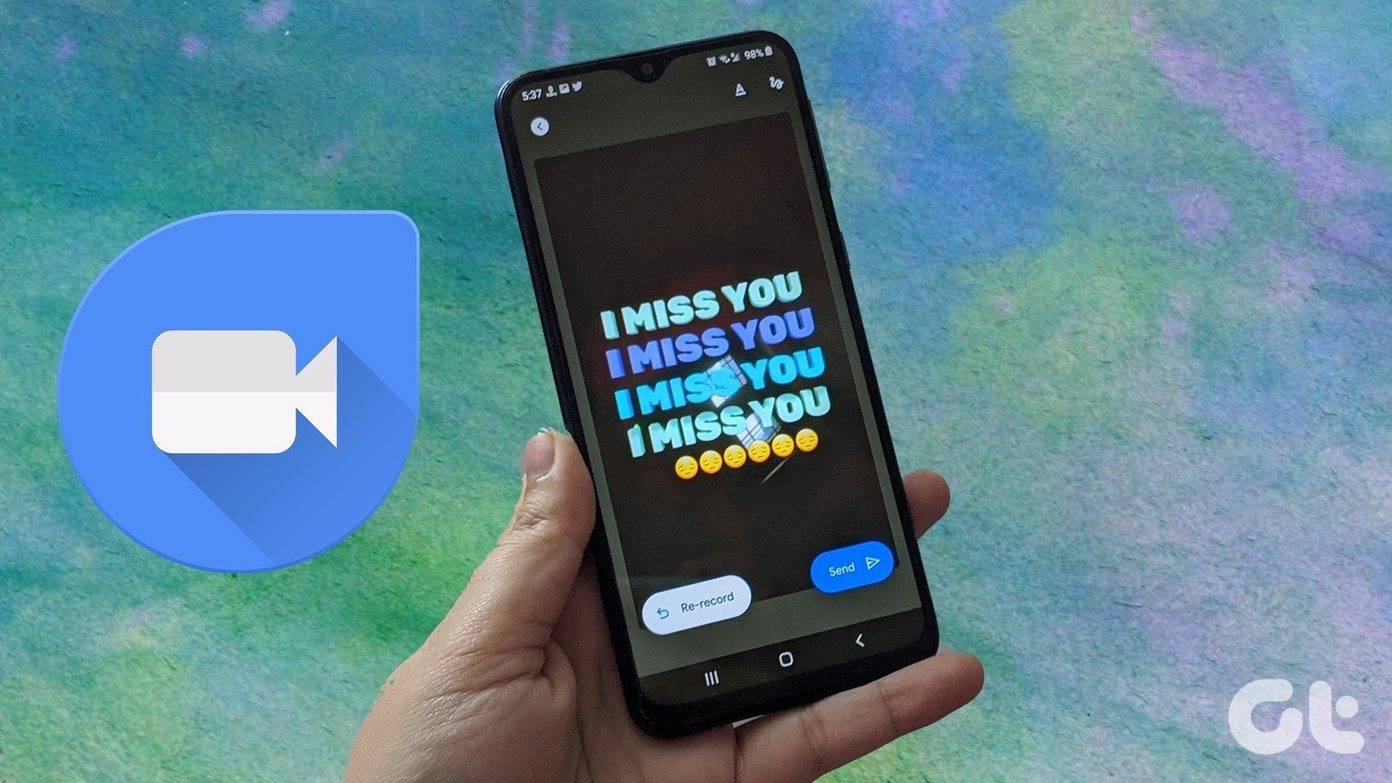The Mi Band 3 and 4 are easy to use. However, sometimes the simplest things give us trouble. That’s what happens with fitness bands. But don’t worry. By the end of the post, you will be familiar with all the basics of your Mi Band 3 or 4. Let’s check the various Mi Band queries.
1. How to Switch on Mi Band 3 or 4
Xiaomi Mi Bands are switched on by default. There is no power-on button on the band. When you receive a new band, it might have turned off due to low battery. Charging it would power on the Mi Band automatically. In case, Mi Band doesn’t turn on after charging, or you are unable to charge it, check our guide on how to fix the charging issue on Mi Band.
2. How to Switch off Mi Band 3 or 4
Again, there is no power off button in Mi Bands. They turn off automatically when the battery is drained completely. And when that happens, you must charge it before you can start using Mi Band 3 or 4.
3. Can We Use Xiaomi Band With Any Android Phone
Yes. It’s not necessary to have a Xiaomi phone to use Mi Band. You can connect it with Samsung, OnePlus, Huawei, and Google’s Pixel phones. You can even sync the data from the band to the Samsung Health app.
4. How to Connect Mi Band 3 or 4 With Phone
It’s necessary to connect your Mi Band to the Mi Fit app at least once to use all the features. When you get a new band, it is the first thing that you are supposed to do. For that, turn on Bluetooth on your phone. Install the Mi Fit app from the Play Store. Launch the app and sign in. Tap on the add device icon and select Band. Your phone will start searching for a nearby band. Make sure the band is close to your phone. If all goes well, your Mi Band will vibrate to indicate that it has detected the phone and is ready for pairing. Hold the button to connect. Download Mi Fit on Android Download Mi Fit on iPhone
5. Does Mi Band Work Without Phone
Yes and no. You will need the phone once to set up the band using the Mi Fit app. Once that is done, you can use it without your phone. However, if you want to keep your data synced to the Mi Fit app, you will need the phone. If you are worried about carrying your smartphone when you are running, then you don’t have to do that. Mi Band records the data on itself. It needs the phone only to sync the data.
6. How to Change Time Format in Mi Band 3 or 4
Mi Band displays the same time as shown on the connected mobile phone. So, it takes the time format from your mobile too. If you have to change the date and time or the time format on Mi Band, you need to change it in your phone’s settings. For that, open Settings on your Android phone. Go to System or General Management. Tap on Date & time. You can also search for date using the search available in Settings. Then, change the time and format. On iPhone, go to Settings > General > Date & Time. Enable the toggle next to 24-Hour Time. The new time format will take a minute to reflect on your Mi Band. In case it still doesn’t change, open the Mi Fit app and sync the data.
7. How to Change Language in Mi Band
Similar to time, Mi Band adjusts to the language settings of your phone. You will have to change the phone’s default language to change it on Mi Band. However, you can use third-party apps like Mi Bandage to change the language of your band without changing it on your Android phone. For that, download the Mi Bandage app from Play Store. Install Mi Bandage Once installed, open the Mi Bandage app. Tap on the green sync icon and choose your Mi Band. It will connect automatically, provided Mi Fit app is already synced to your band. Then, tap on your band’s name on the app’s home screen. Tap on Settings at the bottom. Change the language under the Language drop-down box. Note: You can use the same app to change the time on Mi Band without changing it on your phone.
8. Can We Answer Calls on Mi Band 3 or 4
No. None of the bands support the call answering feature. However, both of them will notify you about the incoming calls. You can then reject the calls from the Mi Band. To get the incoming call notifications on your Mi band, open the Mi Fit app and tap on Profile at the bottom. Tap on your band name. Tap on Incoming call. Enable the toggle next to Incoming call alerts.
9. How to Receive SMS on Mi Band
Similar to calls, you will be notified about the incoming SMS on your band. You cannot reply to the SMS from the band. To enable the feature, open the Mi Fit. Go to Profile > Your band name > More > Incoming SMS. Enable the toggle next to Incoming SMS alerts.
10. How to Get App Notifications on Mi Band
You can receive notifications from the apps installed on your phone, such as WhatsApp, Messenger, etc. to your Mi Band. For that, go to the Mi Fit app > Profile > You band > App alerts. Enable app alerts. Then, tap on Manage apps and add the apps whose notifications you want to receive on Mi band.
11. How to View Notifications in Mi Band
For that, swipe up on the band’s screen, and you will see Notifications option. Swipe left to scroll through notifications.
12. Does Mi Band Have Sound
No. Mi Bands do not play sound as of now. However, they do vibrate so you can use it as an alarm clock too. Tip: Does Galaxy Fit e band support sound? Find out the answer in our comparison post of Mi Band 4 and Galaxy Fit e.
13. How to Check Battery Percentage in Mi Band
For that, swipe up on the Mi Band once. You will see Steps. Scroll left to navigate through various options till you see the battery percentage. You can even check the battery inside the Mi Fit app. For that, open the app and tap on Profile. You will see the battery percentage under your Mi Band.
14. How to Edit Profile
To change your profile details such as birthday, gender, weight, etc. for the band, open the Mi Fit app and tap on the Profile tab. Tap on the profile picture at the top. Then, change the details as per your need.
15. How to Charge Mi Bands
You can either connect it to your computer’s USB interface or charge with a mobile phone charger.
16. How Long to Charge Mi Band
Mi Band will take up to 2-3 hours to charge fully if the battery power is nil.
17. How to Reset Mi Band
While the older Mi Band provides the option to factory reset the band only, the newer Mi Band 4 lets you do a soft and hard reset both. To reboot your Mi Band 4, swipe up on it till you see More. Tap on Settings followed by Reboot. This feature isn’t available in Mi Band 3. To factory reset Mi band 4, go to More > Settings > Factory Reset. On Mi Band 3, go to More > Factory Reset.
Get, Set, Go!
Next up: Thinking of buying another Mi Band 4? Find out how it compares against Honor Band 5 and which one to buy from the next link. The above article may contain affiliate links which help support Guiding Tech. However, it does not affect our editorial integrity. The content remains unbiased and authentic.