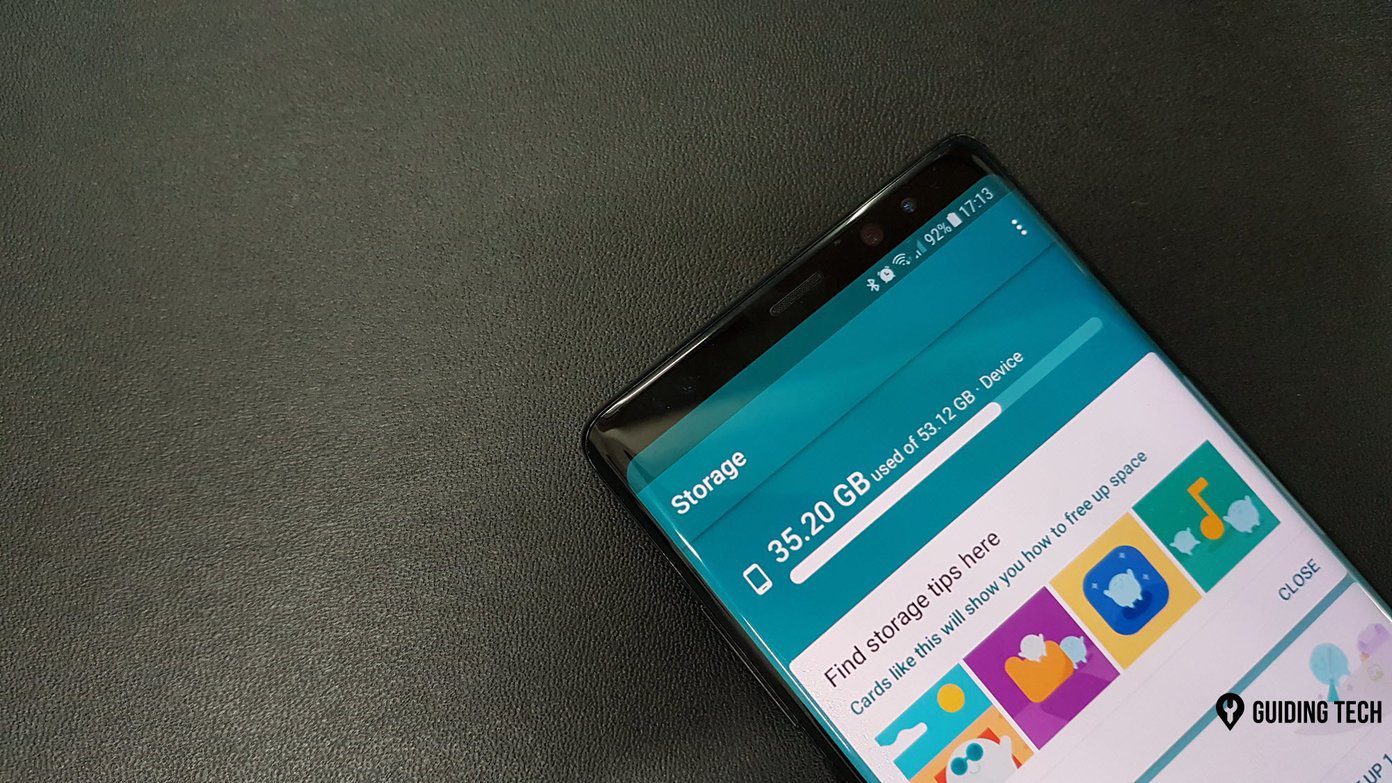We use our Android phones for many different things and I’m here to let you know that managing your presentations can be one more thing. In order to make your presentation as great as possible you will need to practice but a few useful tools always come in handy. Here are some ideas that you can use to manage your presentations more efficiently using Android.
Make Recordings While Practicing
You have probably realized this by now, but how you sound to yourself is different from how you sound to other people. In order to get a better sense of how you come across to others, it’s a good idea to make an audio recording of yourself giving your presentation. There are a few options available out there for doing this but Audio Recorder is a solid option. Just hit the record button and you’re good to go. In addition, the app has filters for normalizing the audio file and for reducing wind noise. Download Audio Recorder
Use a Timer
When you are giving a presentation, time constraints always come into play. This depends on your audience and the event, but must be factored into preparation regardless. It’s easy to keep track of your presentation’s running time as a whole but it’s also important to monitor how much time is spent on each slide when practicing to make sure that you don’t end up rushing or spending too little time on a slide. A useful tool for doing this is Presentation Slide Timer. Presentation Slide Timer is a simple app but it is super useful for practicing. To begin using Presentation Slide Timer, you will first need to set up your slides. You will need to enter the amount of slides and also the amount of time you wish to spend on each slide. After doing this, you should set up when you want to be alerted. From the main screen select Set Up Timer and select your desired values. You can set up warnings for 2 points in time. The time values will turn yellow for the first one and red for the second. When in use, the timer will display the time remaining for the current slide as well as for the entire presentation, allowing you to fine tune your timing. Download Presentation Slide Timer
Use Your Phone as a Slide Advancer/Pointer
You have probably forgot to bring your slide advancer with you or have simply not have been satisfied with the advancer that was available during a presentation. Believe it or not, you have been walking around with a slide advancer every day! With the help of some software, you can use your Android phone as a slide advancer. Advanced Presentation Remote is the answer to your advancer woes. After downloading the app, grab the computer server software and install it on the machine you will be doing your presentation on. After both the app and the server are installed, make sure that your phone and computer are both connected to the same Wi-Fi network. On your phone, in the app’s options, select Server Setup. Hitting Scan network should automatically connect your phone to the computer the server application is running on. If this fails, then refer to the server application for your computer’s IP address. You can manually enter the IP address if you go to Edit Settings, under Server Setup in the Android app, along with a password if you set one in the server app on your computer. Advanced presentation remote lets you advance slides, point with either the cursor or a virtual laser pointer if this is enabled in Microsoft Powerpoint and it even has a built-in timer. Download Advanced Presentation Remote.
Final Thoughts
If presentations are a regular part of your life, then these tips will be valuable to you. With the help of the apps above you can hear how you sound to your audience, carefully monitor the time being spent on each section of your presentation, and you can even advance slides directly from your phone. While these 3 tips are invaluable, there are probably several other things you could be doing to better manage your presentations using your Android phone. I hope that this article has set off some sparks in your mind to find as many ways as possible to make your presentations better. The above article may contain affiliate links which help support Guiding Tech. However, it does not affect our editorial integrity. The content remains unbiased and authentic.