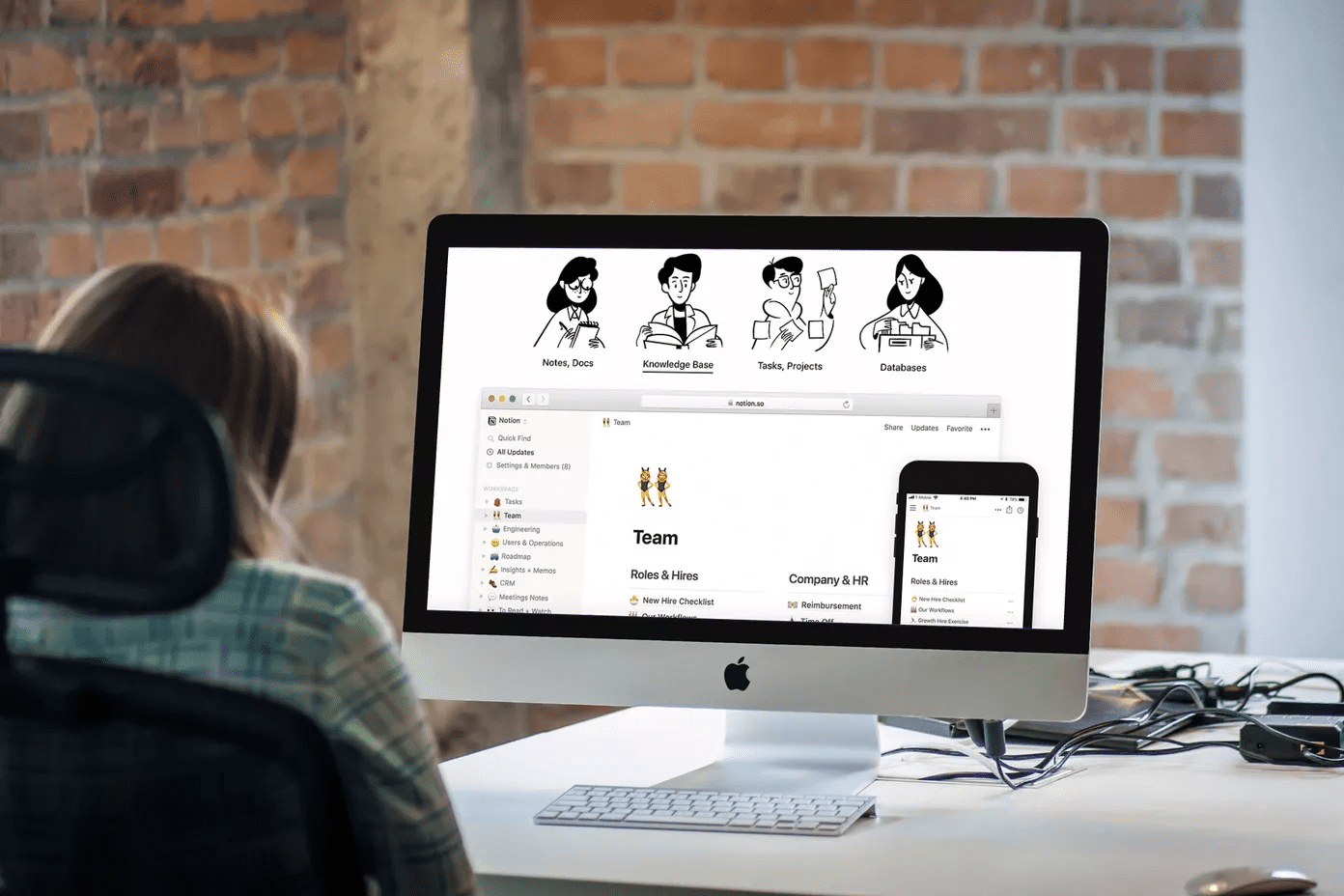If Automatic Device Switching isn’t working on your AirPods, or you don’t seem to have the feature yet, then it’d be a rather odd experience. We highlight some reasons why that’s happening and what you can do to fix the problem.
1. Update macOS
As mentioned earlier, Automatic Device Switching is one of the many unique features of the macOS Big Sur operating system; it works on no other OS. Therefore, if your MacBook or iMac isn’t updated and want to use this feature, installing macOS Big Sur is the way to go. Click the link below to install macOS Big Sur on your Mac. You’d also find more information about other new features that the OS brings onboard. Install macOS Big Sur Alternatively, you could simply head to your Mac’s System Preferences to install the update. Step 1: Tap the Apple icon at the top-left corner of the menu bar and select System Preferences. Step 2: Next, select Software Update. Step 3: Click Upgrade Now next to the macOS Big Sur update. Note: macOS Big Sur is compatible with MacBook released in 2015 or newer; MacBook Air & MacBook Pro launched in 2013 or newer; and iMac released in 2014 or newer. If you don’t find a macOS Big Sur on the Software Update page, you most likely have an incompatible Mac. To check your Mac’s model or year of production, tap the Apple icon on the menu bar, and select About this Mac. Proceed to the next solution if your Mac runs macOS Big Sur, but AirPods is still not switching between your Mac and iPhone.
2. Update iOS or iPad OS
Having up-to-date devices is one of the major prerequisites of the AirPods automatic device switching feature. So it would be great if your iPhone runs iOS 14 (or newer). Otherwise, Automatic Device Switching won’t work. This applies to iPads too — iPadOS 14 or newer is recommended. To check what version of iOS or iPadOS is installed on your iPhone or iPad, go to Settings > General > Software Update. If there’s an iOS 14 or iPadOS 14 update available, click ‘Download & Install’ to install it on your device.
3. Check iCloud Account
Using the same iCloud account (or Apple ID) on your Mac and iPhone comes with several benefits. For one, you can seamlessly handoff data on both devices. You can also remotely make or receive iPhone calls from/on your Mac. There’s a whole lot more that you enjoy when your iPhone and Mac are paired to the same iCloud account—Automatic Device Switching inclusive. So if your devices are up-to-date but your AirPods still doesn’t switch seamlessly, ensure that they are connected to the same Apple ID account. Here’s how to check.
Check iCloud Account on iPhone
Step 1: Launch the Settings app and click on the name at the top of the menu. Step 2: Note the email below the account name and check that it matches the Apple ID email linked to your Mac. If the account doesn’t match your Mac’s, scroll to the bottom of the Apple ID page and click Sign Out. Now, sign in to the Apple ID account that’s connected to your Mac.
Check iCloud Account on Mac
Step 1: Launch System Preferences and select Apple ID. Step 2: Note the email address below the account name and check if it corresponds with the Apple ID account on your iPhone. If it doesn’t, go to the Overview section, click Sign Out, and sign in to the corresponding Apple ID/iCloud account. Note: You may lose some files and documents when you sign out of Apple ID. Therefore, we recommend that you read and have a full picture of what happens when you sign out of Apple ID on Mac or remove an Apple ID account on the iPhone.
4. Upgrade AirPods
Just like there are software requirements to use Automatic Device Switching, other equally-vital hardware conditions must also be met to enjoy this feature. If you have the first (1st) generation AirPods, they will not switch automatically between your Mac and iPhone no matter what you do. And this is because the AirPods (1st gen) is incompatible with Automatic Device Switching; only the AirPods (2nd gen), AirPods Pro, and newer generation support the feature. So if you have the AirPods (1st gen), you can either buy compatible AirPods or trade-in your old AirPods for a newer model.
5. Reset AirPods
Resetting the AirPods could also help resolve the problem. To do this, place both AirPods in the charging case and hold the setup button at the back of the case for a minimum of 15 seconds. Release the button when the status light on the charging case flashes an amber color and changes back to a blinking white light. Afterward, reconnect the AirPods to your iPhone and Mac.
Automate the Switch
So that’s how you fix your AirPods to switch automatically between iPhone and Mac. Is Automatic Device Switching still not working despite having compatible AirPods and compatible devices that meet the hardware and software requirements? Try restarting your devices or reset network settings on your iPhone Next up: Can’t get the best out of your AirPods because they won’t charge? Read the guide linked below to find out easy fixes to common AirPods charging issues. The above article may contain affiliate links which help support Guiding Tech. However, it does not affect our editorial integrity. The content remains unbiased and authentic.