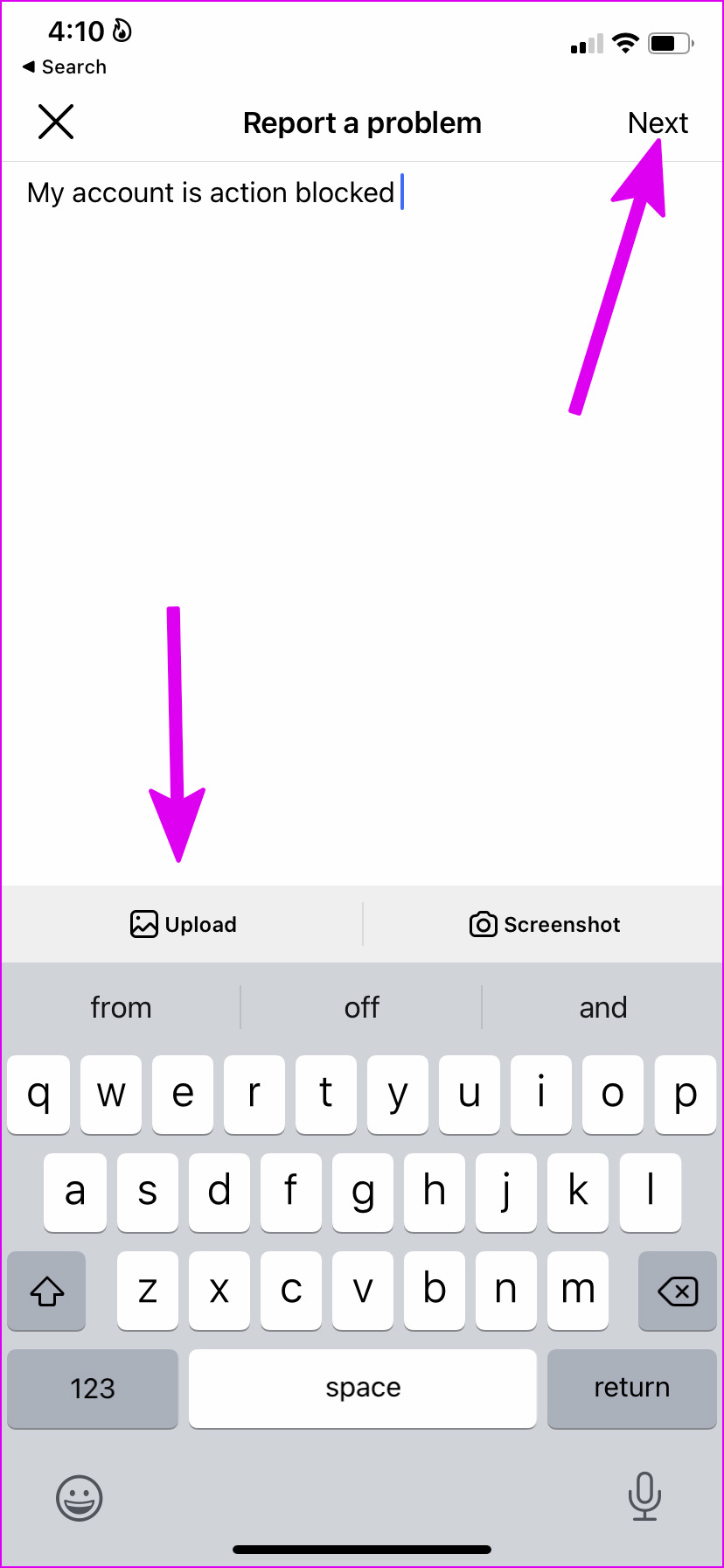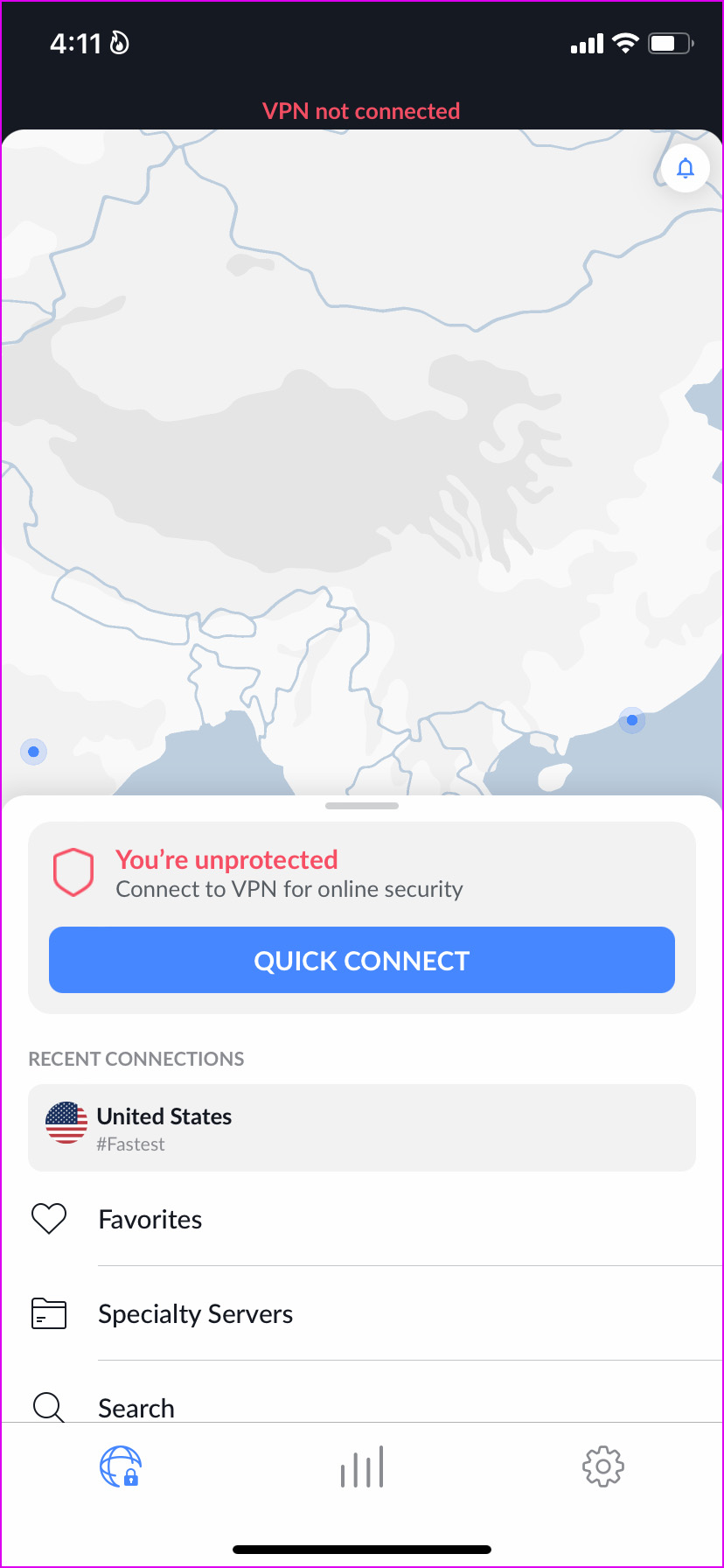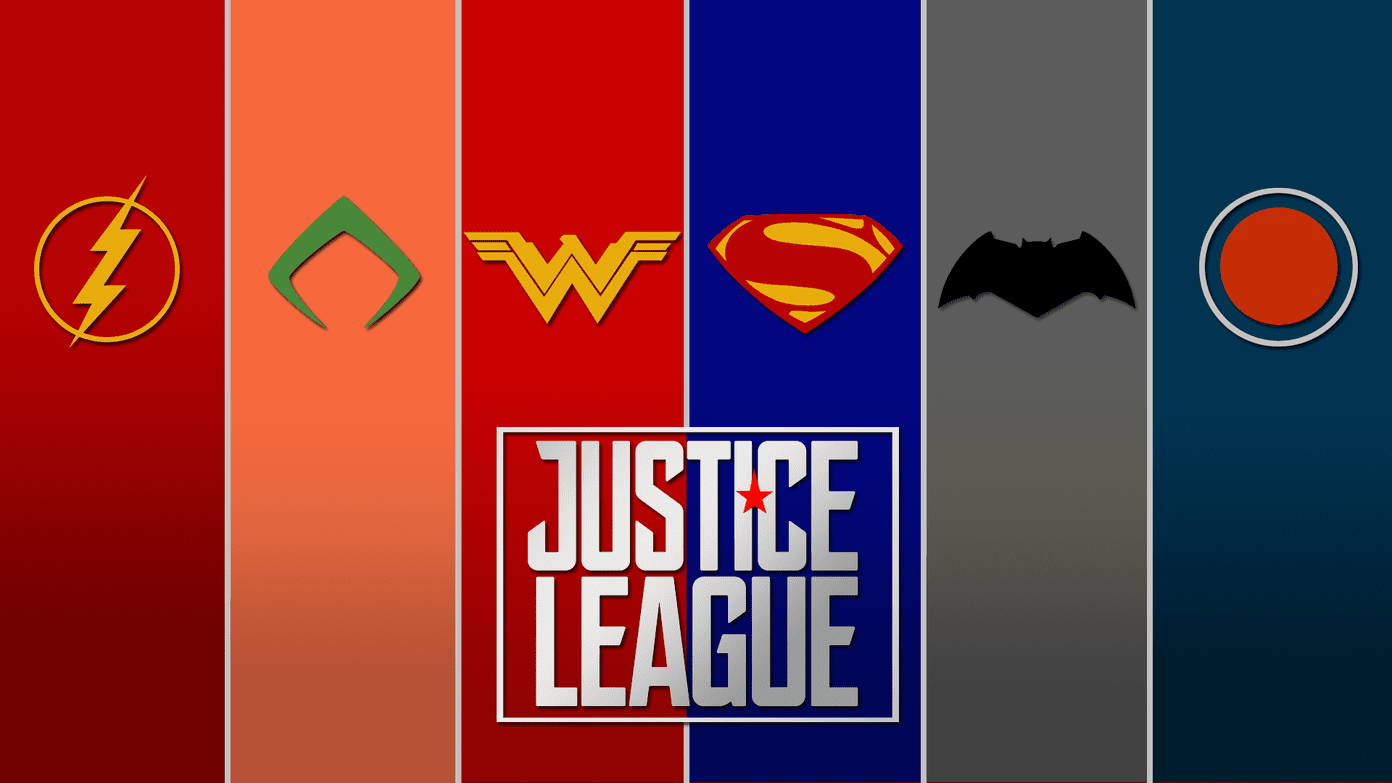Maybe you are trying to post your vacation pictures or comment on your friends’ wedding posts, and Instagram is blocking every action for your account. In this situation, you can’t like other posts either. Your Instagram account is on read-only mode. Let’s fix the Instagram action blocked error. We will also share some tips to prevent the same in the future.
1. Wait for Some Time and Try Again
The first thing you can do is to remain patient. You might have liked too many posts and added a good number of comments quickly. Instagram will detect your actions as spam and block you from doing anything in your account. Wait for some time (ideally for 48 hours) and try liking or commenting on a post. In some cases, you might receive a notification from Instagram with an expiration date, after which the company will unblock action in your account.
2. Report Problem to Instagram
Instagram entirely runs on algorithms. There are chances that a recent algorithm change in Instagram might have resulted in an action-blocked error. You need to report problems from the app. Here’s how. Instagram uses the same UI on both the iPhone and Android. In the screenshots below, we will use the Instagram iOS app but you can follow the same on the Android app. Step 1: Open Instagram on your phone. Step 2: Tap on your profile tab in the bottom-right corner.
Step 3: Tap on the hamburger menu at the top-right corner.
Step 4: Select Settings from the bottom menu.
Step 5: Tap on Help.
Step 6: Select Report a Problem.
Step 7: Tap on the ‘Report problem without shaking.’
Step 8: Briefly mention what’s not working for your account. You can even screenshot the action blocked error and upload it with the problem report.
Hit the Next button at the top and report your problem.
3. Sign Out and Sign In Again
You can temporarily sign out from your Instagram account and log in with the same account credentials to fix the action blocked error in Instagram. Step 1: Open Instagram on your phone and go to settings (refer to the steps above).
Step 2: Scroll down and log out from your account.
Sign in again and try commenting on a post.
4. Modify IP Address
Instagram might have detected unusual traffic from a specific IP address and blocked the account to prevent spam. You can use another Wi-Fi network or opt for a VPN service to modify your IP address.
Go with any known VPN app on your phone and connect to another region server to change your IP address. Open Instagram and start using your account as usual.
5. Use Another Device or Instagram Web
When Instagram algorithms detect abnormal usage and traffic from your device, it might raise a red flag and start showing an action blocked error. You can either use another phone or opt for Instagram web to sign in with your account details. It’s highly unlikely for most people to have a secondary phone. Your best bet is to use the Instagram web to browse and interact with the feed.
Why Is Instagram Showing Action Blocked for My Account
To gain traction (and increase followers count), many users try to interact with each post on Instagram. They often end up liking and commenting on every post on their feed. The practice was fine in Instagram’s early days, but now that the platform is mature and has grown to a certain level, it’s considered spam. You are behaving like a bot to influence Instagram algorithms to your advantage. Once the company gets wind of this, it will block all actions for your account and limit your ability to post, like, or comment on the platform.
How Do I Prevent Action Blocked Error on Instagram in the Future
Once you get back access to your Instagram account, you can follow the rules below and prevent such errors from happening in the future.
Don’t follow dozens of profiles in a minute or two. Don’t like or comment on many posts in a short time. Avoid using third-party apps for automation in Instagram.
In short, try behaving like a normal user on Instagram and enjoy an error-free app experience.
Get Back Your Instagram Account
You should also link your Instagram account with your personal Facebook account for authority. It gives you more credibility in front of Instagram and removes any chances of being a bot. Which trick worked for you to resolve the action blocked error? Share your findings in the comments below. The above article may contain affiliate links which help support Guiding Tech. However, it does not affect our editorial integrity. The content remains unbiased and authentic.