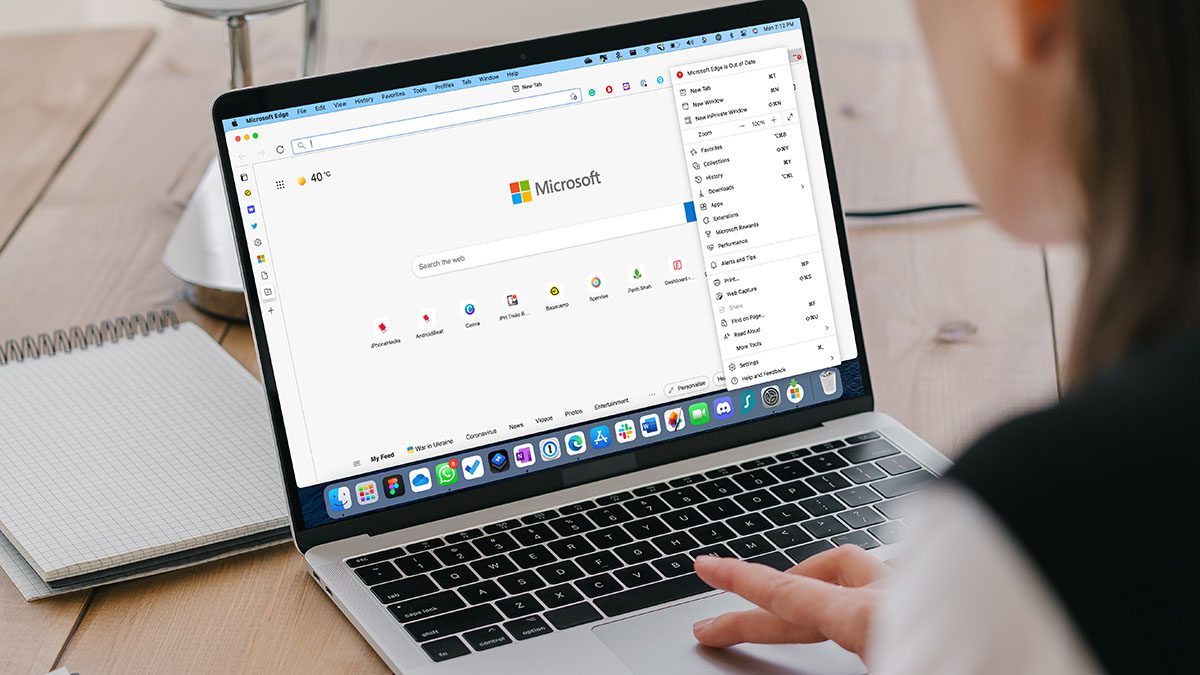We recommend to keep the Edge browser up to date to enjoy new features and fix bugs. Microsoft Edge not updating on Mac can leave you with security loopholes.
1. Manually Update Microsoft Edge Browser
Similar to Google Chrome, Microsoft Edge automatically install updates in the background. If you see a ‘Microsoft Edge is Out of Date’ error in the browser, you can try manually updating the browser from Settings. Step 1: Open Microsoft Edge on your Mac.
Step 2: Click on the More menu (represented by a three-dot) menu at the top and select Settings.
Step 3: Select About Microsoft Edge from the left sidebar, and the About page will start checking for updates.
The browser will download and install relevant updates. Restart the browser to apply changes. If the Edge browser is stuck checking for updates, try the tricks below.
2. Check Network Connectivity
The Edge browser won’t be able to connect to Microsoft servers to install the latest updates if the internet connection is slow or unstable. Connect to a working Wi-Fi network or use the iPhone hotspot on Mac. You can check sites like fast.com to confirm the Wi-Fi speeds on Mac.
3. Disable Strict Tracking Prevention
Microsoft Edge offers three levels of tracking prevention – Basic, Balanced, and Strict. If you have selected Strict, it blocks a majority of trackers from all sites. This might be beneficial for user security. Some parts of sites might not work normally. It can interfere with the Edge update process on Mac. Step 1: Open Microsoft Edge and go to Settings (refer to the first trick).
Step 2: Select Privacy, Search, and Services. Step 3: Click on Balanced from the side menu.
Try updating the Edge browser using the first trick again.
4. Use Microsoft AutoUpdate
Microsoft handles all the company apps update on Mac via the Microsoft AutoUpdate app. Here’s how you can use it. Step 1: Launch Microsoft Edge, click on the three horizontal dots menu in the top-right corner to open Settings. Step 2: Select Help and Feedback section and choose About Microsoft Edge.
Microsoft AutoUpdate is busy. You might have updates for Microsoft Office products pending. Please try again later. Step 3: Select Open Microsoft AutoUpdate button.
Step 4: First update the Microsoft AutoUpdate app and then the Microsoft Edge update should appear in the app. You can also enable the ‘Automatically keep Microsoft Apps up to date’ checkbox at the bottom.
5. Join Beta Channel
Microsoft Edge runs a beta program on Mac to try out new features with a small set of users. You can join the beta channel and install newly available Edge updates. Step 1: Open Microsoft Edge and launch Microsoft AutoUpdate (check the steps above) from the Settings. Step 2: Select the Advanced menu at the bottom.
Step 3: From Update Channel, select Beta Channels.
Agree to terms and conditions and hit the OK button. Check if a new Edge update is appearing in the Microsoft AutoUpdate app or not.
6. Reinstall Microsoft Edge
This is not an ideal solution but if you really want to try a new feature, you’ll need to uninstall the current Edge browser and download the latest one from the official website. Step 1: Click on Finder on the Mac dock and open it. Step 2: Go to the Applications menu.
Step 3: Select Microsoft Edge and right-click on it. Step 4: Select Move to Trash from the context menu.
Step 5: Get Edge browser from the official website. Download Microsoft Edge
Make sure to download the relevant Edge version based on your Mac – Intel or M1. Microsoft develops and maintains two Edge browsers (one for Intel chip and another for Apple M-series CPU). Go through the usual installation process and you are ready to use the new Edge version on Mac.
7. Use Microsoft Edge Alternative on Mac
If you are still facing issues with Microsoft Edge on Mac, it’s time to ditch it for an alternative. You can slide with Safari, Tab Groups, themes, beautiful interface, and tight integration with other Apple apps. Safari does lack a good selection of extensions though. For power users, we recommend Google Chrome that comes with all the bells and whistles. If you are hesitant about choosing Chrome, you can try Brave or Firefox on Mac.
Start Using Latest Edge on Mac
The Edge browser remains the preferred choice with several innovative features for many GT members. The browser not updating on Mac can leave you in confusion, though. Which trick worked for you? Do share your findings in the comments below. The above article may contain affiliate links which help support Guiding Tech. However, it does not affect our editorial integrity. The content remains unbiased and authentic.