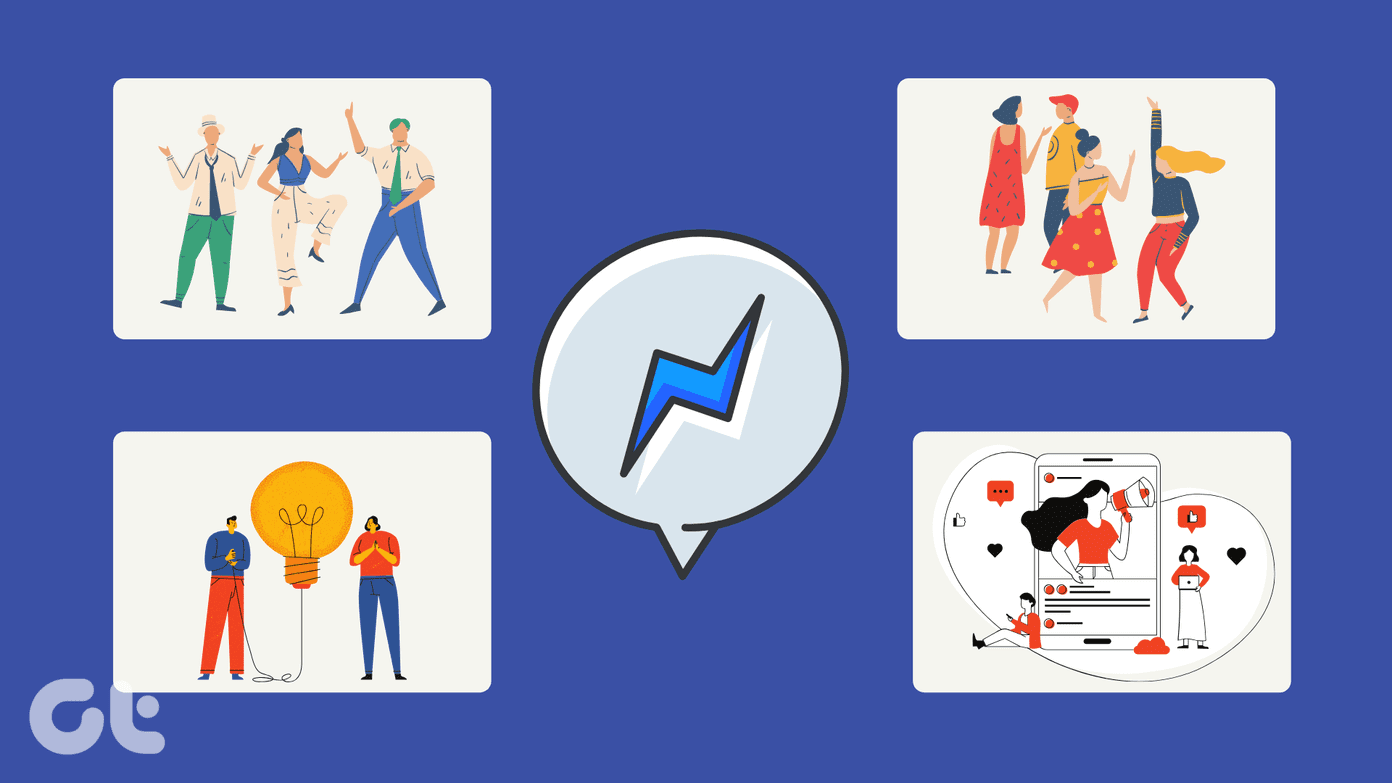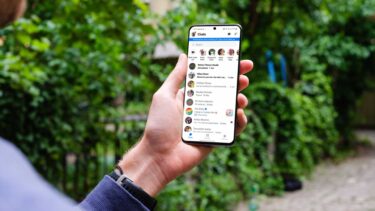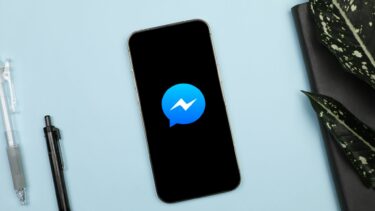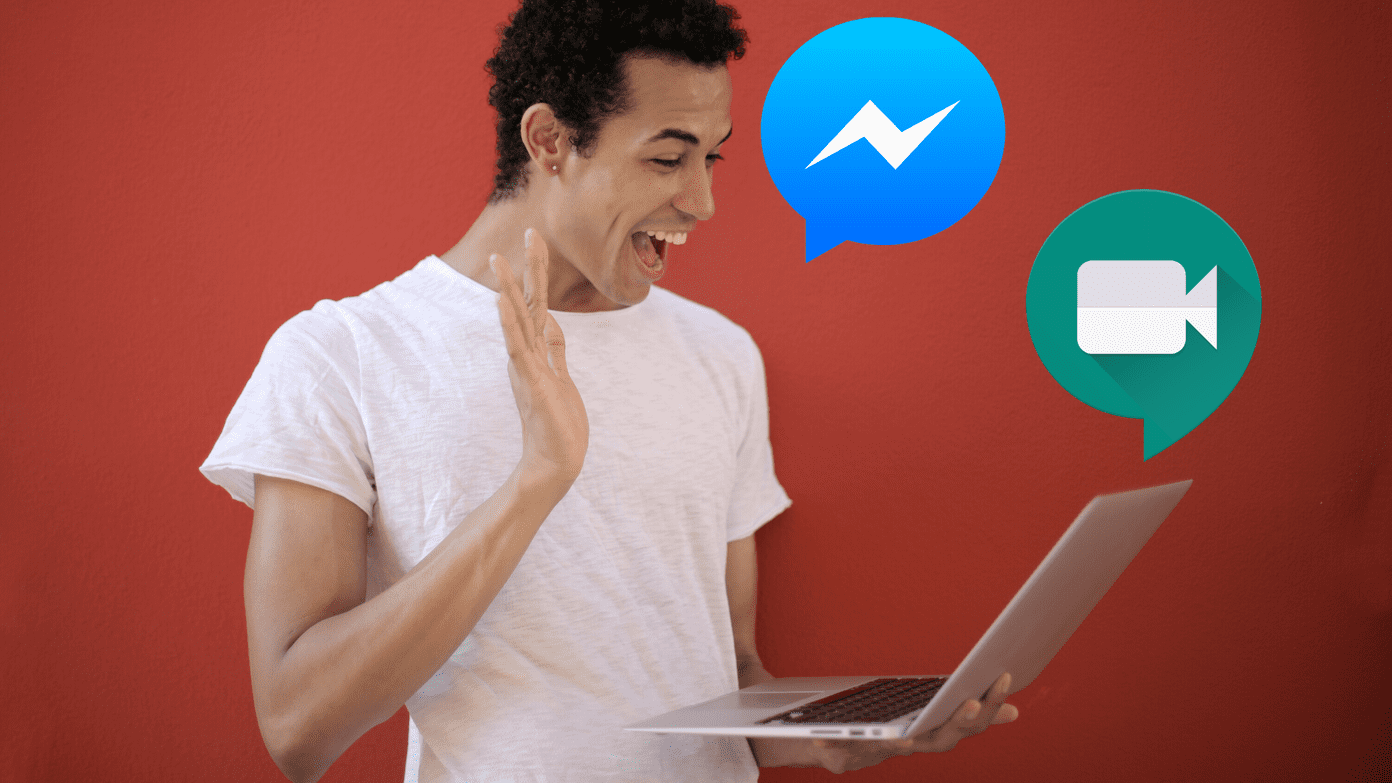Figuring how to fix notifications issues on Messenger can become quite a task if you don’t know where to look. To help you out, we’ve prepared a list of solutions that should help you solve the notification issue in Facebook messenger. So, let’s begin.
1. Check Your Internet Connection
You can start troubleshooting by checking the internet connection on your phone. Inconsistent or poor internet connection is often the root cause behind an app’s inability to push notifications. Run a quick speed test to verify the internet connection.
2. Check Phone Notification Settings
Next, you can try checking the notification settings on your Android or iPhone to ensure that Facebook Messenger is allowed to push notifications on your phone. Here’s how.
Android
Step 1: Press and hold the app icon and select App info from the menu that pops up. Step 2: On the app info page, go to Notifications and toggle on the All Messenger notifications option. Do check out the notifications preference too.
iPhone
Step 1: Open Settings and scroll down to tap on Messenger. Step 2: Now go to Notifications and toggle on the Allow Notification option. Make sure that the app is allowed to push alerts on the Lock Screen, Notification Center, and Banners as well.
3. Check In-App Notification Settings
Aside from checking notification settings on your phone, you also need to verify the in-app settings to enable notifications from there. Here’s how. Step 1: Launch the Messenger app on your phone and tap on your profile picture in the top left. Step 2: Scroll down to Preferences and tap on Notifications & Sounds. Make sure that the notifications are enabled.
4. Enable Background App Refresh
Background app refresh is a feature that enables apps like Messenger to work in the background and push notifications. So, if Messenger is not able to push notifications, you may have disabled the background data usage for this app. If you have, here’s how to enable it.
Android
Step 1: Press and hold the Messenger icon and select App info from the menu that pops up. Step 2: Now go to ‘Mobile data and Wi-Fi’ and enable the switches next to ‘Background data’ and ‘Unrestricted data usage.’
iPhone
Step 1: Open up the Settings app on your phone, navigate to General and tap on Background App Refresh. Step 2: Scroll down to Messenger to enable the toggle for the same.
5. Disable Do Not Disturb
Do Not Disturb is a handy feature found on most phones these days. When enabled, it effectively disables all the notifications from apps and contacts. So, if you’ve accidentally switched on DND on your Android or iPhone, you might not receive notifications from any of them, including Facebook Messenger.
Android
To disable Do Not Disturb on Android, open Settings and go to Sound. Now tap on Do Not Disturb and turn it off.
iPhone
To disable Focus mode on iPhone, open the Settings app and go to Focus. Now tap on the Do Not Disturb option. Lastly, toggle off the switch next to the Do Not Disturb option.
6. Unmute Contacts
If Messenger isn’t sending notifications for a specific person’s chat, it’s worth checking if you have muted that contact. If that’s the case, you can follow the steps below to unmute that contact. Step 1: Open the Messenger app on your phone. Here, you’ll see the crossed-out bell icon next to chats that are muted. Step 2: Press and hold on to the conversation and select Unmute notifications from the menu.
7. Update Facebook Messenger
Facebook Messenger regularly receives app updates on both Android and iPhone. These updates often bring bug fixes and improvements. So, if the notification problem is occurring due to an app bug, updating it to the latest version will resolve the issue.
8. Reinstall Facebook Messenger
If the issue persists even after updating the app, then you’ll have to uninstall the messenger app and install it again. This should remove all the app data from your phone, including cache, and give it a fresh start.
Get Notified
Facebook Messenger notifications help you to check important messages and never miss any of chats from friends and family. The methods mentioned above solutions should help you fix the Messenger’s notifications issue for good. The above article may contain affiliate links which help support Guiding Tech. However, it does not affect our editorial integrity. The content remains unbiased and authentic.