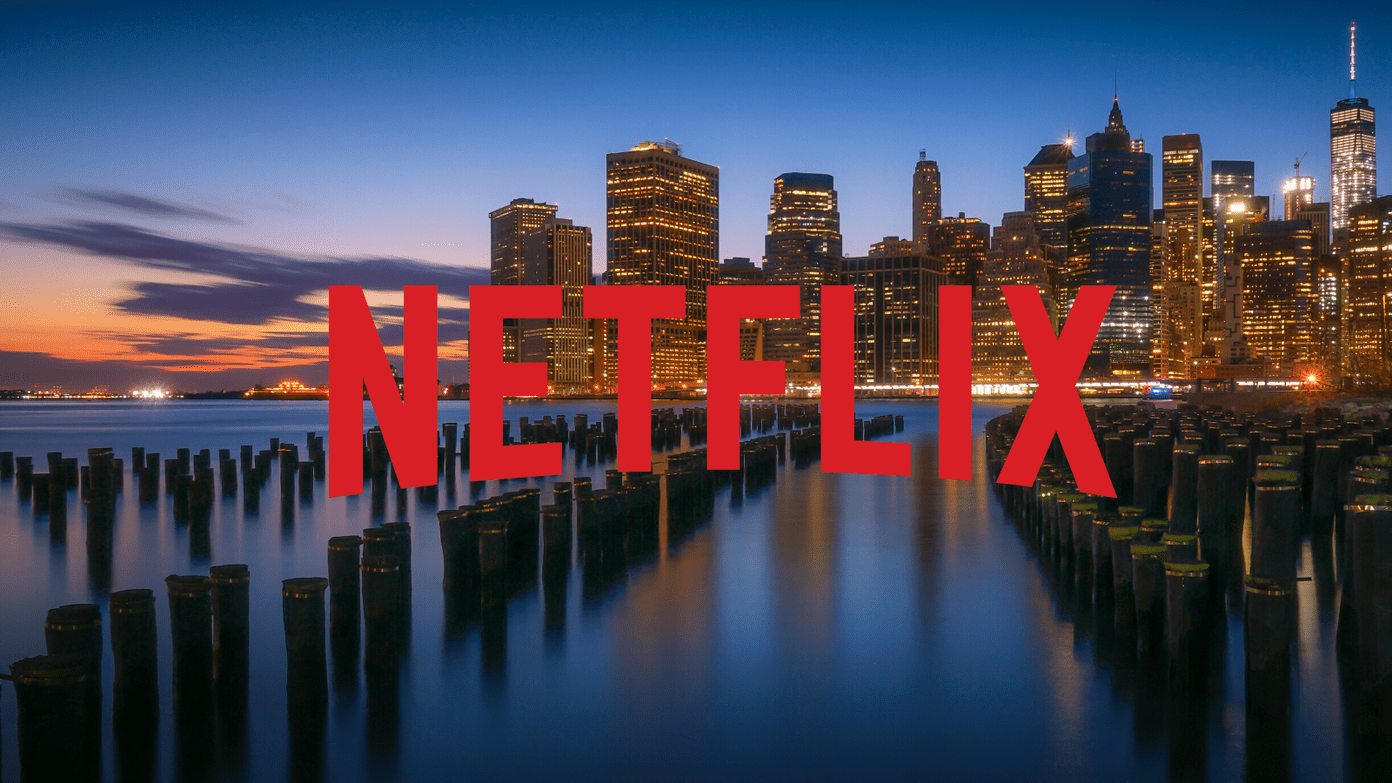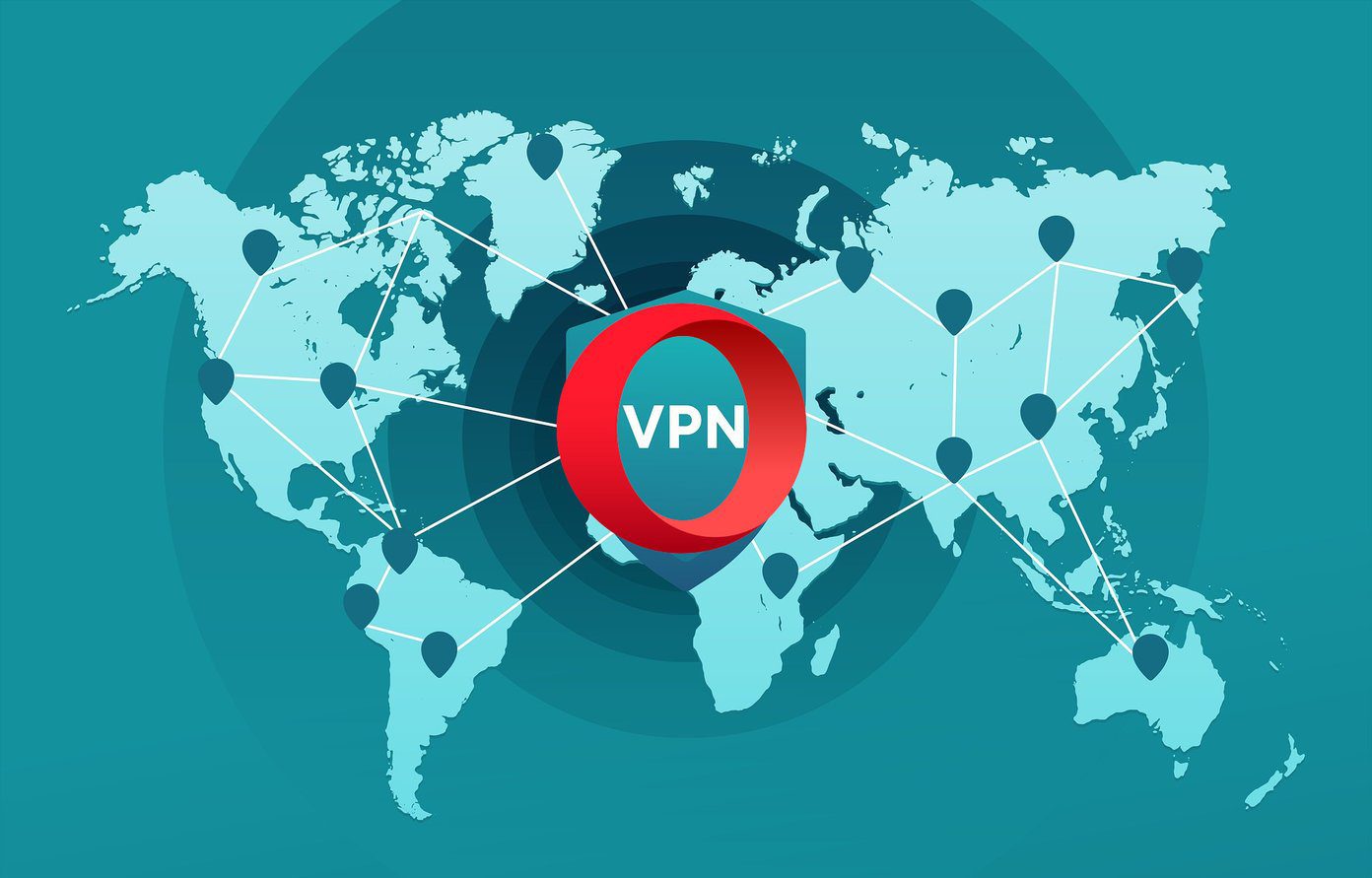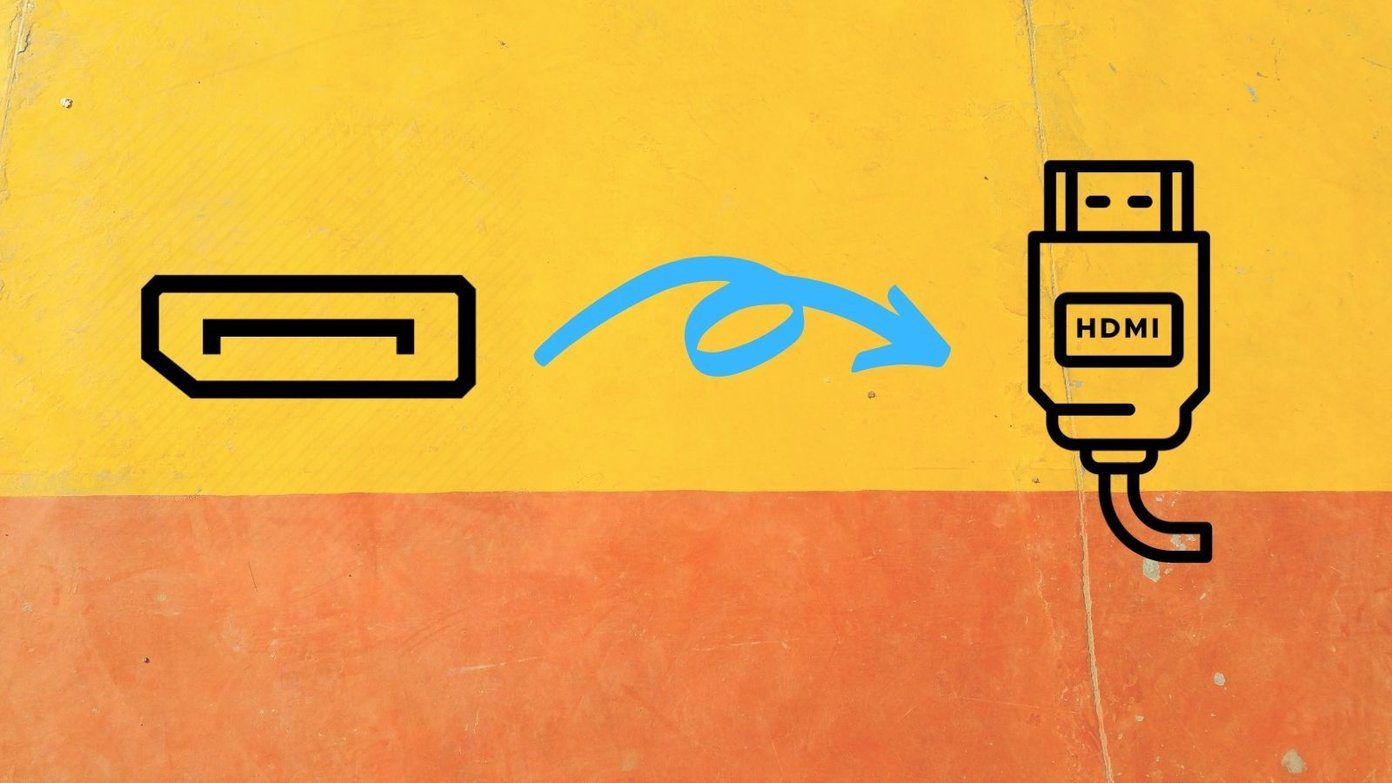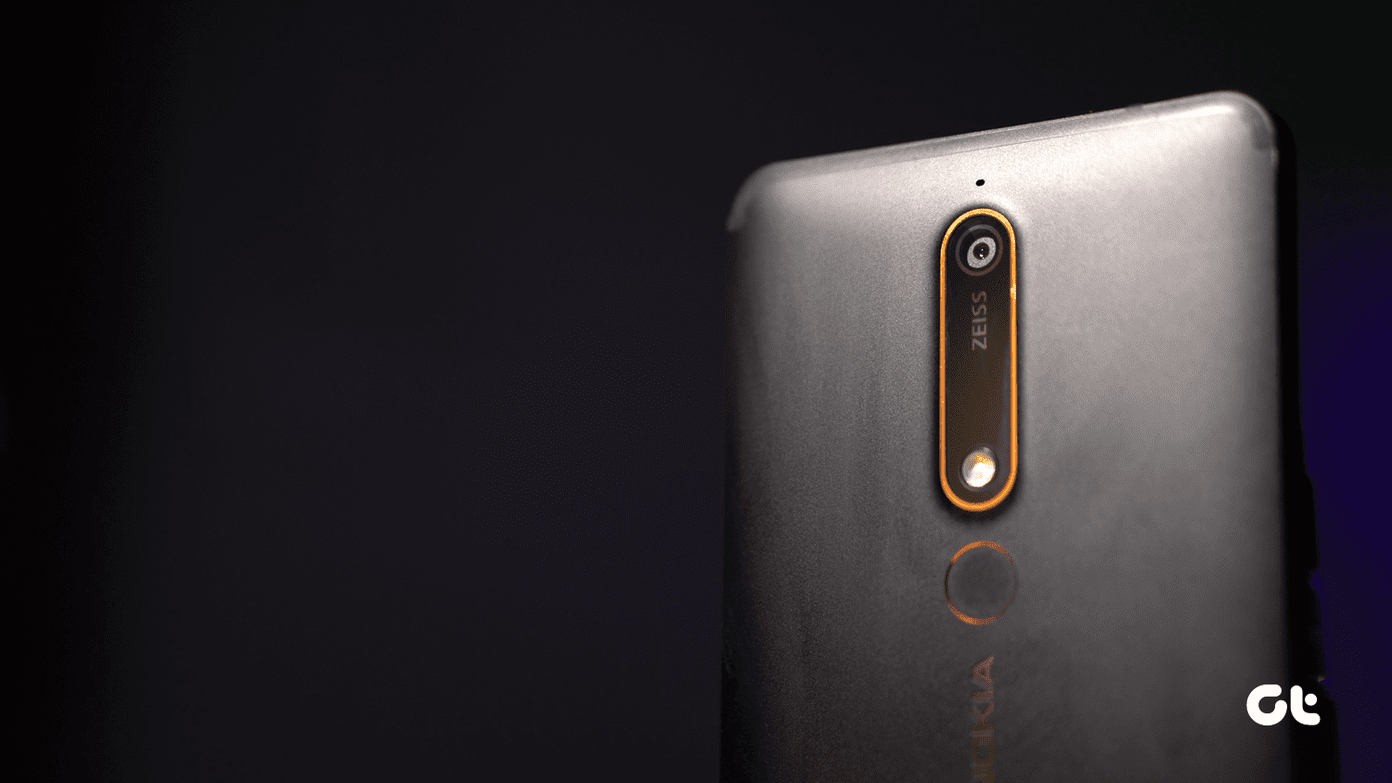A VPN service allows you to connect to another region’s server and access a different Netflix library on your desktop or TV. Normally, it should work as advertised, but you need to follow the steps below if the VPN fails to work with Netflix.
1. Reboot VPN Connection
Usually, the VPN service automatically starts running in the background during the system startup. At times, it might fail to launch properly, and you need to reboot the connection to make it work again. Step 1: Open your preferred VPN app on Windows or Mac. Step 2: Disconnect VPN and connect it again.
Try visiting Netflix again and see if you can access the library.
2. Check Internet Bandwidth
Are you trying to use a free VPN service with Netflix? These freemium VPN apps come with limited bandwidth to use. You might have consumed all the available internet bandwidth while streaming 4K Netflix content via such a VPN service. You need to subscribe to unlock unlimited data usage or pick another VPN service with Netflix.
3. Sign out and Sign in Again
VPN not working on Netflix might be due to an account authentication error. You need to sign out from your VPN account and sign back in using the same login credentials. Open the VPN app on Windows or Mac and go to settings. Log out from the VPN service and sign in with your account. Try using Netflix with a VPN again.
4. Connect to Another Server in the Same Region
Popular VPN companies offer multiple servers in a selected region. For example, when you try to connect to one of the US or UK servers, you will find multiple locations. VPN companies implement this practice to offer faster speeds and better reliability. Sometimes, Netflix might detect unusual traffic from a specific IP location and block it from accessing the company servers. Connecting to another server in VPN can resolve this issue as well.
If you face buffering issues with Netflix via a specific server, you can connect to another service in the same country and retry. This trick worked for us when we couldn’t connect to Netflix UK. We disconnected from the Manchester server and connected to London one.
5. Ask the VPN Company About Which Server to Connect
Most paid VPN companies offer excellent customer support to subscribers. If you face issues accessing the Netflix library, you can directly ask the VPN provider (via email) which server you need to use. VPN companies can’t disclose such information on their website directly (due to regulatory issues).
6. Clear Browser Cache
Netflix uses the browser cache to remember account information and search queries. When there is old cache data, you might face issues with Netflix on a VPN connection. Here’s how you can clear the web browser cache. Note: We will use Google Chrome as an example here. Step 1: Open the desktop web browser and click on the three-dot menu at the top.
Step 2: Go to more tools and select the Clear Browsing Data menu.
Step 3: Move to the advanced tab and click on the clear data button at the bottom.
7. Use Private Mode
When you use incognito mode in the browser, it disables all extensions and trackers. You need to sign in again with your Netflix account details. Open your preferred web browser and click on the three-dot menu at the top. Select a new incognito window and start browsing Netflix on a VPN connection.
8. Update VPN App
VPN companies regularly release new updates with more servers and bug fixes. You need to install the latest pending update to keep the app functioning normally.
Enjoy Vast Netflix Library on VPN
If you are still facing issues with VPN on Netflix, you need to ditch your current VPN provider and choose an alternative that works with the video streaming service. Once you get back Netflix access, read our dedicated post to learn about the top hidden Netflix features. Which trick helped you fix Netflix issues on a VPN? Share your findings in the comments below. The above article may contain affiliate links which help support Guiding Tech. However, it does not affect our editorial integrity. The content remains unbiased and authentic.