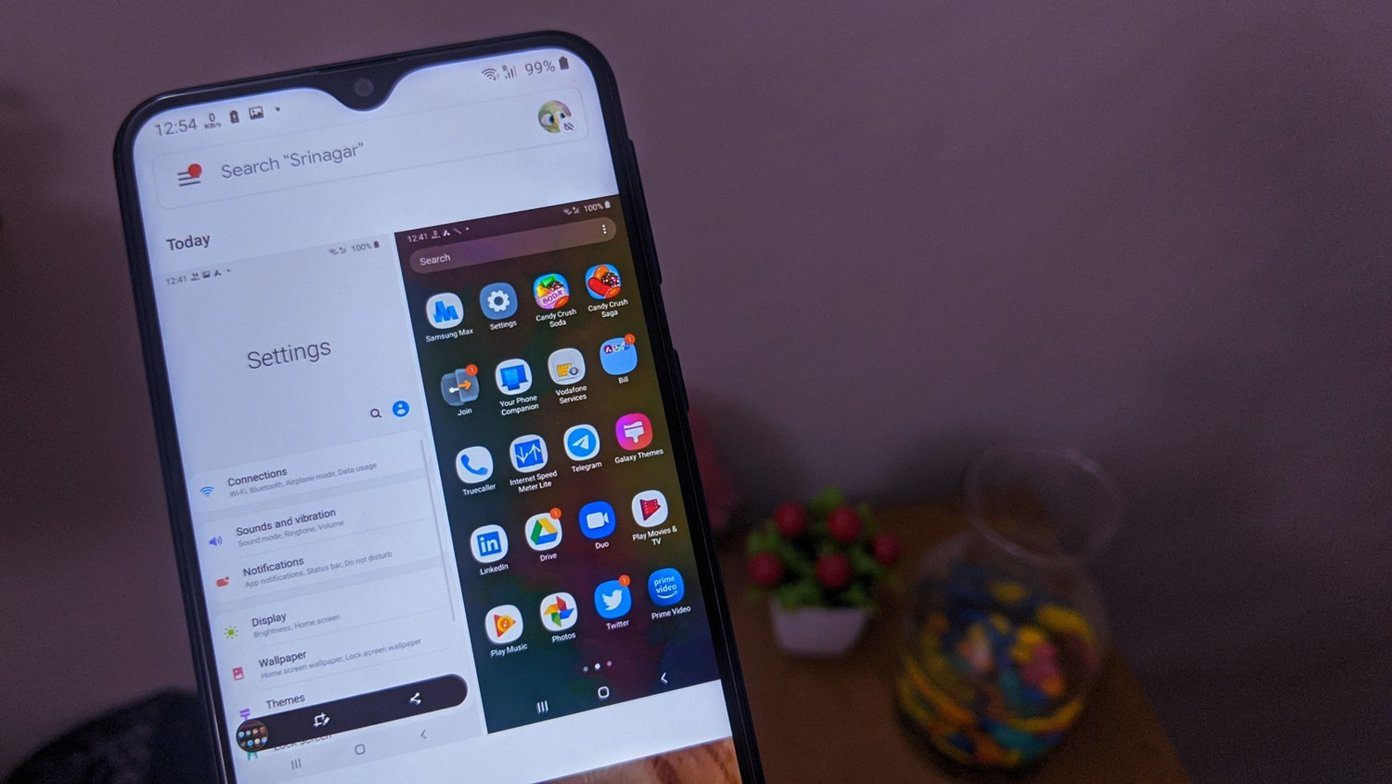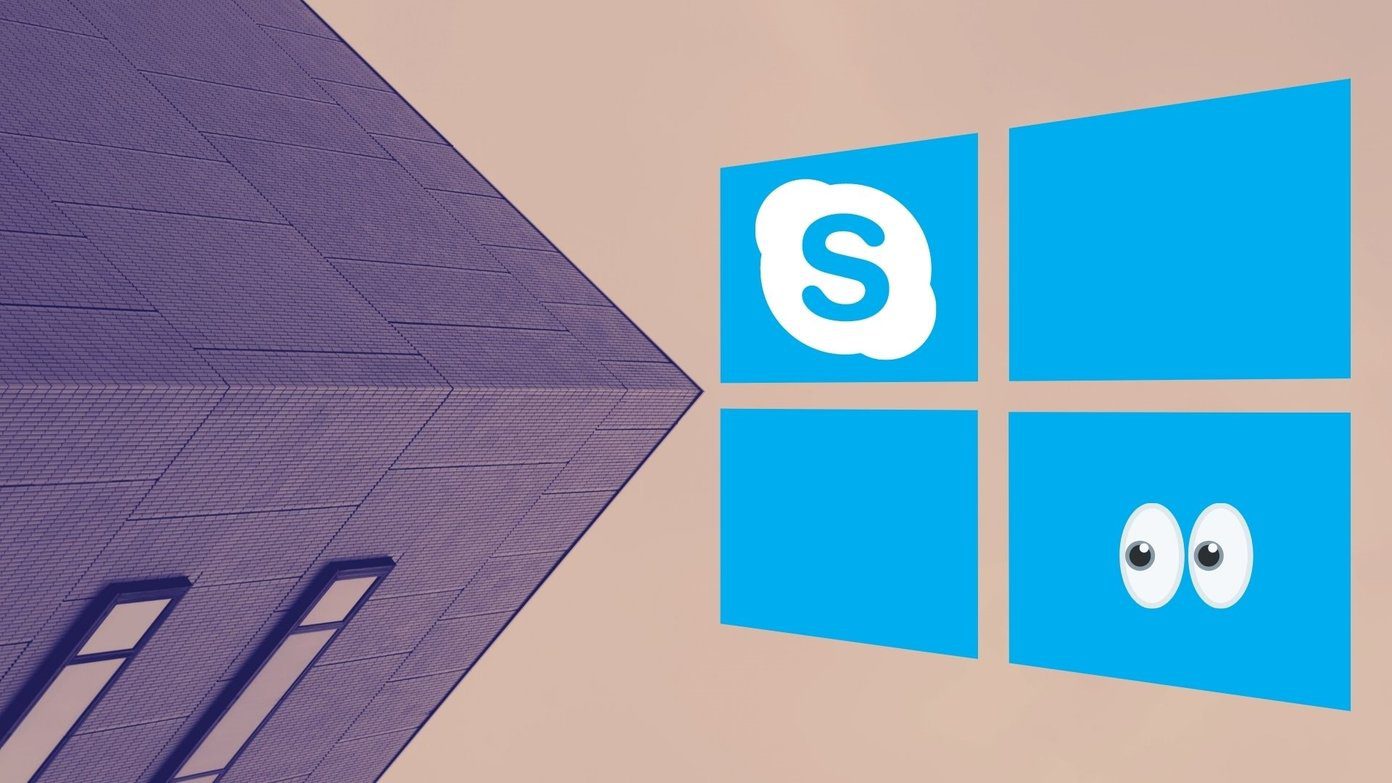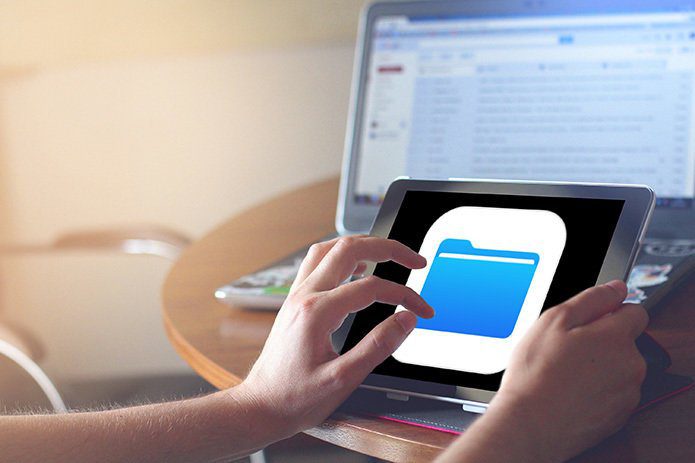These sounds aren’t a huge annoyance usually but if it happens a lot it starts getting irritating. So turning them off is the way out. And this quick tip will show you exactly that. Now, the steps and the screenshots were taken on a Mac but it should work pretty much the same way on Skype’s Windows client too. Step 1. Go to the Preferences of Skype.
Step 3. You could also turn off the sound that it makes when it signs you in, if you don’t like that. This is under Details below Notifications in the Skype Preferences in Mac. On Windows, it should be somewhere there too.
So, that was how you can get rid of those annoying (sometimes) Skype sounds. Hope that helps. The above article may contain affiliate links which help support Guiding Tech. However, it does not affect our editorial integrity. The content remains unbiased and authentic.