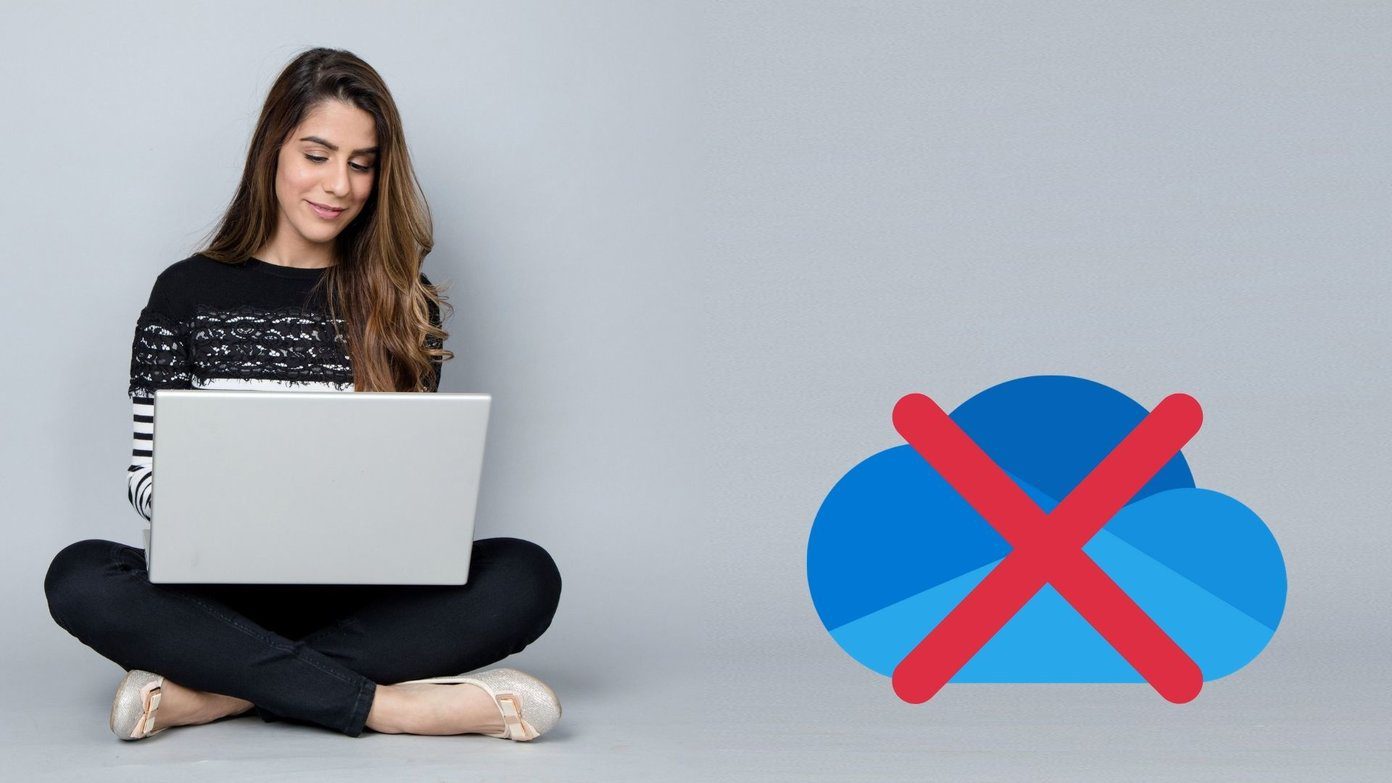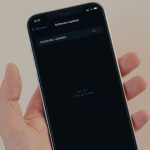Staring with iOS 5, you can update your iOS software right from your iPhone, iPad or iPod Touch, but even so, some people feel more confident doing it right from their computers. Let’s take a quick look at how to seamlessly update your iPhone or other iOS device using iTunes. Step 1: Open iTunes and connect your iOS device to your Mac or Windows PC using its USB cable.
Step 2: On the left pane of the iTunes window, click on your iOS device. This will reveal some information about it on iTunes main window.
Step 3: Below the image of your iPhone or other iOS device, click on Check for Update to verify if there is a new version of your iOS software available for your iOS device.
Step 4: If an update is available for your iOS device, the button will change to Update. Click on it and your iPhone, iPad or iPod Touch will start to update automatically. That’s it! In a few minutes your iPhone, iPad or iPod Touch should be up to date with the latest iOS version and ready to use. The above article may contain affiliate links which help support Guiding Tech. However, it does not affect our editorial integrity. The content remains unbiased and authentic.