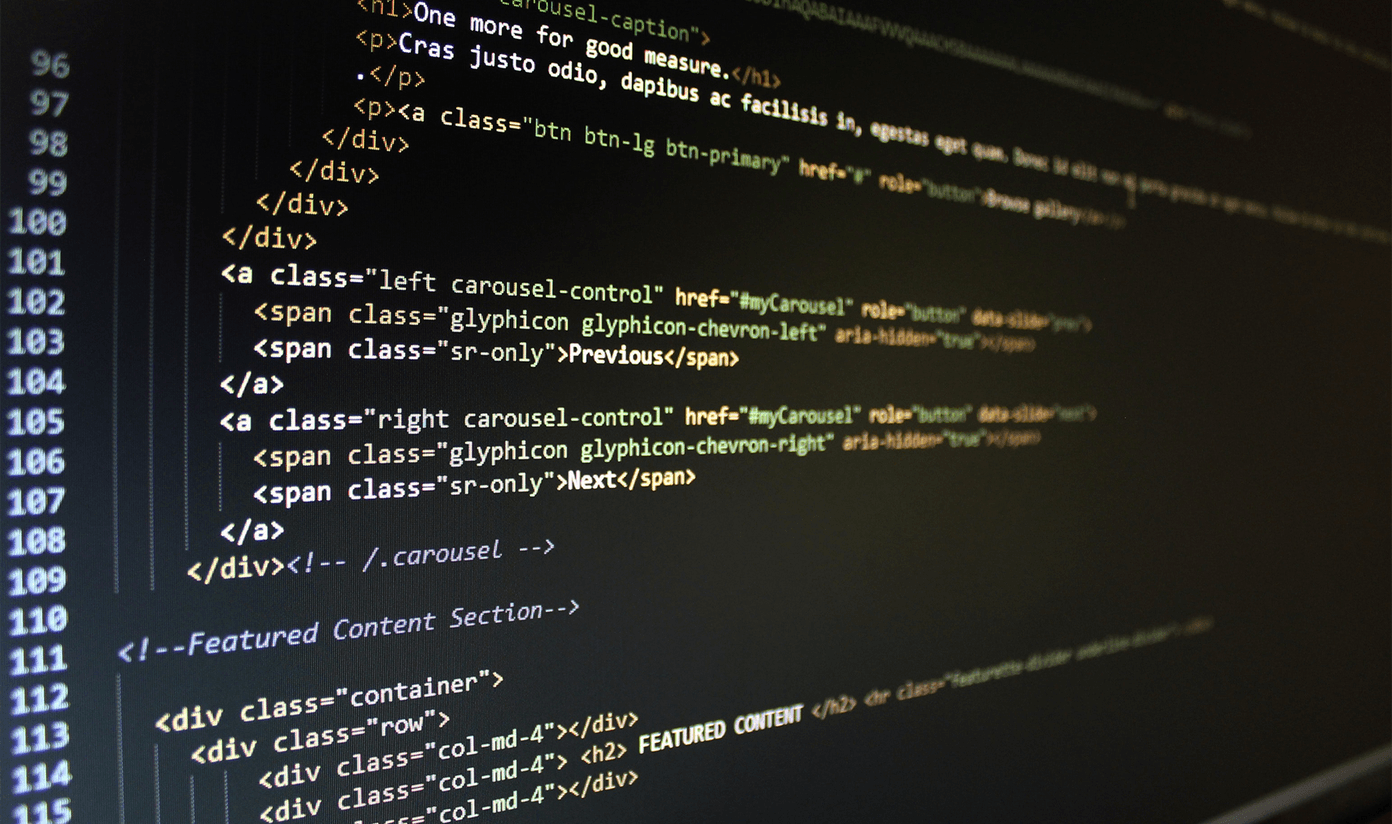As great as extensions and bookmarklets are, you still need to take a couple of steps to activate them. There’s a lot of mouse dragging and clicking involved. What if we could map bookmarks to keyboard shortcuts and do the same for extensions as well? If you’ve got a MacBook we can go one step further. We can map the keyboard shortcuts to specific gestures on the Mac’s trackpad. So for instance, one gesture on the trackpad can send the current page to Pocket or open the page in an easy-to-read format with Clearly. How to do that? Read on to find out.
How To Create Keyboard Shortcuts for Bookmarks in Bookmarks Bar
Safari has a built-in feature that I really like. Pressing the keyboard shortcut Cmd + 1 to Cmd + 0 opens up the first 10 bookmarks on the bookmarks bar. Now this can be a bookmarklet or a folder filled with your favorite websites. To get this same functionality on Chrome, we’ll be using an extension called Bookmarks Bar Keyboard Shortcuts. After installing the extension, you’ll need to reload the webpages for it to work. To avoid any problems, it’s better to restart the browser.
Arrange the bookmarks/bookmarklets in the first 10 positions: For this to work, you need to configure the first 10 positions in the bookmarks bar. Arrange stuff there the way you like. Add bookmarklets for your favorite services like Evernote, Readability, or just your favorite websites.
How To Create Keyboard Shortcuts for Extensions
Chrome has a built-in feature to assign keyboard shortcuts to extensions but it’s not prominently featured. Click the hamburger menu button and go to Tools -> Extensions. Scroll all the way down and in the bottom-right corner click on Keyboard Shortcuts. This window will list all the extensions that you can assign keyboard shortcuts for. Some extensions even support multiple keyboard shortcuts for specific actions. Assign a keyboard shortcut here (use Ctrl/Cmd and Shift both to avoid conflict with Chrome’s own shortcuts), click OK and you’re done.
How To Assign Chrome Keyboard Shortcuts To Mac’s Trackpad
We’ve talked about how to become a trackpad ninja using BetterTouchTool. For a detailed explanation of all the things it can do, check out our article. In this case, download BetterTouchTool, open it and go to the Trackpad section. From the sidebar, click the + button and from the Applications folder select Google Chrome. Now it’s time to map the keyboard shortcuts you created to a trackpad gesture. Select Google Chrome from the sidebar and from the bottom bar click Add New Gesture. From the first drop-down menu that says Touchpad Gesture, select the gesture you want. You can have any three, four, or five fingered gesture that doesn’t conflict with the OS. I went with the three fingers up and five fingers up gestures. You can choose whichever suits you best. Now, click the text field beside it that says Custom Keyboard Shortcut. Here enter the bookmarklet or extension keyboard shortcut (Ctrl +1 or Cmd+Shift+I for example). That’s it, the gesture has been mapped. Switch over to Chrome, perform the gesture and see the bookmarklet or extension activate in no time at all.
How Are You Using This Setup?
Which extension or bookmarklet have you mapped to the keyboard or the Mac’s trackpad? And how much time has it saved you? Let us know in the comments below. The above article may contain affiliate links which help support Guiding Tech. However, it does not affect our editorial integrity. The content remains unbiased and authentic.