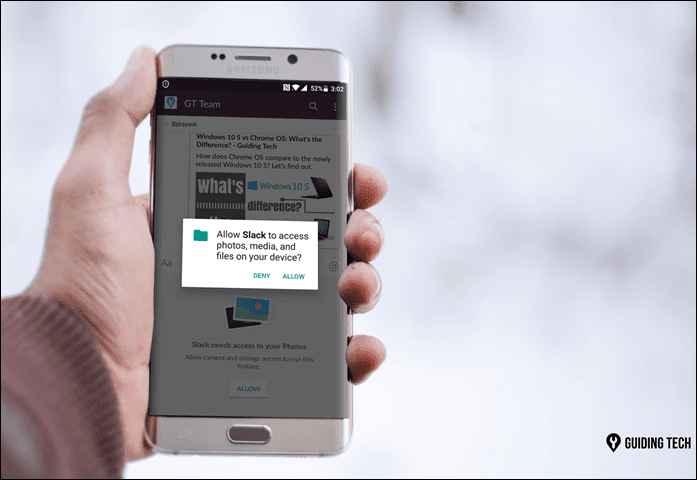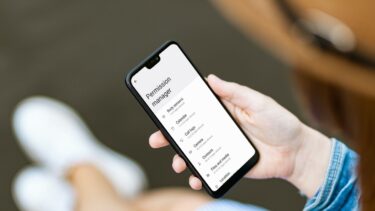There are some apps that ask for unnecessary permissions, yet we can’t help but use them anyway. Take Facebook and its Messenger app for example. Both of them track location all the time while you are using the app and also in the background. Same goes with Google services and many other apps. Now I am not sure what they do with this data, but I’m not really comfortable sharing this information. You can’t just turn off location services on your phone for a single app and you also can’t let Facebook go. In such situations, you can use an Xposed module called XPrivacy to keep tabs on the unnecessary permissions you are forced to accept. Note: We have covered a similar app in the past called Permission Master that can control the privacy of individual apps. But there was no easy way to find what each privacy level meant. Also, Permission Master disables the options, while XPrivacy feeds fake data.
Controlling Permissions using XPrivacy (For Rooted Phones Only)
XPrivacy is a module you can install over Xpoded Framework. After you install it, activate it and reboot the phone. That’s all, now launch it and let it read the apps installed on your phone along with all their allowed permissions. When you use the app for the first time, it will give you a lot of pop-ups, just tap on the OK button to list the apps. Important: If you are not sure what Xposed framework is, read our detailed guide here. At the home page of the app you will get a dropdown menu where you can select the permissions you would like to monitor. For example, if you select Location, XPrivacy will list all the apps on your phone that have access to your GPS data and can pinpoint your location and even transmit the data to their servers. Now, if you would like to feed fake data to certain apps, simply check off that app and the changes will be saved instantly. If you tap on a particular app, XPrivacy will list all the permissions used by that specific app and you can turn them off depending on your choice. The fake data that’s submitted by the app can be found in the settings. You can randomize this data or give a fixed value of your choice. The app also gives you privacy notifications when you install a new app and you can select to feed fake data at the time of installation. A pretty neat feature I think.
Conclusion
So that was how you can use the XPrivacy app to feed fake data to apps and safeguard your privacy. You must remember that the app has a lot of features you can explore, but make sure you know what you are doing. Frankly speaking, I didn’t even understand a few settings in the app, but that’s not an issue as I was able to get the work done. Try out the app and let me know what you think about it. The above article may contain affiliate links which help support Guiding Tech. However, it does not affect our editorial integrity. The content remains unbiased and authentic.